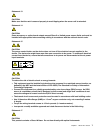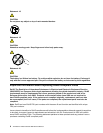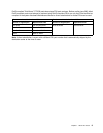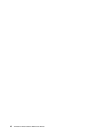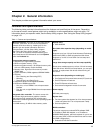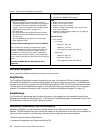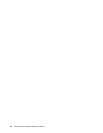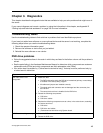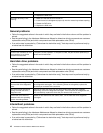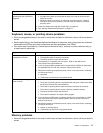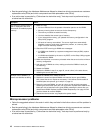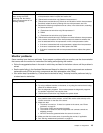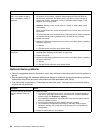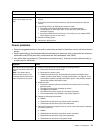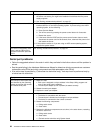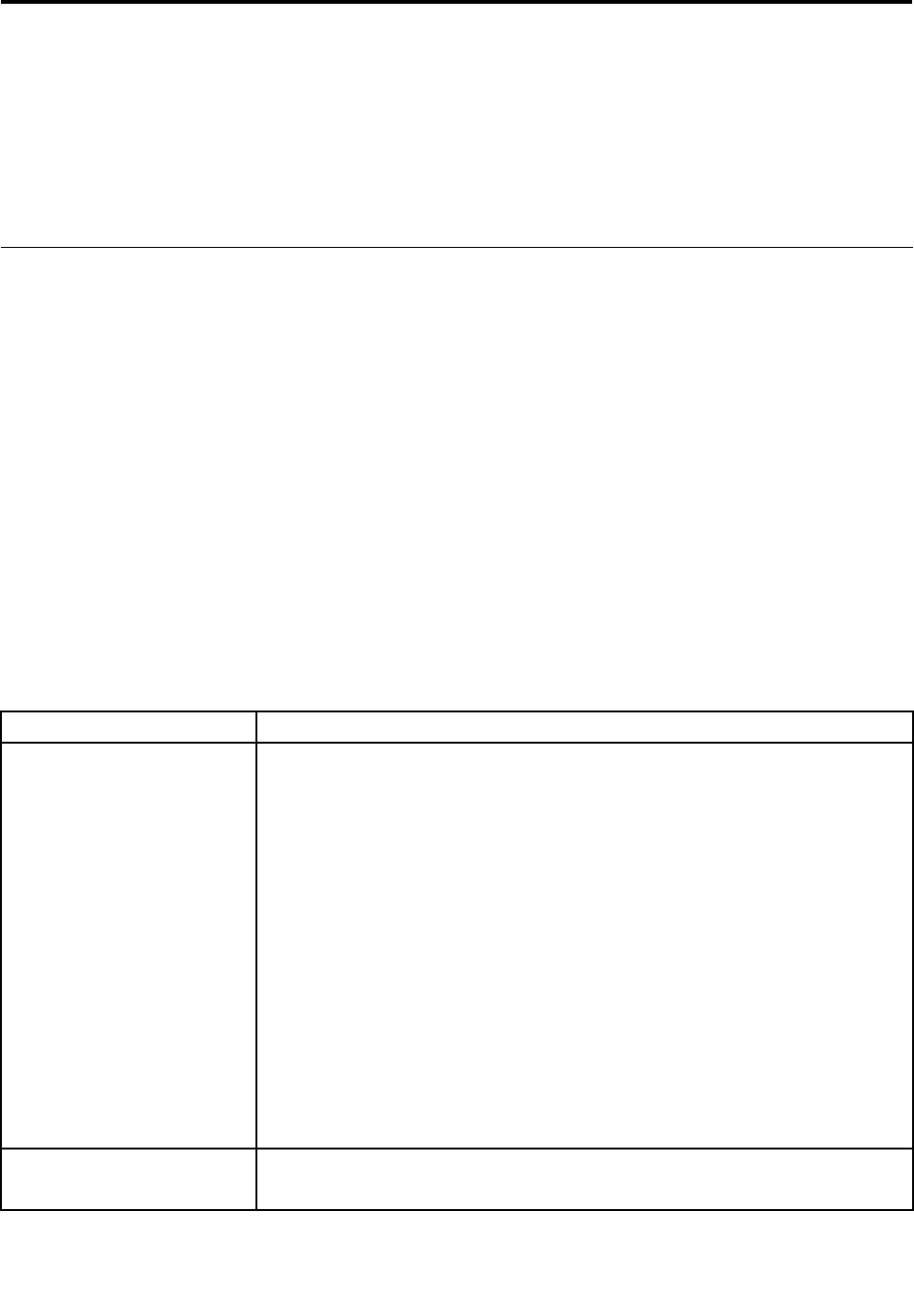
Chapter 3. Diagnostics
This chapter describes the diagnostic tools that are available to help you solve problems that might occur in
the server.
If you cannot diagnose and correct a problem by using the information in this chapter, see Appendix B
“Getting help and technical assistance” on page 163
for more information.
Troubleshooting tables
Use the troubleshooting tables to nd solutions to problems that have identiable symptoms.
If you have just added new software or a new optional device and the server is not working, complete the
following steps before you use the troubleshooting tables:
1. Check the operator information panel.
2. Remove the software or device that you just added.
3. Reinstall the new software or new device.
DVD drive problems
• Follow the suggested actions in the order in which they are listed in the Action column until the problem is
solved.
• See the parts listing in the Hardware Maintenance Manual to determine which components are customer
replaceable units (CRUs) and which components are eld replaceable units (FRUs).
• If an action step is preceded by “(Trained service technician only),” that step must be performed only by
a trained service technician.
Symptom Action
The DVD drive is not
recognized.
1. Make sure that:
• The SATA channel to which the DVD drive is attached (primary or secondary)
is enabled in the Setup Utility program.
• All cables and jumpers are installed correctly.
• The signal cable and connector are not damaged and the connector pins
are not bent.
• The correct device driver is installed for the DVD drive.
2. Reseat the following components:
a. DVD drive
b. DVD drive cables
3. Replace the following components one at a time, in the order shown, restarting
the server each time:
a. DVD drive
b. DVD drive and cables
c. (Trained service technician only) System board
A DVD is not working correctly.
1. Clean the DVD.
2. Reseat the DVD drive.
© Copyright Lenovo 2010, 2011
15