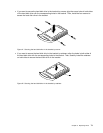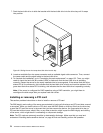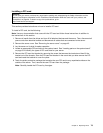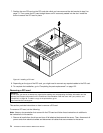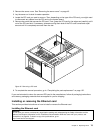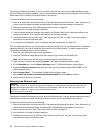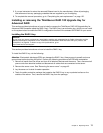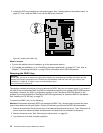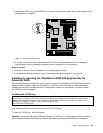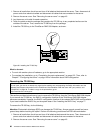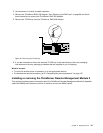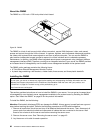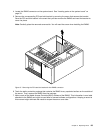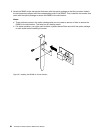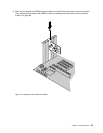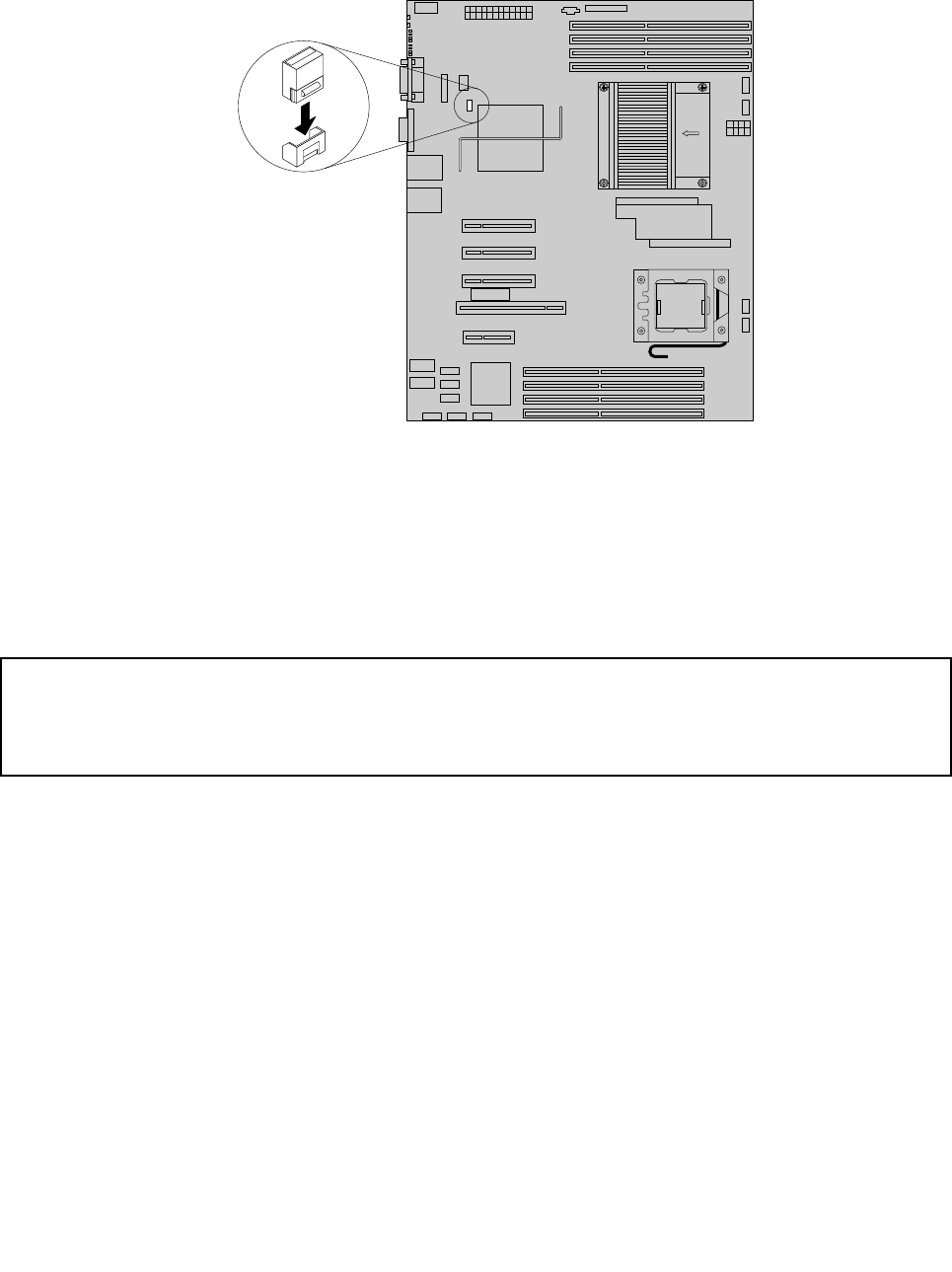
5. Locate the SATA key connector on the system board. See “Locating parts on the system board” on
page 33. Then, install the RAID 5 key into the SATA key connector.
Figure 46. Installing the RAID 5 key
What to do next:
• To work with another piece of hardware, go to the appropriate section.
• To complete the installation, go to “Completing the parts replacement” on page 122
. Then, refer to
Chapter 7 “Conguring the server” on page 143 for information about RAID conguration.
Removing the RAID 5 key
Attention:
Do not open your server or attempt any repair before reading and understanding the Safety Information and the
Warranty and Support Information on the ThinkServer Documentation DVD that came with your product, and
“Guidelines” on page 39
. To obtain a copy of the publications, go to:
http://www.lenovo.com/support
This section provides instructions on how to remove the RAID 5 Key from the system board. If you remove
the RAID 5 Key for Advanced RAID, the RAID 5 conguration function of the onboard SATA RAID becomes
unavailable. However, the RAID 5 conguration function of the ThinkServer RAID 500 Adapter is still
available if you have installed the ThinkServer RAID 500 Upgrade Key for Advanced RAID on the adapter.
See “Installing the TR 500 key” on page 79
.
To remove the RAID 5 key, do the following:
Attention: Electrostatic discharge (ESD) can damage the RAID 5 key. Always ground yourself and use a
ground strap before touching the option. Perform the following procedure at an ESD-safe workstation.
1. Remove all media from the drives and turn off all attached devices and the server. Then, disconnect all
power cords from electrical outlets and disconnect all cables that are connected to the server.
2. Remove the server cover. See “Removing the server cover” on page 43.
3. Lay the server on its side for easier operation.
78 ThinkServer TD230 Hardware Maintenance Manual