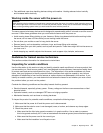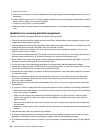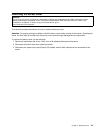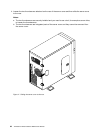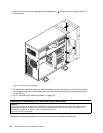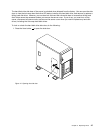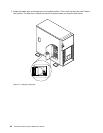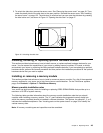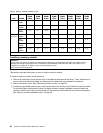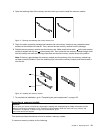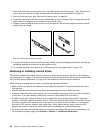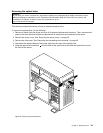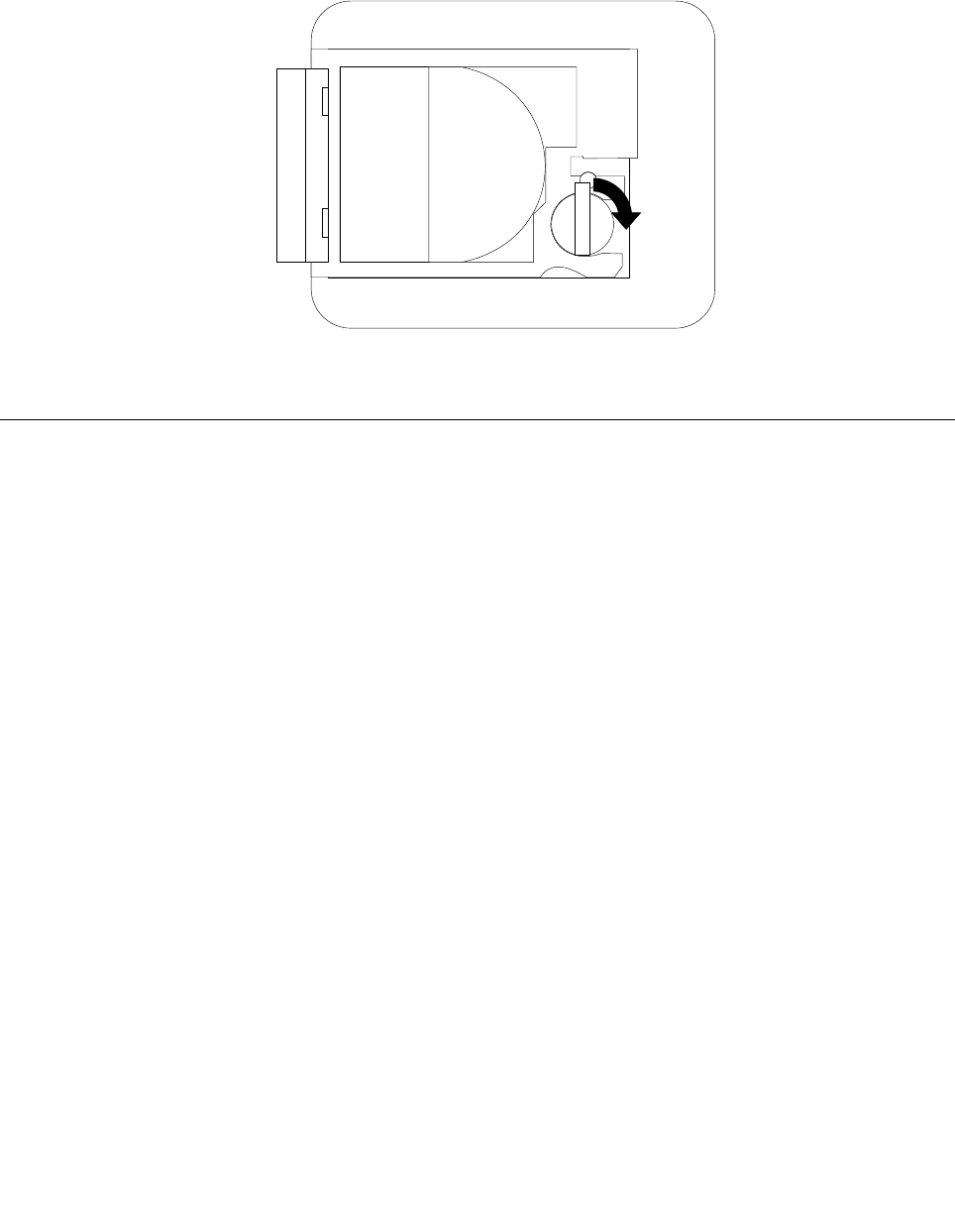
3. To unlock the side door, remove the server cover. See “Removing the server cover” on page 43. Then,
rotate the plastic latch of the side door to the open position. Reinstall the server cover. See “Installing
the server cover” on page 122. The side door is unlocked and you can open the side door by pressing
the blue button on it, as shown in Figure 14 “Opening the side door” on page 47
.
Figure 16. Unlocking the side door
Installing, removing, or replacing optional hardware devices
This section provides instructions on how to install, remove, or replace optional hardware devices for your
server. You can expand the capabilities of your server by adding memory modules, PCI cards, or drives,
and maintain your server by replacing the failing optional hardware devices. If you are replacing an optional
hardware device, perform the removal procedure and then perform the installation procedure for the optional
hardware device that you want to replace.
Installing or removing a memory module
This section provides instructions on how to install or remove a memory module. For a list of the supported
memory modules for your server, go to http://www.lenovo.com/thinkserver. On the ThinkServer systems
page, click Products ➙ Options ➙ ThinkServer Memory.
Memory module installation rules
Your server has eight memory slots for installing or replacing DDR3 SDRAM DIMMs that provide up to a
maximum of 64 GB of system memory.
The following table provides information about the memory module installation rules that you should
consider when installing a memory module. The “X” mark indicates the suggested memory slot(s) into
which the memory module(s) should be installed in different situations. The number, for example 1, 2, or 3,
indicates the installation sequence. See “Locating parts on the system board” on page 33 to identify the
various memory slots.
Note: All memory module types and capacities must be consistent.
Chapter 5. Replacing FRUs 49