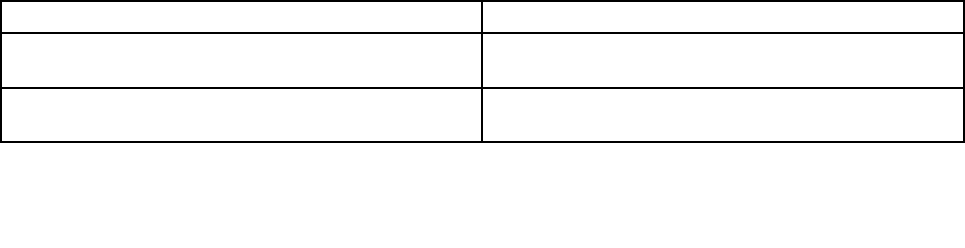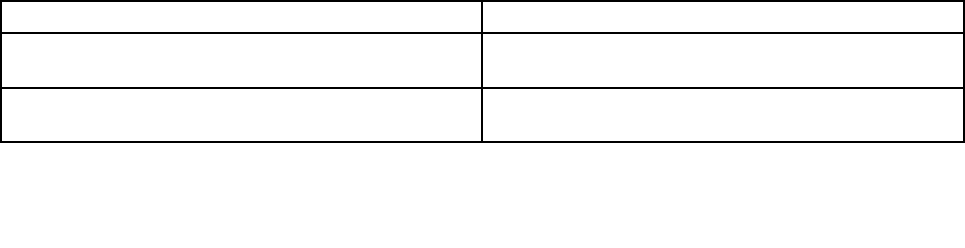
• View, set, and change settings for power-management features
• View and clear error logs
• Resolve conguration conicts
Starting the Setup Utility program
To start the Setup Utility program, do the following:
1. Approximately three minutes after the server is connected to a working electrical outlet, the power
button becomes active. Turn on the server and the POST runs automatically. You will then see the logo
screen. The POST is a set of tests and procedures that are performed each time you turn on your server.
2. Press F2 as soon as you see the logo screen. The Setup Utility program opens. If you have set an
administrator password, you must type the administrator password to access the full Setup Utility
program menu. If you do not type the correct administrator password, a limited Setup Utility program
menu is available.
Note: You can also press Esc as soon as you see the logo screen to review the POST process and
information.
3. The Setup Utility program menu lists various items about the system conguration settings. Select the
settings to view or change.
When working with the Setup Utility program, you must use the keyboard. The keys used to perform various
tasks are displayed at the bottom of each screen.
Notes:
1. Use the default setting for any item you are not familiar with. Do not change the value of unfamiliar items
or items that are not mentioned in this manual to avoid any unexpected problems. If you cannot turn on
the server because of incorrect BIOS settings, refer to “Jumper block settings” on page 35
and use the
jumpers to clear CMOS and recover to the factory default settings.
2. If you have changed any hardware (except the hard disk drives) in the server, you must reash the BIOS,
the BMC rmware, and the FRU/SDR.
Introduction of the BIOS items
The following tables list all the main menus and items in the Setup Utility program. Some items might vary
because of the BIOS updates.
Notes:
1. Use the default setting for any item you are not familiar with. Do not change the value of unfamiliar items
or items that are not mentioned in this manual to avoid any unexpected problems. If you cannot turn on
the server because of incorrect BIOS settings, refer to “Jumper block settings” on page 35 and use the
jumpers to clear CMOS and recover to the factory default settings.
2. After updating the BIOS, all the BIOS settings become the default settings of the updated BIOS version.
You need to check and recongure the BIOS settings for your specic needs.
Table 16. The Setup Utility program main menu
Item Description
Main
Set the basic BIOS parameters. See Table 17 “Items
under the Main menu” on page 145.
Advanced
Set the advanced BIOS parameters. See Table 18 “Items
under the Advanced menu” on page 145.
144 ThinkServer TD230 Hardware Maintenance Manual