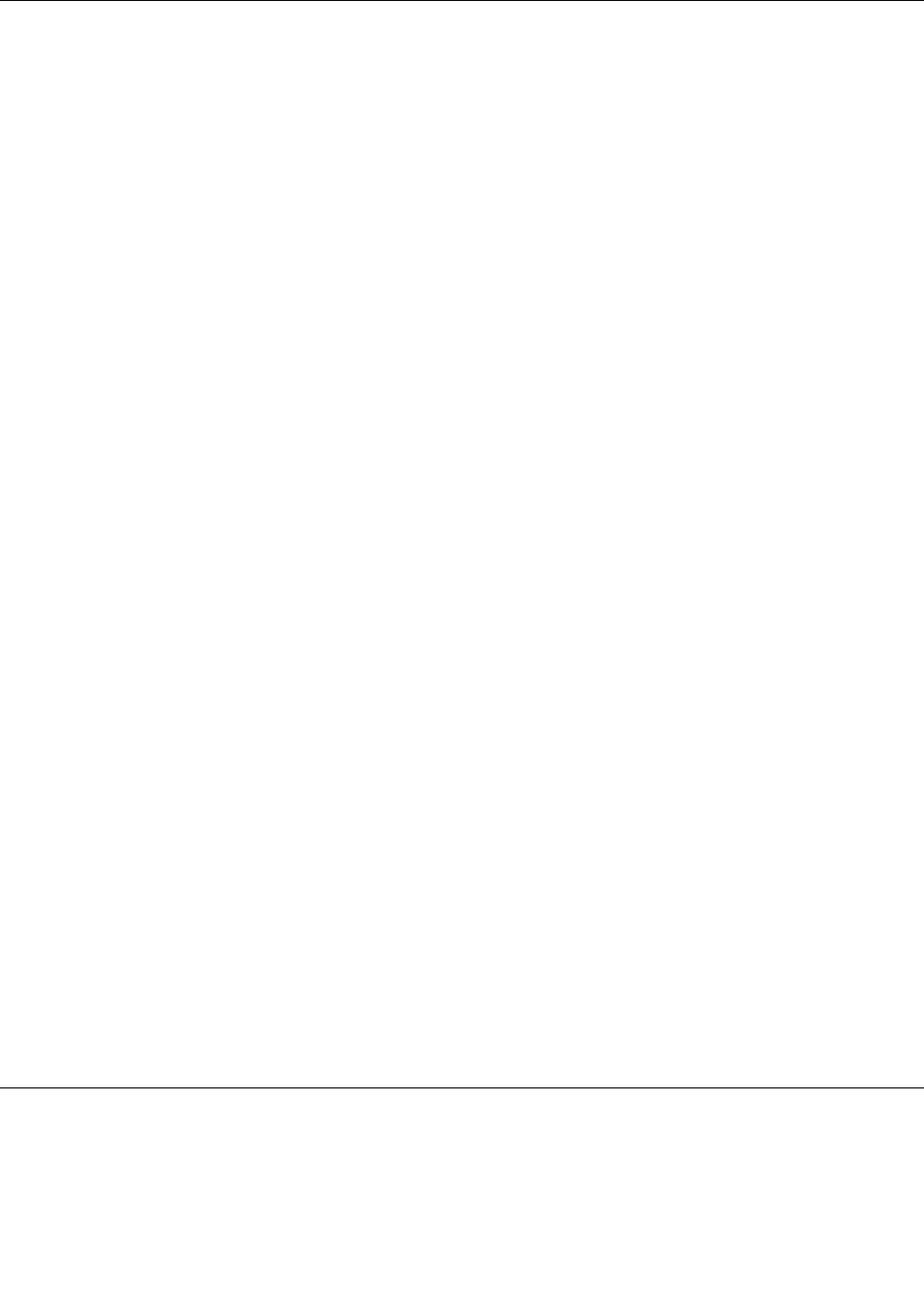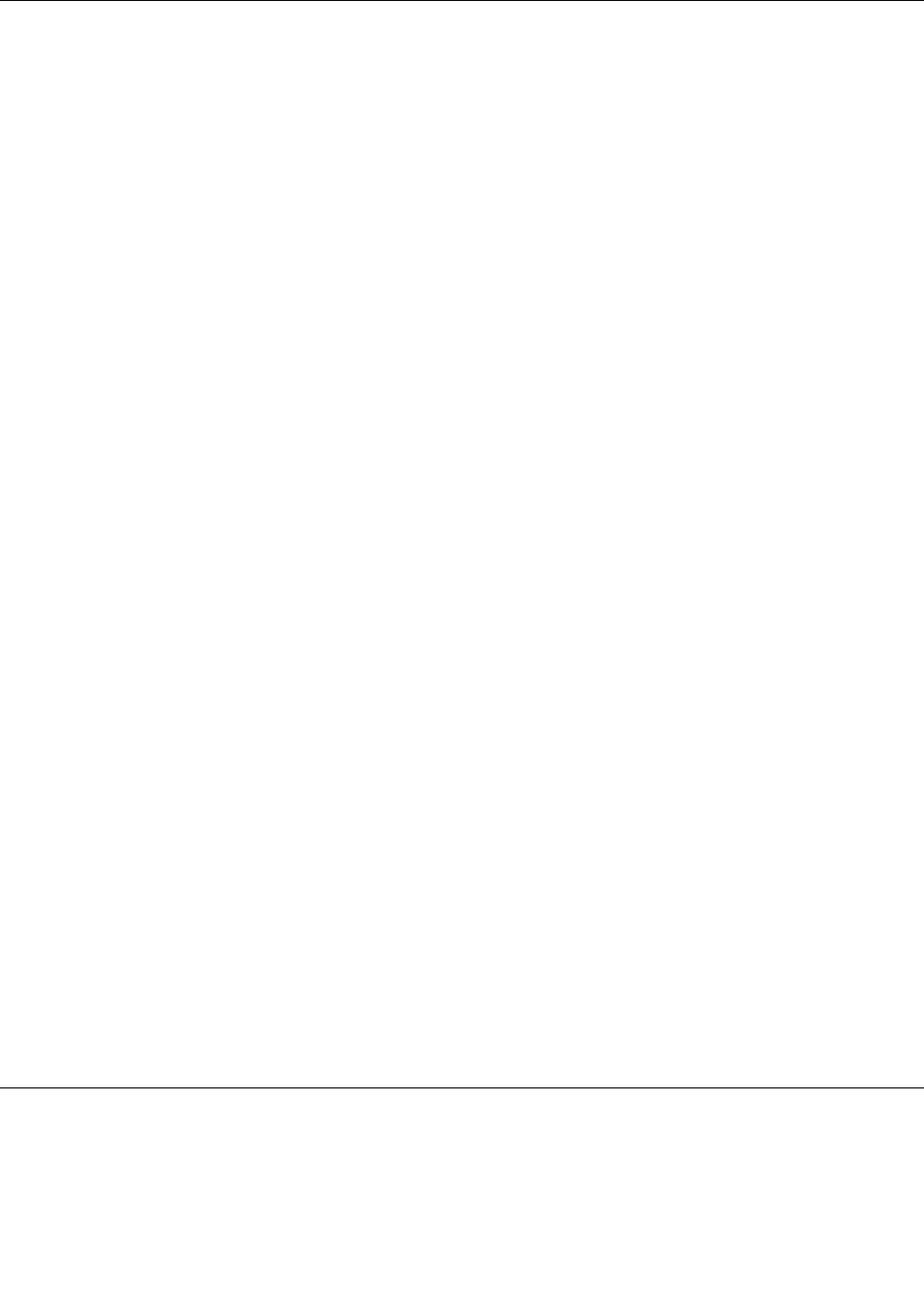
Updating the rmware
The rmware in the server is periodically updated and is available for download on the Lenovo Support Web
site. Go to http://www.lenovo.com/support to check for the latest level of rmware, such as the BIOS
ROM le, BMC FW and RAID FW les.
When you replace a device in the server, you might have to either update the server with the latest version of
the rmware that is stored in memory on the device or restore the pre-existing rmware from a diskette or
CD image.
• The BIOS ROM le is stored in ash on the system board.
• The Ethernet rmware is stored in EEPROM on the Ethernet controller.
• The onboard SATA software RAID rmware is integrated into the BIOS ROM on the system board.
• The SAS RAID card rmware is stored in ROM on the SAS RAID card.
The Ethernet rmware is downloadable at http://www.lenovo.com/support.
Using the EasyUpdate Firmware Updater program
ThinkServer EasyUpdate Firmware Updater is a software application that enables you to maintain your
system rmware up to date and helps you avoid unnecessary outages. Firmware Updater updates the server
system and adapter rmware.
To update your system, do the following:
1. Go to http://www.lenovo.com/support.
2. Click Download & Drivers ➙ ThinkServer and then follow the instructions on the Web page to
download the ISO image for the EasyUpdate Firmware Updater program.
3. Burn the ISO image to a disc.
4. Set the optical drive as the rst boot device and insert the disc into the optical drive. The server will
proceed directly to the User Interface Application’s introductory screen.
5. Read the messages and instructions displayed on the introductory screen. Then, click Next to proceed
to the list of rmware updates available on the optical media.
6. Click Apply to begin the updates (click Cancel if you want to abort the updates and exit). All updates
will run to completion, with each updater’s native user interface kept visible to the user. When the User
Interface Application regains control, you will see the results screen.
Before distributing the rmware update to other servers, ensure that your server can restart successfully
without encountering hardware problems.
Notes:
1. If you have changed any hardware (except the hard disk drives) in the server, you must reash the BIOS,
the BMC rmware, and the FRU/SDR.
2. After updating the BIOS, all the BIOS settings become the default settings of the updated BIOS version.
You need to check and recongure the BIOS settings for your specic needs.
Installing the ThinkServer EasyManage program
To install the ThinkServer EasyManage Agent, you must already have a core server running the ThinkServer
EasyManage Core Server program. The ThinkServer EasyManage Agent must be installed from that core
server. Refer to the ThinkServer EasyManage Core Server documentation about Agent deployment for
instructions on the various ways to deploy the ThinkServer EasyManage Agent to your new server.
158 ThinkServer TD230 Hardware Maintenance Manual