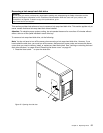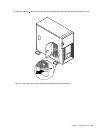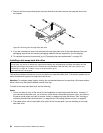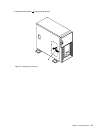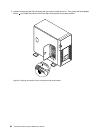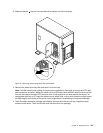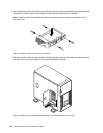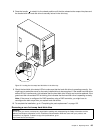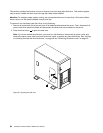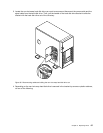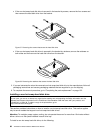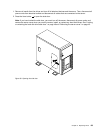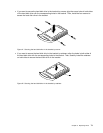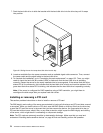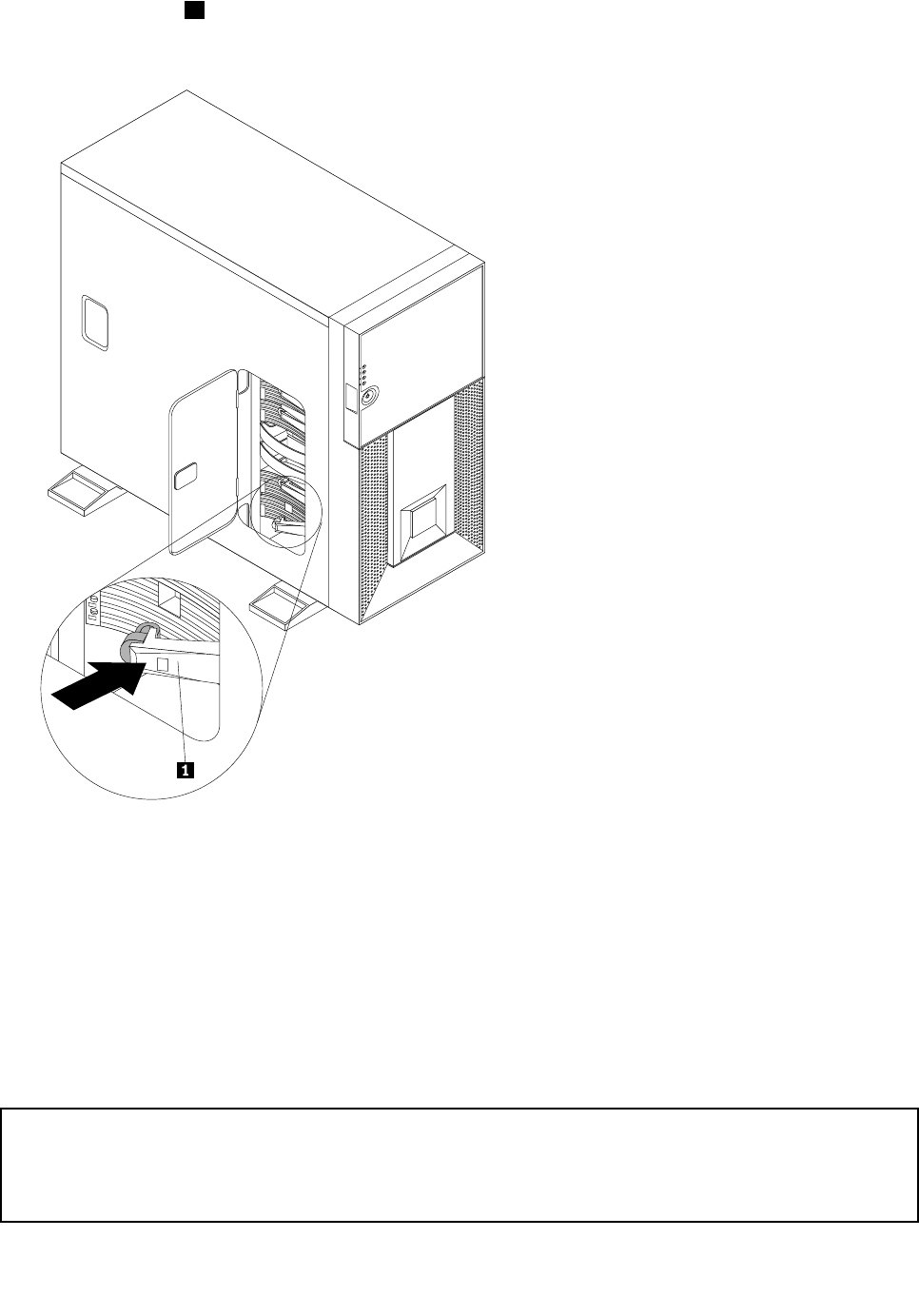
8. Press the handle 1 to rotate it to the closed position until the blue release button snaps into place and
the bracket with the hard disk drive is securely locked in the drive bay.
Figure 34. Locking the hot-swap hard disk drive in the drive bay
9. Check the hard disk drive status LEDs to make sure that the hard disk drive is operating correctly. You
might have to restart the server for the newly installed drive to be recognized. If the amber hard disk drive
status LED is lit continuously, this indicates that the hard disk drive is faulty and must be replaced; if the
green hard disk drive status LED is blinking, this indicates that the hard disk drive is operating correctly.
Note: If the server is congured for RAID operation using a RAID controller, you might have to
recongure the disk arrays after you replace hard disk drives.
10. To complete the installation, go to “Completing the parts replacement” on page 122.
Removing a non-hot-swap hard disk drive
Attention:
Do not open your server or attempt any repair before reading and understanding the Safety Information and the
Warranty and Support Information on the ThinkServer Documentation DVD that came with your product, and
“Guidelines” on page 39
. To obtain a copy of the publications, go to:
http://www.lenovo.com/support
Chapter 5. Replacing FRUs 65