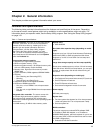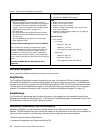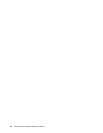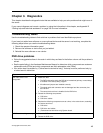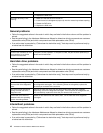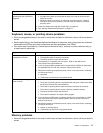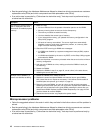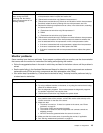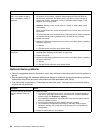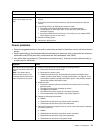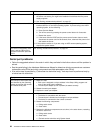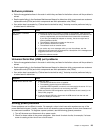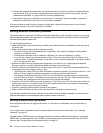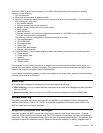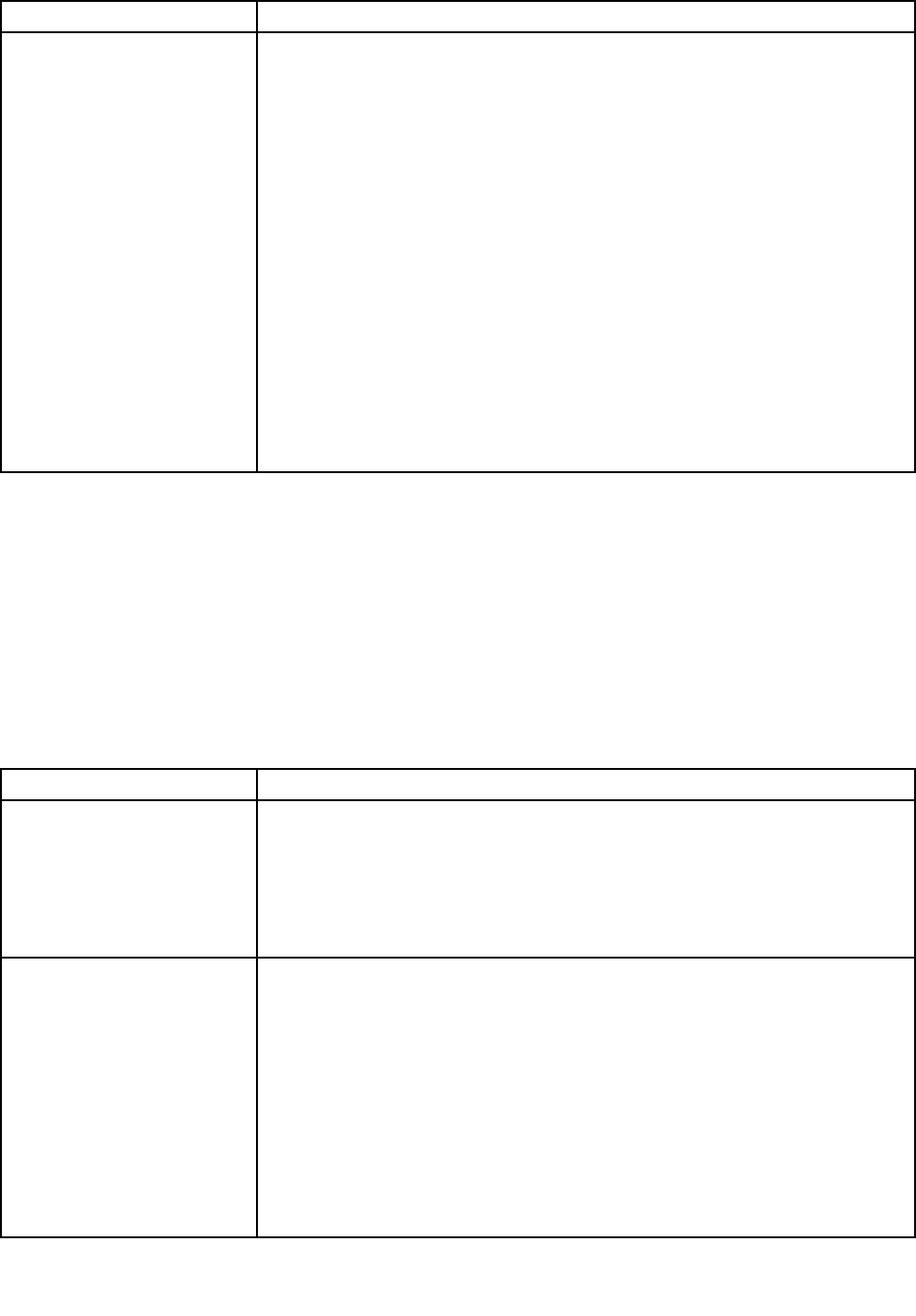
Symptom Action
The server emits a continuous
beep during the POST,
indicating that the startup
(boot) microprocessor is not
working correctly.
1. Make sure that the server supports all the microprocessors and that the
microprocessors match in speed and cache size.
2. (Trained service technician only) Reseat microprocessor 1.
3. (Trained service technician only) If there is no indication of which microprocessor
has failed, isolate the error by testing with one microprocessor at a time.
4. Replace the following components one at a time, in the order shown, restarting
the server each time:
a. (Trained service technician only) Microprocessor 2
b. VRM 2
c. (Trained service technician only) System board
5. (Trained service technician only) If multiple error codes indicate a microprocessor
error, reverse the locations of two microprocessors to determine whether the
error is associated with a microprocessor or with a microprocessor socket.
• If the error is associated with a microprocessor, replace the microprocessor.
• If the error is associated with a VRM, replace the VRM.
• If the error is associated with a microprocessor socket, replace the system
board.
Monitor problems
Some monitors have their own self-tests. If you suspect a problem with your monitor, see the documentation
that comes with the monitor for instructions for testing and adjusting the monitor.
• Follow the suggested actions in the order in which they are listed in the Action column until the problem is
solved.
• See the parts listing in the Hardware Maintenance Manual to determine which components are customer
replaceable units (CRUs) and which components are eld replaceable units (FRUs).
• If an action step is preceded by “(Trained service technician only),” that step must be performed only by
a trained service technician.
Symptom Action
Testing the monitor
1. Make sure that the monitor cables are rmly connected.
2. Try using a different monitor on the server, or try using the monitor that is being
tested on a different server.
3. Run the diagnostic programs. If the monitor passes the diagnostic programs,
the problem might be a video device driver.
4. (Trained service technician only) Replace the system board.
The screen is blank.
1. If the server is attached to a KVM switch, bypass the KVM switch to eliminate it
as a possible cause of the problem: connect the monitor cable directly to the
correct connector on the rear of the server.
2. Make sure that:
• The server is turned on. If there is no power to the server, see “Power
problems” on page 21
.
• The monitor cables are connected correctly.
• The monitor is turned on and the brightness and contrast controls are
adjusted correctly.
• No POST errors are generated when the server is turned on.
3. Make sure that the correct server is controlling the monitor, if applicable.
4. See “Solving undetermined problems” on page 24.
Chapter 3. Diagnostics 19