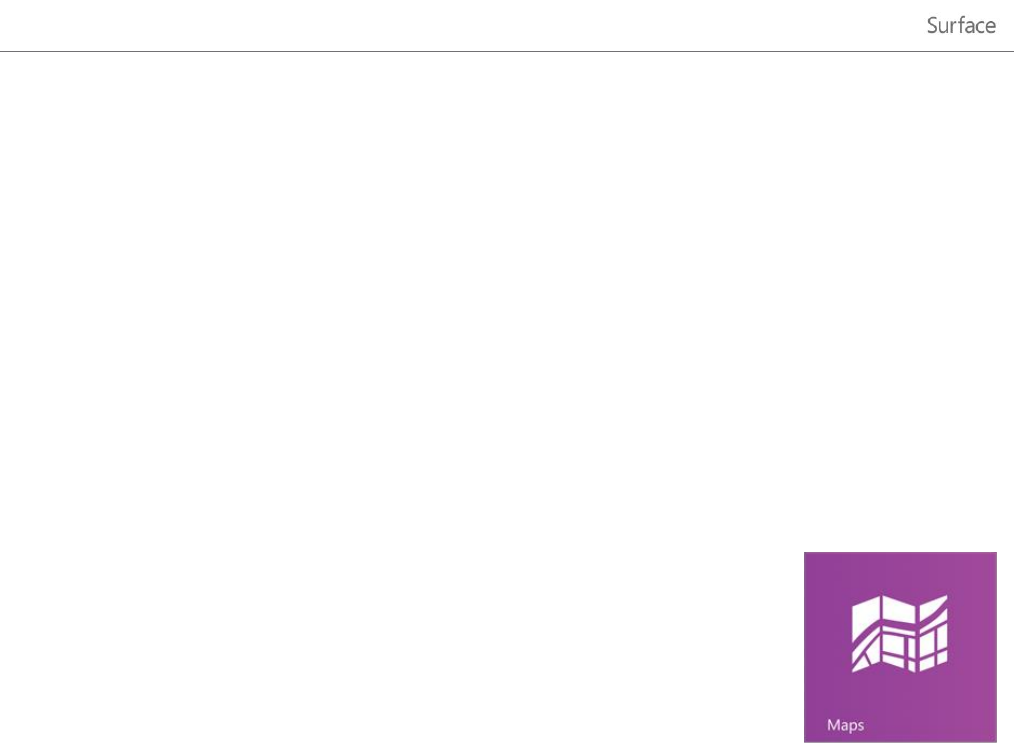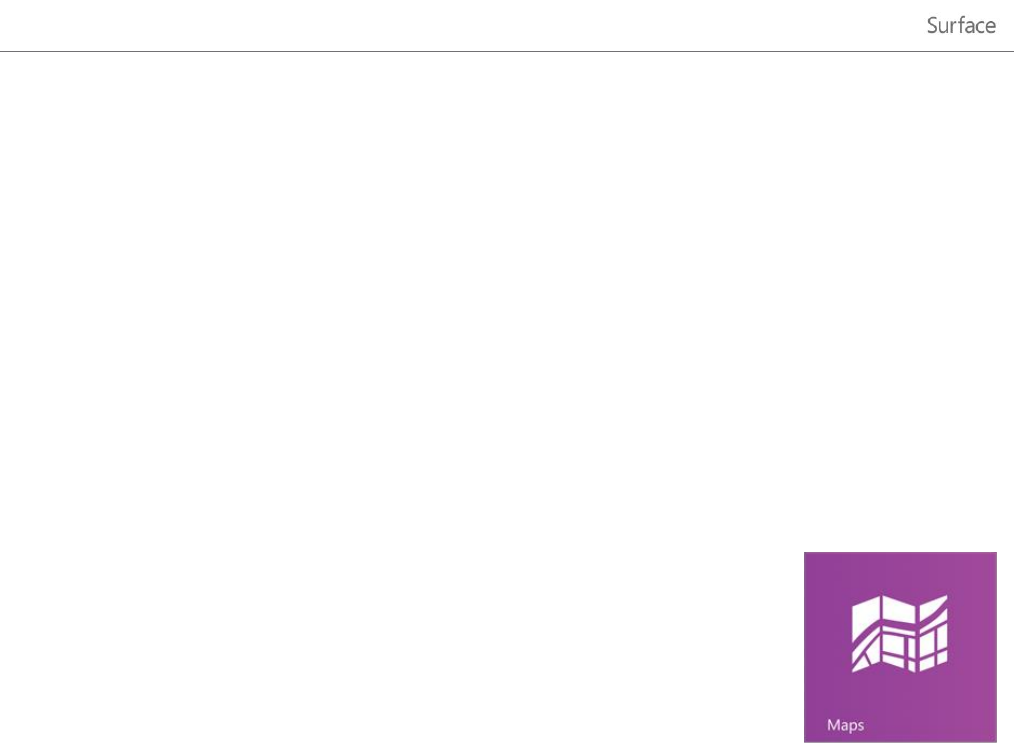
© 2013 Microsoft Page 95
Share any file—even big ones
Share photos and videos using a link to your files on SkyDrive, instead of using attachments. Here's how:
1. Open the SkyDrive app and select the files that you want to share. Swipe down on a file or folder to
select it.
2. Open the Share charm and then decide how you want to share:
By email Choose Mail, add email addresses, type a note if you want, then tap or click the Send icon.
On a social network Choose People, a social network, type a note if you want, then tap or click the
send icon.
To learn more about SkyDrive, see SkyDrive app: Frequently asked questions on Windows.com.
Maps
Maps can show you where you are, where you want to go, and provide directions to
get you there. Maps also shows you traffic conditions to help you find the fastest route.
Note You need to be connected to the Internet to use Maps.
Move around a map
1. From the Start screen, tap or click Maps.
2. If prompted, allow Maps to access and use your location.
3. Do any of the following:
Move the map Slide your finger across the screen in any direction to move the map.
Zoom in and out To zoom in, spread your thumb and forefinger apart on the map. To zoom out,
pinch your fingers together.
Really zoom in Double-tap the map to automatically center and zoom in on a spot. Double-tap
again to get even closer.
Go to your current location Swipe down from the top of the screen or right-click, then tap or click
My location.
Get directions
Use the directions feature in Maps to guide you to your destination. Maps shows the total distance and estimated
travel time to help you plan ahead.
To get directions to an address or place: