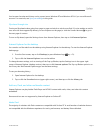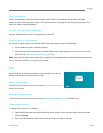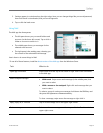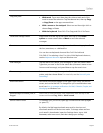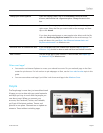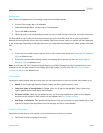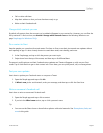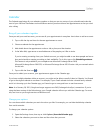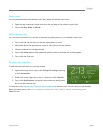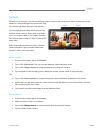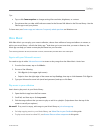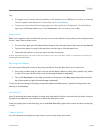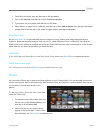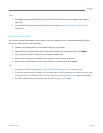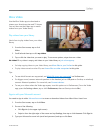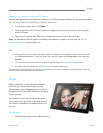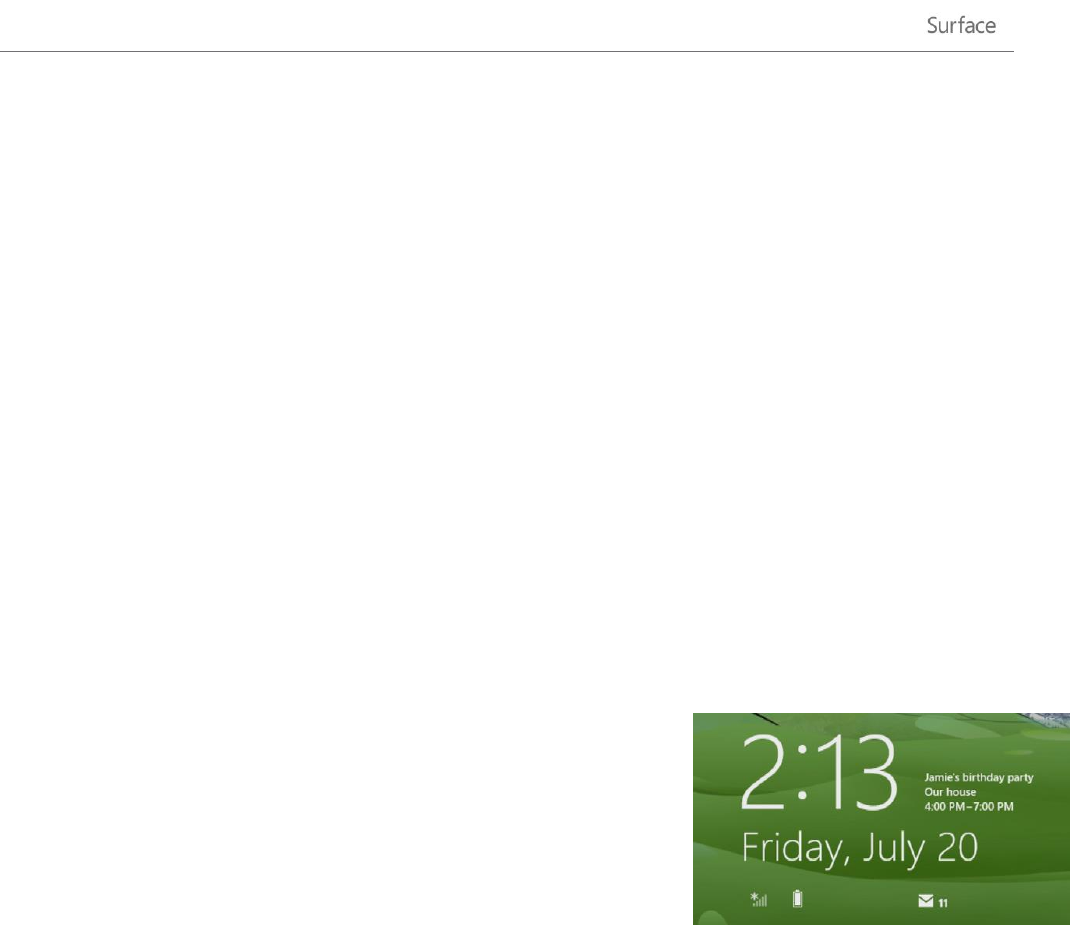
© 2013 Microsoft Page 85
Switch views
You can switch between three calendar views: Day, Week, and Month. Here’s how:
1. Open the app commands (swipe down from the top edge of the screen or right-click).
2. Tap or click Day, Week, or Month.
Add a calendar item
You can remind yourself of a to-do item or an event, by adding items to your calendar. Here’s how:
1. Tap or click the day and time for the new appointment or event.
2. Add details about the appointment such as a title, a place, and the duration.
3. Choose a calendar for the appointment.
4. Tap or click Show more to add additional options such as a reminder and inviting people.
5. Tap or click the Save icon.
Be ready with reminders
To add calendar notifications to your lock screen:
1. Open the Settings charm, tap or click Change PC settings, then tap
or click Personalize.
2. Under Lock screen apps, tap or click +, then tap or click Calendar.
3. Tap or click Notifications (on the left), then make sure notifications
are on for the Calendar app.
To learn more, see Calendar app: Frequently asked questions on Windows.com. For info on how to get notified
about upcoming events, see How to manage notifications for Mail, Calendar, People, and Messaging on
Windows.com.