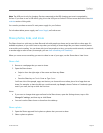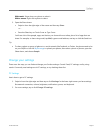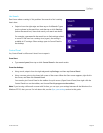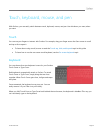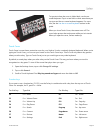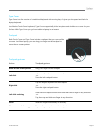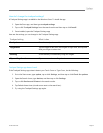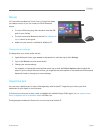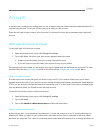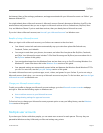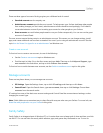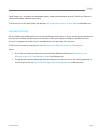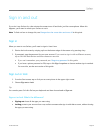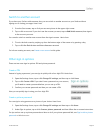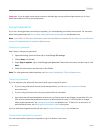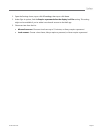© 2013 Microsoft Page 34
Accounts
A user account is a collection of settings that you use to interact with your Surface and personalize Windows RT to
work the way you want. To use your Surface, you sign in with your user account.
There are two types of user accounts: a local account or a Microsoft account. We recommend using a Microsoft
account.
What type of account do I have?
To see which type of account you're using:
1. Open the Settings charm, tap or click Change PC settings.
2. Tap or click Users. Info about your user account appears under your name:
If there’s an email address, then you’re using a Microsoft account.
If you see Local account, this means your account is only on your Surface
This settings page is also where you can change your sign-in options and add additional user accounts. For more
info about this, see the Sign in and out section of this guide and the Multiple user accounts topic below.
What is a local account?
A local account is an account that gives you access to only one PC. If you create a local account, you’ll need a
separate account for each PC you use. None of your settings will be synced between the Windows 8 and Windows
RT PCs you use, and you won’t get the benefits of connecting your PC to the cloud. If you want to download apps
from the Windows Store, you’ll need to use a Microsoft account.
To switch from a local account to a Microsoft account:
1. Open the Settings charm, tap or click Change PC settings.
2. Tap or click Users.
3. Tap or click Switch to a Microsoft account and follow the instructions.
What is a Microsoft account?
A Microsoft account—an email address and password—is a new way to sign in to any PC running Windows 8 or
Windows RT. When you sign in to your Surface with a Microsoft account, you’re connected to the cloud. What’s
the cloud, you might ask? The “cloud” in technology terms means network-based services or storage, provided via