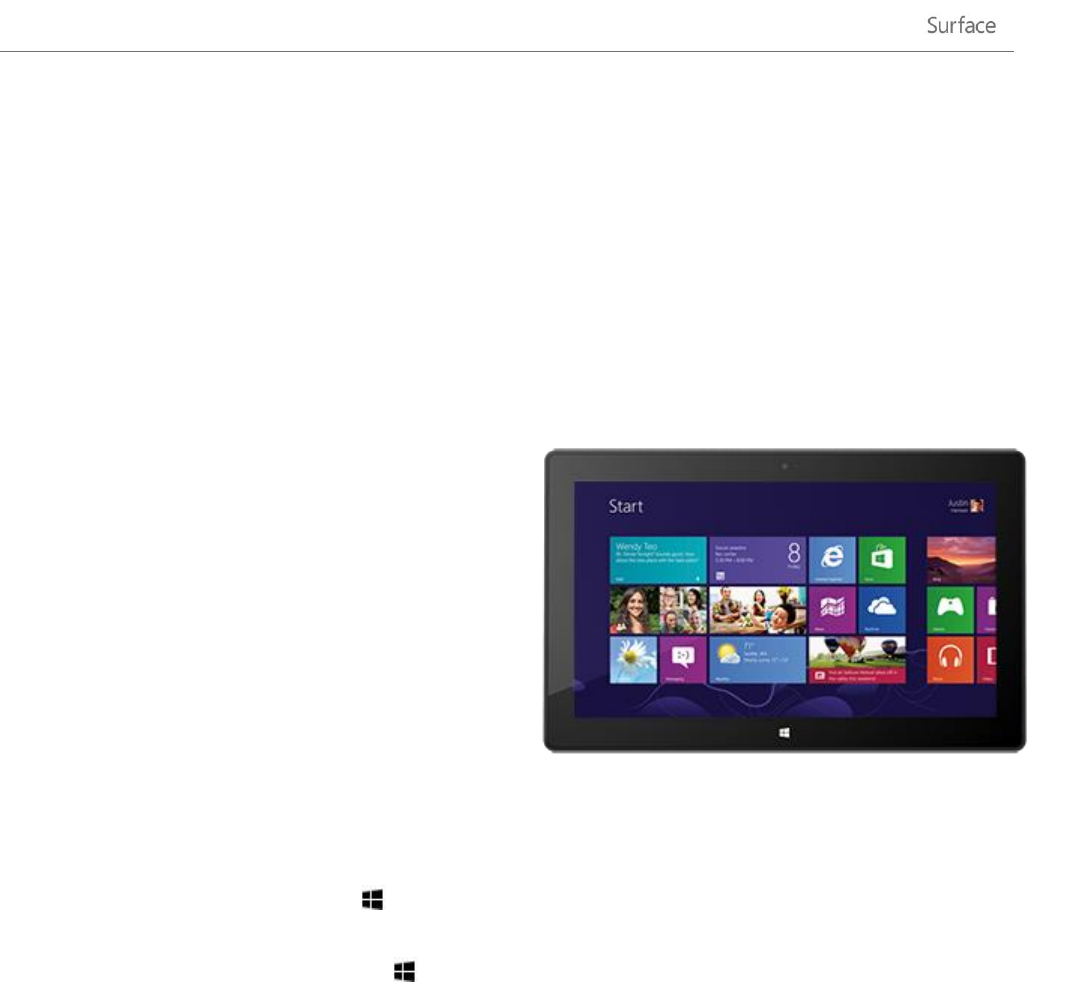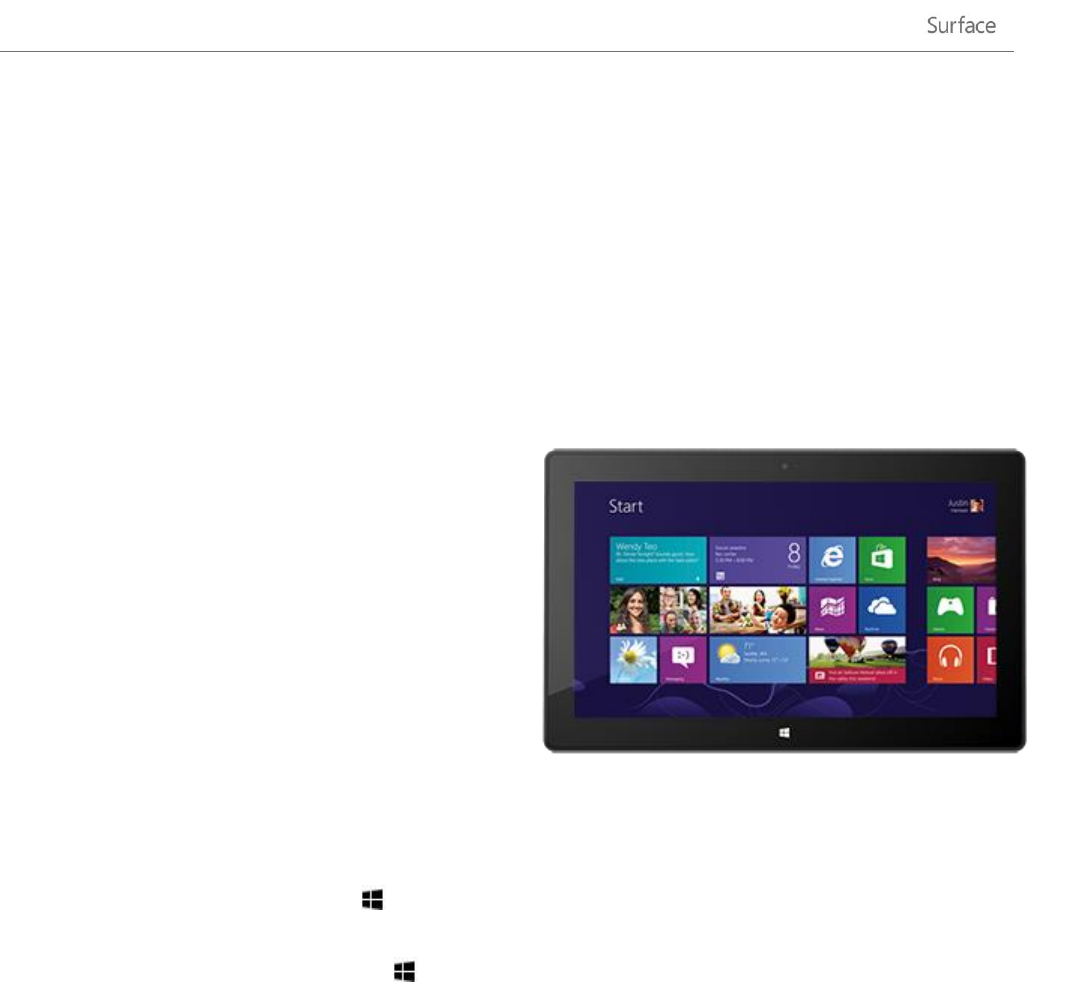
© 2013 Microsoft Page 8
The basics
There are a few things you need to know about the new Windows.
Important If you read nothing else in this guide, be sure and read this section and practice on your Surface.
Start screen: Your favorite things
The Start screen is your home base. You can customize
Start to have all the info you care about in one place. Each
tile on Start is connected to a person, app, website,
playlist, or whatever else is important to you.
Watch closely! This isn't a wall of static icons. The tiles
animate with the latest information—such as status
updates, weather forecasts, and appointments—and you'll
see live updates before you even open a single app.
You can pin as many tiles to Start as you want and move
them where you want. Find out all about this in the
Customize the Start screen section of this guide.
To go to the Start screen, do any of the following:
Touch Press the Windows logo on Surface, or swipe in from the right edge of the screen and then
tap Start.
Keyboard Press the Windows logo key on Touch Cover or Type Cover.
Mouse or trackpad Move the pointer into the lower-left corner. When Start appears, click in the corner.