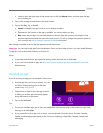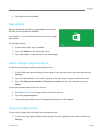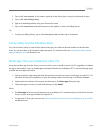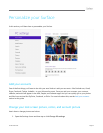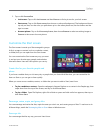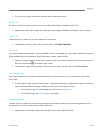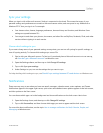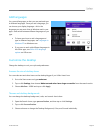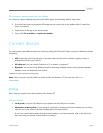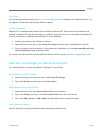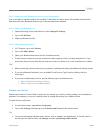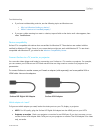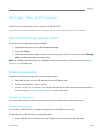© 2013 Microsoft Page 57
Pin or unpin a desktop app from the taskbar
You can pin or unpin a desktop app (such as the Office apps) to the desktop taskbar. Here’s how:
1. Go to the Start screen and type the Office app that you want to pin to the taskbar (Word, PowerPoint,
Excel, or OneNote).
2. Swipe down on the app in the search results.
3. Tap or click Pin to taskbar or Unpin from taskbar.
Connect devices
You can connect many different devices to Surface by using the USB and HD video out ports or Bluetooth wireless
technology.
USB Surface has a full-size USB port on the right edge. Use this port to connect a printer, mouse, or
external hard drive to your Surface.
HD video out You can connect Surface to a TV, a monitor, or projector.
3
Bluetooth You can use many Bluetooth wireless technology enabled devices such as phones, speakers,
headsets, mice, and keyboards with Surface.
3
Adapters and cables required and sold separately.
Note Devices that you use with Surface must be certified for Windows RT. For more info, see Device
compatibility.
Printing
Here’s what you need to know about printing from Surface RT.
Set up a printer
Local printer Plug the USB cable from your printer into the USB port on Surface.
Network or wireless printer If your printer is a network or wireless printer that is already on your home
network, see if your printer is already installed (skip to the next section).
If you have a new wireless printer that hasn’t been added to your home network, refer to the directions
that came with your printer for instructions on adding it.