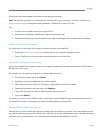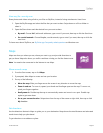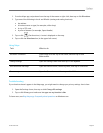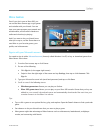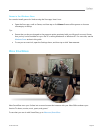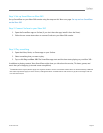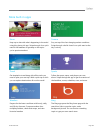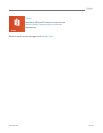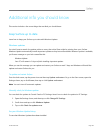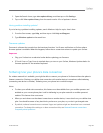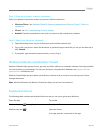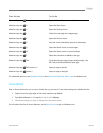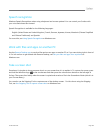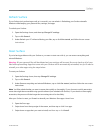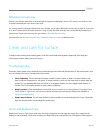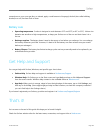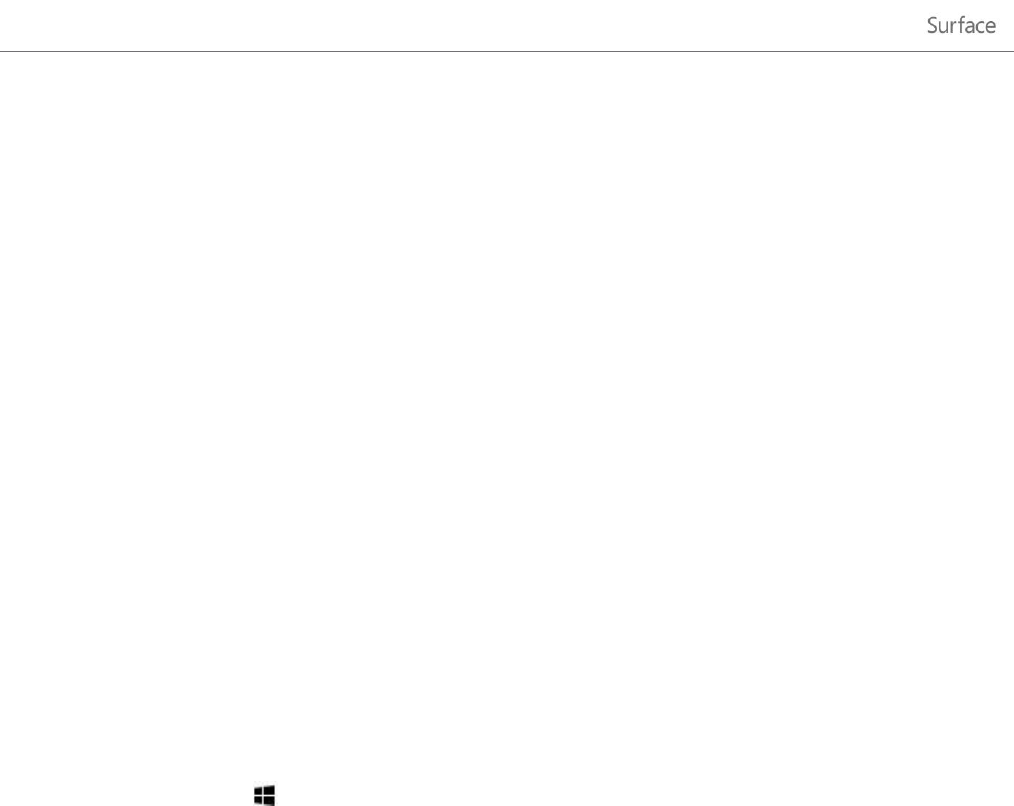
© 2013 Microsoft Page 106
Speech recognition
Windows Speech Recognition makes using a keyboard and mouse optional. You can control your Surface with
your voice and dictate text instead.
Speech Recognition is available for the following languages:
English (United States and United Kingdom), French, German, Japanese, Korean, Mandarin (Chinese Simplified
and Chinese Traditional), and Spanish.
For more info, see Using Speech Recognition on Windows.com.
Work with files and apps on another PC
Use the Remote Desktop app to work on files and access apps on another PC as if you were sitting right in front of
it. For info on how to get started with Remote Desktop, see Get your files and apps from anywhere on
Windows.com.
Take a screen shot
Sometimes it's simpler to show someone what's on your screen than it is to explain it. To capture the screen, press
and hold the Windows logo on the touchscreen and then press the volume down button on the left edge of
Surface. The screen dims briefly when the screen is copied and saved as a file in the Screenshots folder (which is in
your Pictures library).
You can also use the Snipping Tool to capture areas of the desktop screen. . For info about using the Snipping
Tool, see Use Snipping Tool to capture screen shots on Windows.com.