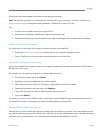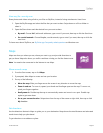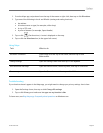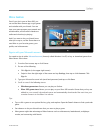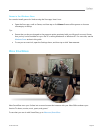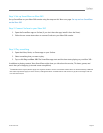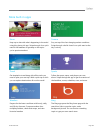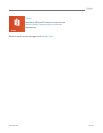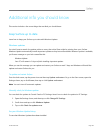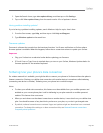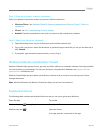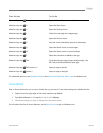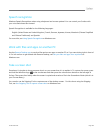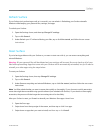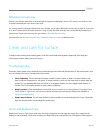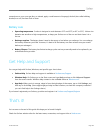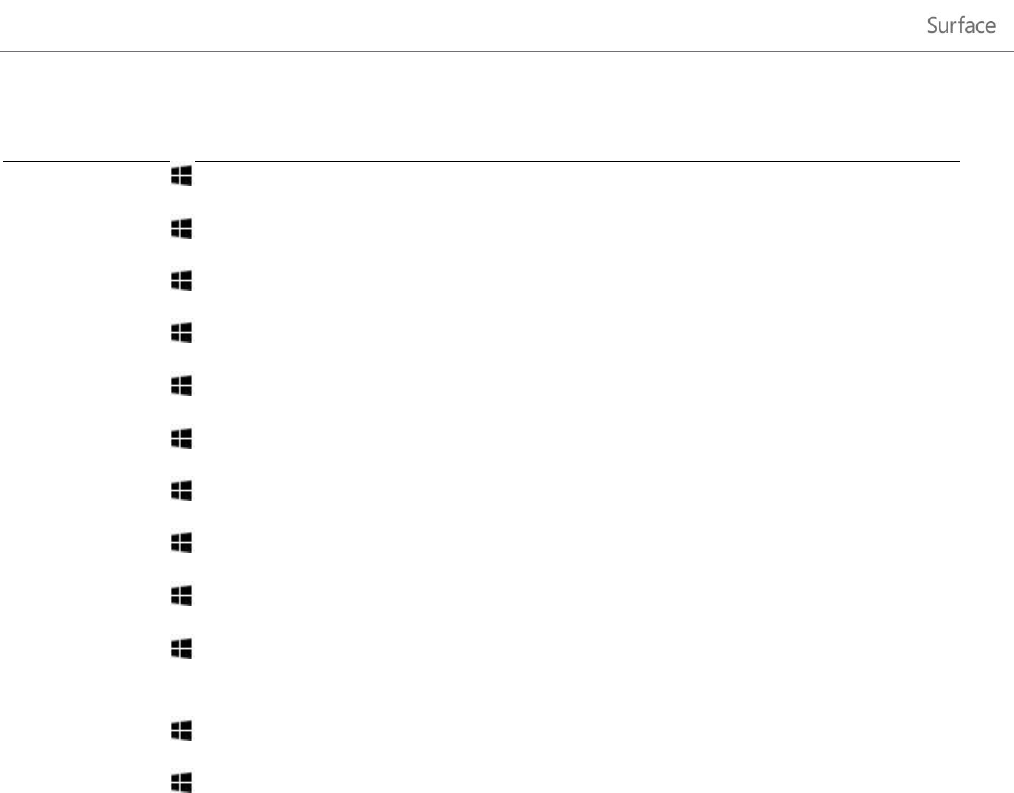
© 2013 Microsoft Page 105
Press this key
To do this
Windows logo key +F
Open the Search charm to search files.
Windows logo key +H
Open the Share charm.
Windows logo key +I
Open the Settings charm.
Windows logo key +J
Switch the main app and snapped app.
Windows logo key +K
Open the Devices charm.
Windows logo key +O
Lock the screen orientation (portrait or landscape).
Windows logo key +Q
Open the Search charm to search apps.
Windows logo key +W
Open the Search charm to search settings.
Windows logo key +Z
Show the commands available in the app.
Windows logo key +Tab
Cycle through open apps (except desktop apps). Use
Alt+Tab to switch between all open apps.
Windows logo key +Shift+period (.)
Snaps an app to the left.
Windows logo key +period (.)
Snaps an app to the right.
For additional shortcuts, see Keyboard shortcuts and Mouse and keyboard: What’s new on Windows.com.
Accessibility
Ease of Access features let you use your Surface the way you want. To see what settings are available, do this:
1. Swipe in from the right edge of the screen, and then tap Search.
2. Type Ease of Access in the search box, tap or click Settings.
3. Choose the setting you want to change from the search results.
For info about the Ease of Access features, see the Ease of Access topic on Windows.com.