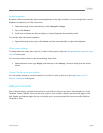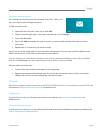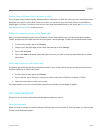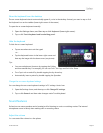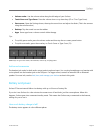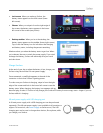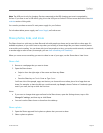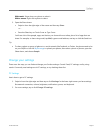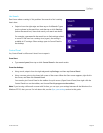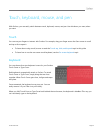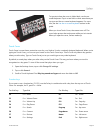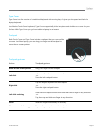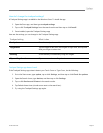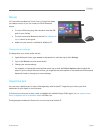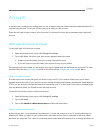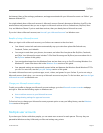© 2013 Microsoft Page 28
Use Search
Don’t know where a setting is? No problem! Use search to find a setting.
Here’s how:
Swipe in from the right edge and then tap or click Search. Type a
word or phrase in the search box, and then tap or click Settings
(below the search box). Items that match your search are shown.
For example, type sound in the search box to find settings related
to sound. If the item has a settings icon (a gear), the setting is
available in PC settings. Other settings open in Control Panel in
the desktop.
Control Panel
Yes, Control Panel is still around. Here's how to open it:
From Start:
Type control panel, then tap or click Control Panel in the search results.
From the desktop:
Using touch, swipe in from the right edge and tap Settings, and then tap Control Panel.
Using a mouse, point to the lower-left corner of the screen. When the Start screen appears, right click in
the corner, and then click Control Panel.
You can also pin Control Panel to the taskbar for quick access. (Open Control Panel, then right-click the
Control Panel icon on the taskbar, and choose Pin this program to the taskbar).
Note If you’re using a Microsoft account with Surface, you can sync your settings between all the Windows 8 or
Windows RT PCs that you use. For info about this, see the Sync your settings section in this guide.