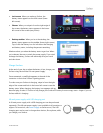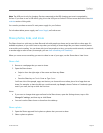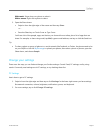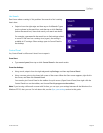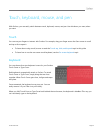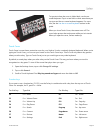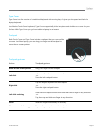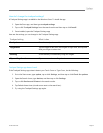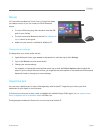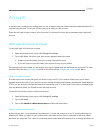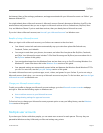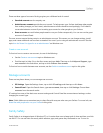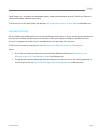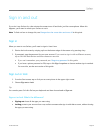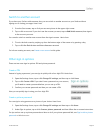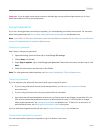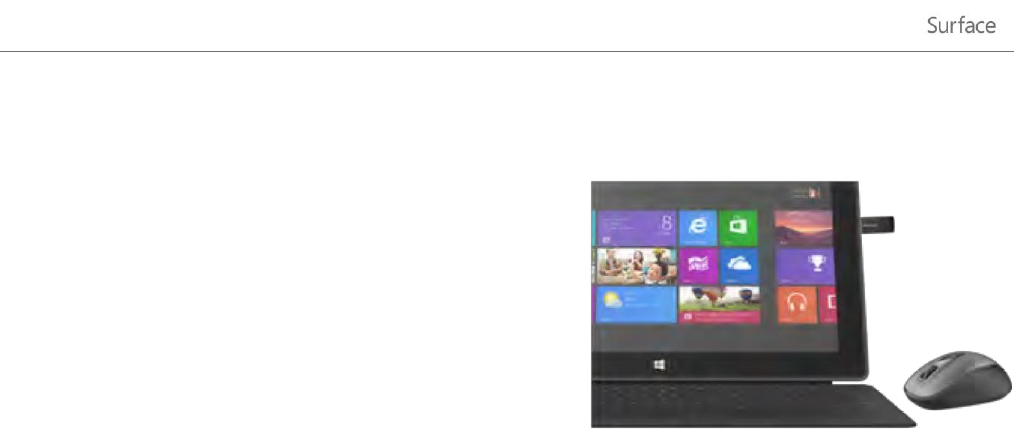
© 2013 Microsoft Page 33
Mouse
You can use the trackpad on Touch Cover or Type Cover when
you need a mouse, or you can connect a USB or Bluetooth
mouse.
To use a USB mouse, plug the transceiver into the USB
port on your Surface.
To use a mouse with Bluetooth, see the Add a Bluetooth
device section in this guide.
Make sure your mouse is certified for Windows RT.
Change mouse settings
To change how your mouse works, do this:
1. Open the Search charm, type mouse in the search box, and then tap or click Settings.
2. Tap or click Mouse from the search results.
3. Change your mouse settings.
For example, to change the mouse pointer speed, tap or click the Pointer Options tab and adjust the
speed. If you’re using a Microsoft mouse, you might also have the option to use the Microsoft Mouse and
Keyboard Center to change your mouse settings.
Capacitive pen
You can use a capacitive pen or stylus (sold separately) with Surface RT. Capacitive just means a pen that
substitutes for your finger on a touchscreen.
To find out how use a pen to draw, write, or highlight text (called inking in Office apps), see Use a pen to draw,
write, or highlight text on a Windows tablet on Office.com.
The digital pen included with Surface Pro can’t be used with Surface RT.