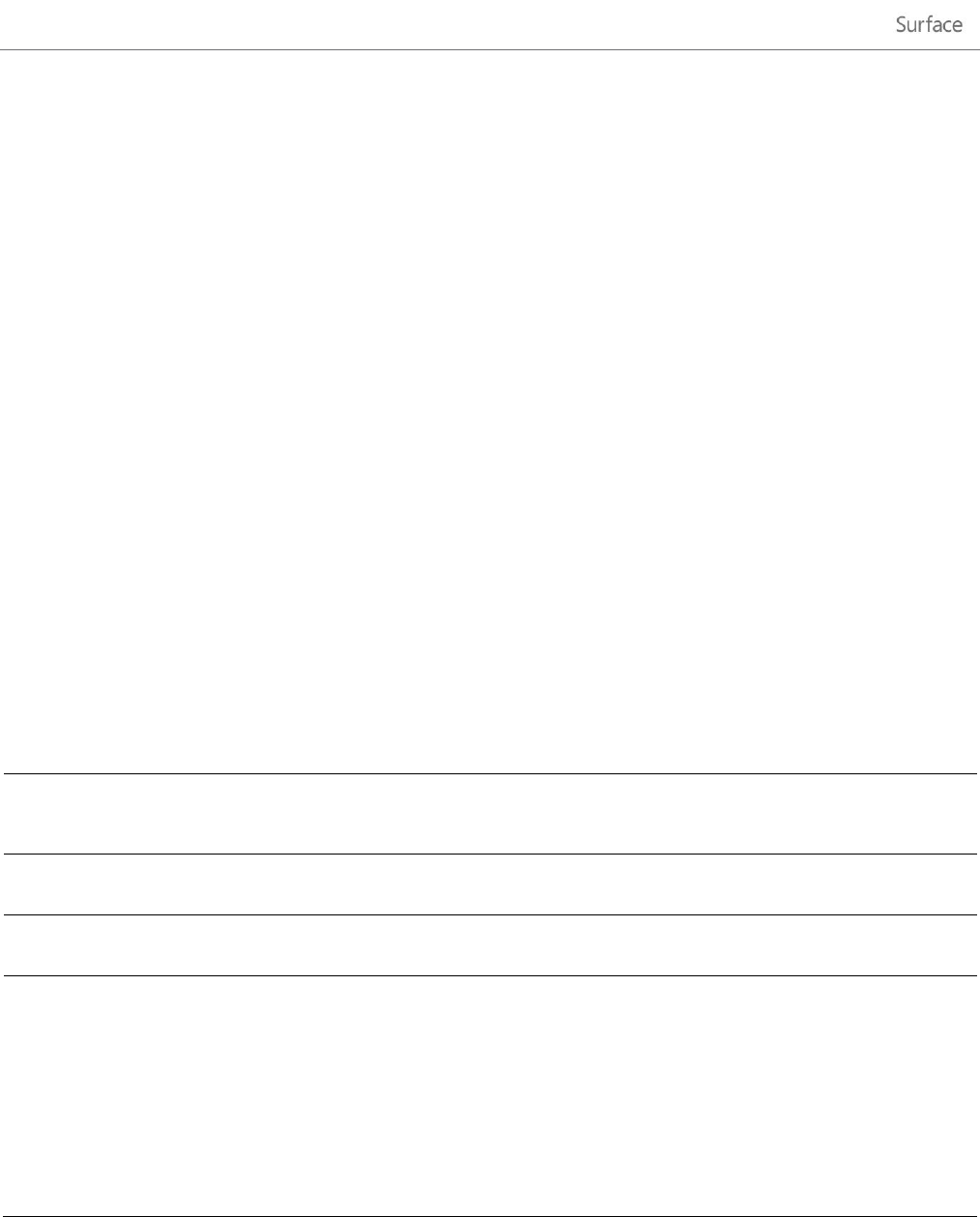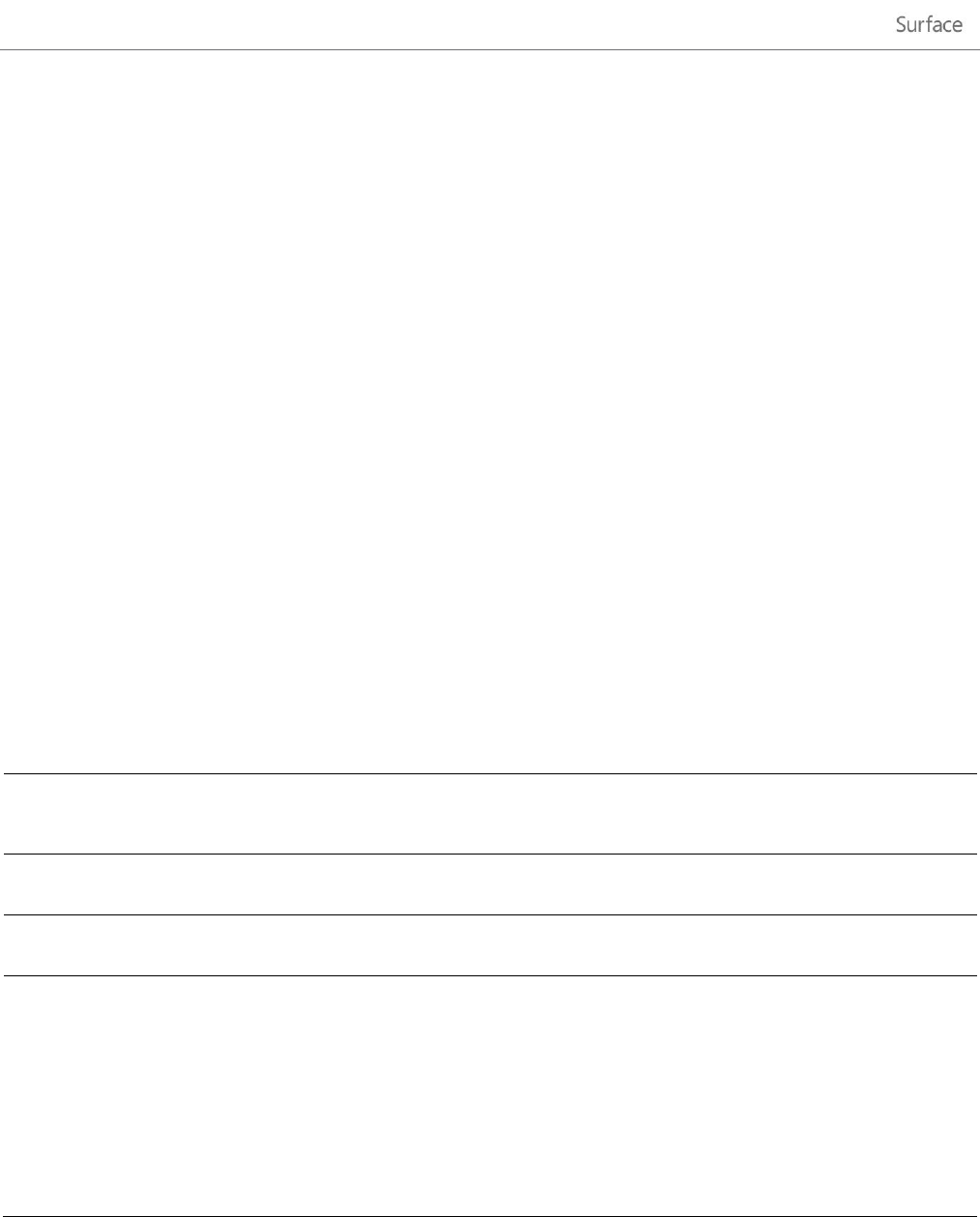
© 2013 Microsoft Page 74
OneNote
OneNote is a digital notebook that provides a single place for all of your notes and information—everything you
need to remember and manage in your life. You can create to-do lists with check boxes, add pictures to notes,
and format notes with things like tables, bullets, and colors.
When you sign in with a Microsoft account, your notes are saved in the cloud so that you can access them from
anywhere—your computer, phone, or on the web.
There are two versions of OneNote that you can use with Surface:
OneNote app available from the Windows Store (to install the OneNote app, open the Store app and
type OneNote).
OneNote 2013 RT (desktop app) pre-installed on Surface.
Because OneNote notebooks are stored in the cloud (on SkyDrive), you can add and edit notes from either app.
The first time you start OneNote you might be prompted for your Microsoft account.
Using the OneNote app
Here’s how to do some things in the OneNote app (installed from the Windows Store):
Select the text in a note and tap or click the A icon. This brings up a
radial menu of options.
Open the Search charm and type what you’re looking for.
Use a capacitive stylus (sold separately) to handwrite notes.
Share with OneNote
-or-
Send to OneNote
Use the Share charm or Send to OneNote to create notes.
For example, you can select text on a webpage in Internet Explorer,
open the Share charm, and choose OneNote.
Or from the desktop, you can select text on a webpage (using Internet
Explorer from the desktop), tap and hold the selected text until a box
appears, then let go and choose Send to OneNote.