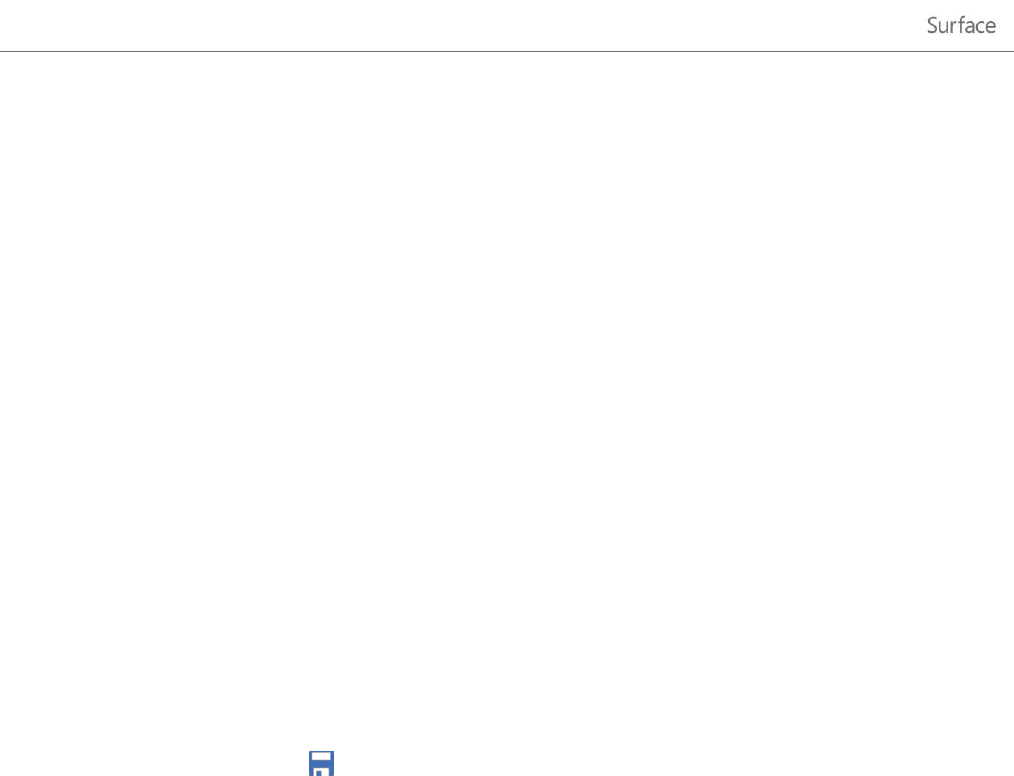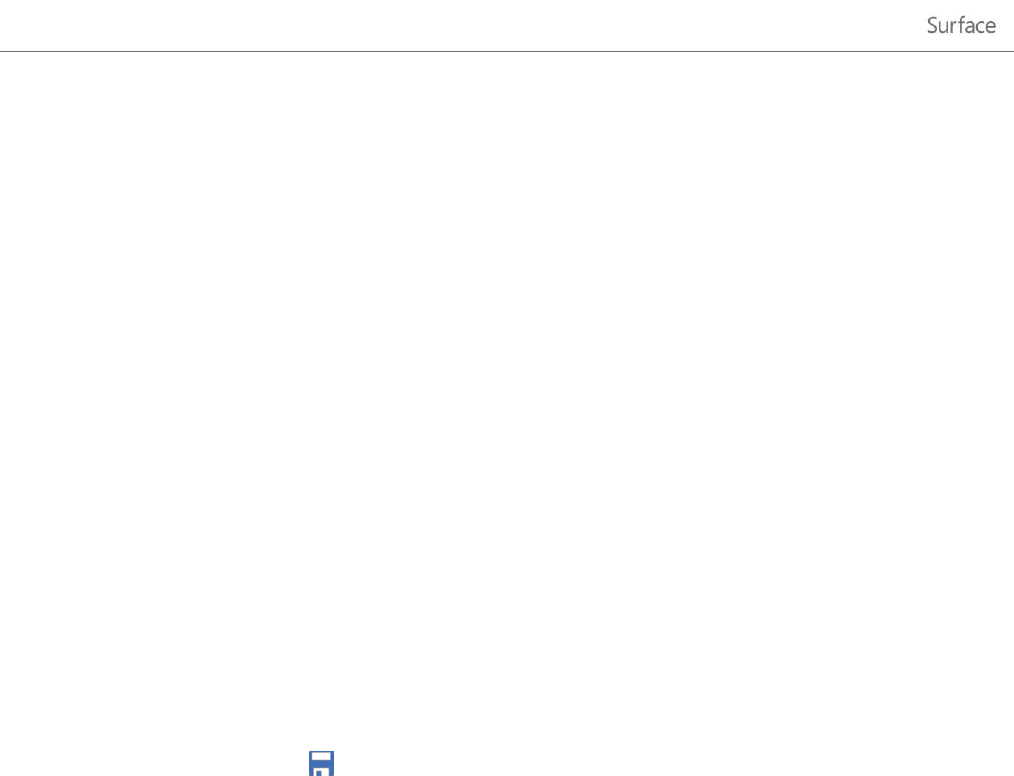
© 2013 Microsoft Page 84
Calendar
The Calendar app brings all your calendars together so that you can stay on top of your schedule and make the
most of your free time. Reminders and notifications remind you about events and appointments so that you don't
miss a thing.
Bring all your calendars together
Once you add your email accounts, you can see all your appointments in one place. Here’s how to add an account:
1. Tap or click the day and time for the new appointment or event.
2. Choose a calendar for the appointment.
3. Add details about the appointment such as a title, a place, and the duration.
4. In the Who field, type names or email addresses of the people you’d like to invite.
If you're creating a meeting from your Outlook account, you might be able to see when people are free or
busy and schedule a meeting according to their availability. To do this, tap or click Scheduling assistant.
This feature is only available if your workplace uses Microsoft Exchange Server 2010,
Microsoft Exchange Server 2010 SP1, or Microsoft Exchange Server 2013 Preview. Ask your network admin
for this info.
5. Tap or click the Save icon ( ).
Once you've added your accounts, your appointments appear in the Calendar app.
If you have multiple calendars within an account, you might not be able to see all of them in Calendar. You’ll need
to go to the original calendar to see them. For example, if your Gmail calendar includes a shared family calendar
and it isn’t showing up in the Calendar app, you’ll need to go to www.gmail.com to see those events.
Note As of January 30, 2013, Google no longer supports new EAS (Exchange ActiveSync) connections. If you’re
using the latest version of the Calendar app, your Google calendar will not sync with the Calendar app. For more
info, see How to sync Google services on Windows.com.
Change your options
You can choose which calendars you see in the colors you like. For example, you can hide the birthday calendar
from social networks.
To change your calendar options:
1. Open the Settings charm, then tap or click Options (from the Calendar app).
2. Select the calendars you want to show and the colors that you want.