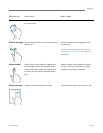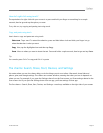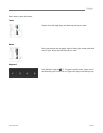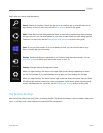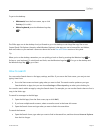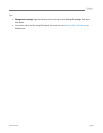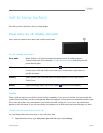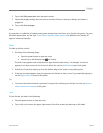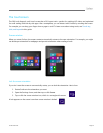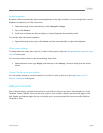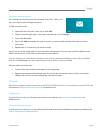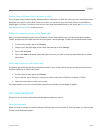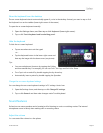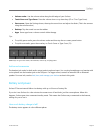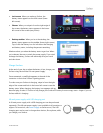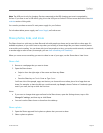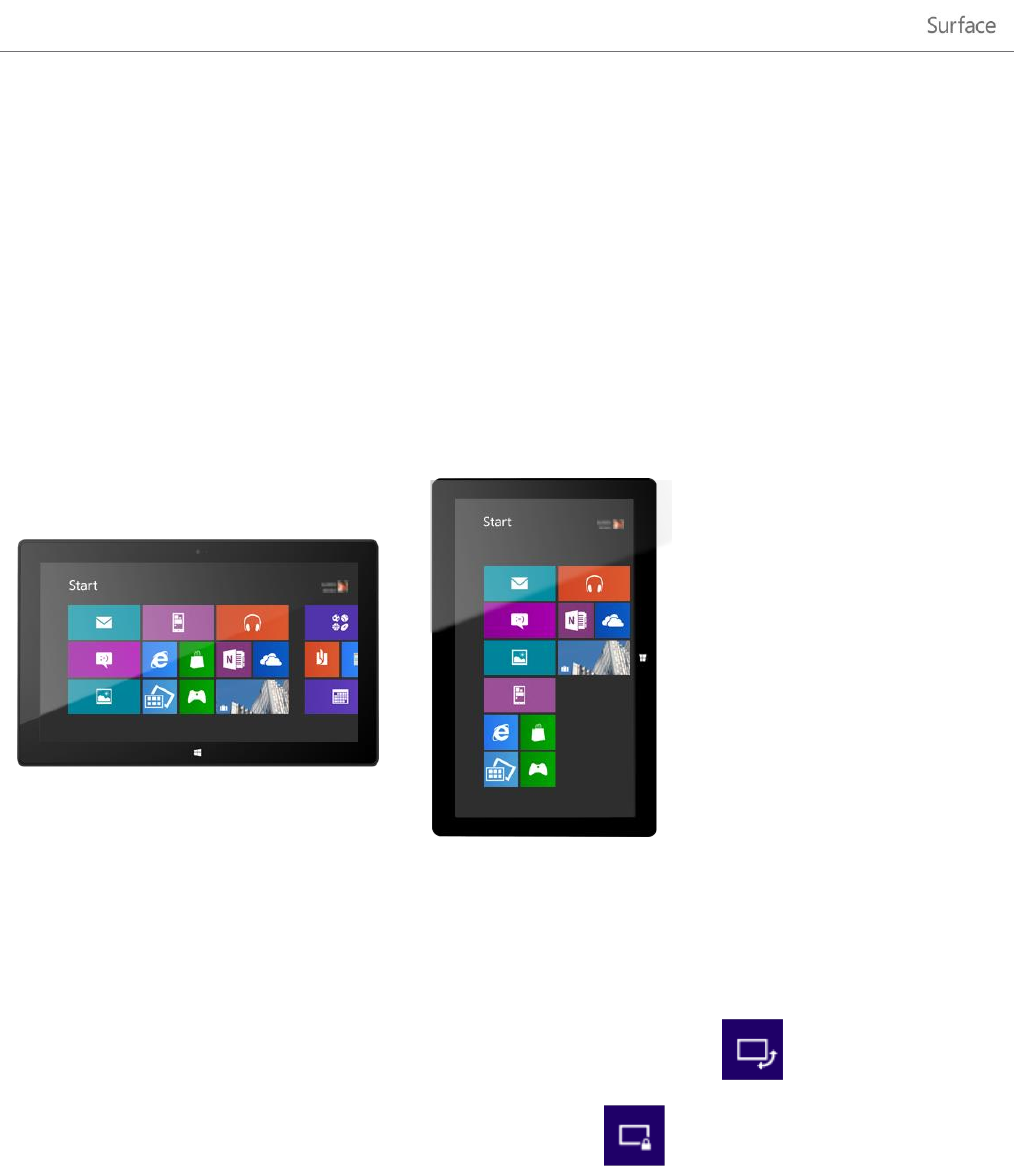
© 2013 Microsoft Page 19
The touchscreen
The 10.6-inch diagonal, multi-touch screen has a 16:9 aspect ratio—perfect for watching HD videos and optimized
for multi-tasking with side-by-side apps. Like a smartphone, you can interact with Surface by touching the screen.
For example, you can drag your finger down a page to scroll. To learn more about using touch, see Touch: tap,
slide, and beyond in this guide.
Screen rotation
When you rotate Surface, the screen content automatically rotates to the new orientation. For example, you might
use landscape orientation for webpages and portrait orientation when reading a book.
Lock the screen orientation
If you don’t want the screen to automatically rotate, you can lock the orientation. Here’s how:
1. Rotate Surface to the orientation you want.
2. Open the Settings charm, and then tap or click Screen.
3. Tap or click the screen rotation icon, which is a rectangle with arrows.
A lock appears on the screen icon when screen rotation is locked.