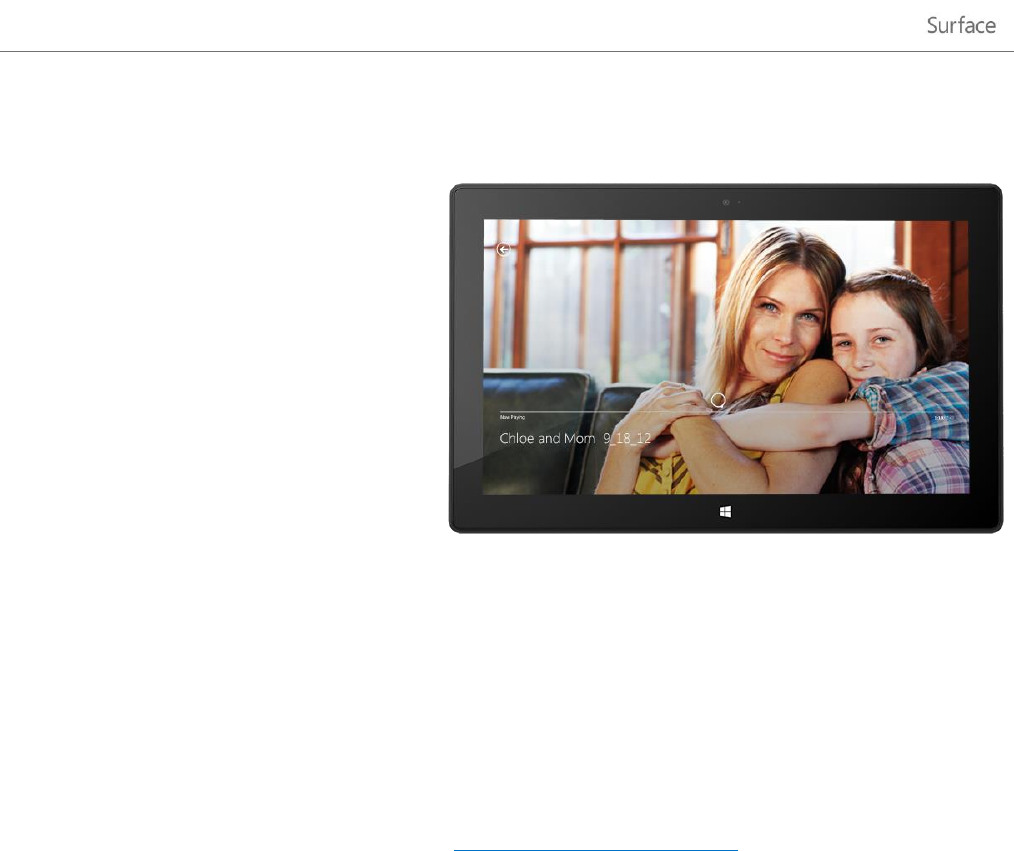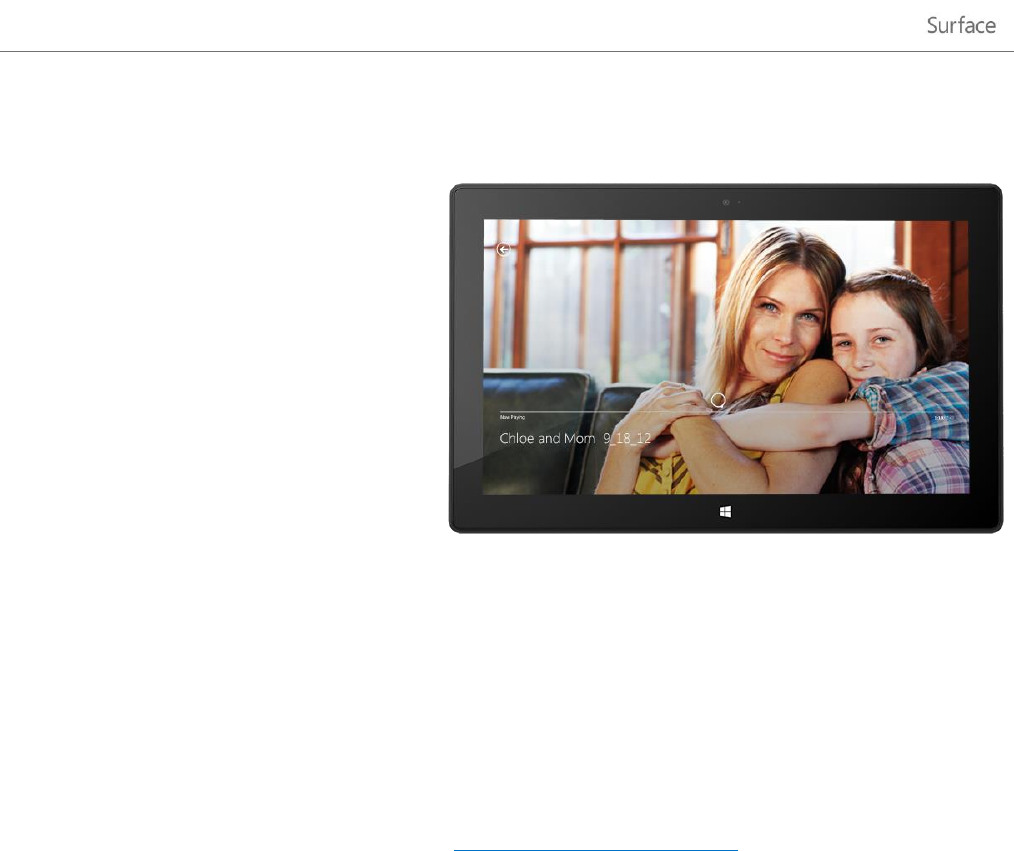
© 2013 Microsoft Page 91
Xbox Video
Use the Xbox Video app to download or
stream your favorite movies and TV shows.
You can also use the Video app to watch
videos from your Video library.
Play videos from your library
Here's how to play videos from your video
library:
1. From the Start screen, tap or click
Video.
2. Scroll left and then tap or click my videos.
3. Tap or click the video that you want to play. To see more options, swipe down on a video.
No videos? If my videos is empty, add videos to your Video library or join a homegroup.
For help copying videos to your Video library, see Move files to your Surface in this guide.
To play videos stored on other PCs, see Access files on other computers in this guide.
Tips
To see which formats are supported, see Which file types are supported? on Surface.com.
For bigger sound, connect external speakers to the headset jack or USB port on Surface, or wirelessly
connect Bluetooth speakers. For more info, see Connect devices.
To see your videos when the Video app opens, turn this option on in Preferences. (From the Video
app, open the Settings charm, tap or click Preferences, then set Startup view to On.)
Sign in with your Microsoft account
You need to sign in with a Microsoft account to stream or download videos from Xbox Video. Here’s how:
1. From the Start screen, tap or click Video.
2. Do one of the following:
Click Sign in (in the upper-right corner).
Swipe in from the right edge of the screen and tap Settings, then tap or click Account. Click Sign in.
3. Type your Microsoft account info (email and password) and tap or click Save.