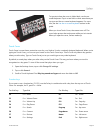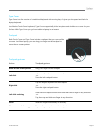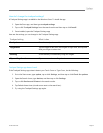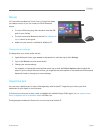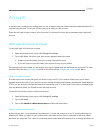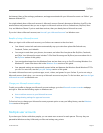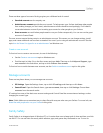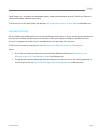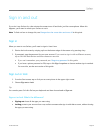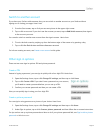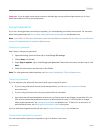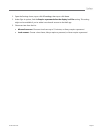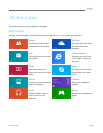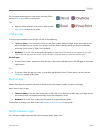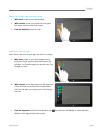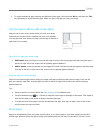© 2013 Microsoft Page 38
Sign in and out
If you don’t use Surface for a few minutes the screen turns off and locks, just like a smartphone. When this
happens, you’ll need to unlock your Surface to use it.
Note To find out how to change this, see Change when the screen dims and turns off in this guide.
Sign in
When you want to use Surface, you’ll need to sign in. Here’s how:
1. Dismiss the lock screen by swiping up from the bottom edge of the screen or by pressing a key.
2. If prompted, type the password for your user account. If you want to sign in with a different account,
tap or click the Back button and then choose an account.
If you can’t remember your password, see I forgot my password in this guide.
If you have a picture password or PIN, tap or click Sign-in options to choose another sign-in method.
For more info, see the next section of this guide.
Sign out or lock
1. From the Start screen, tap or click your account picture in the upper-right corner.
2. Choose Sign out or Lock.
Tip
You can also press Ctrl+Alt+Del on your keyboard and then choose Lock or Sign out.
Sign out or lock. What’s the difference?
Signing out closes all the apps you were using.
Locking protects your account from use, and lets someone else sign in with their account, without closing
the apps you were using.