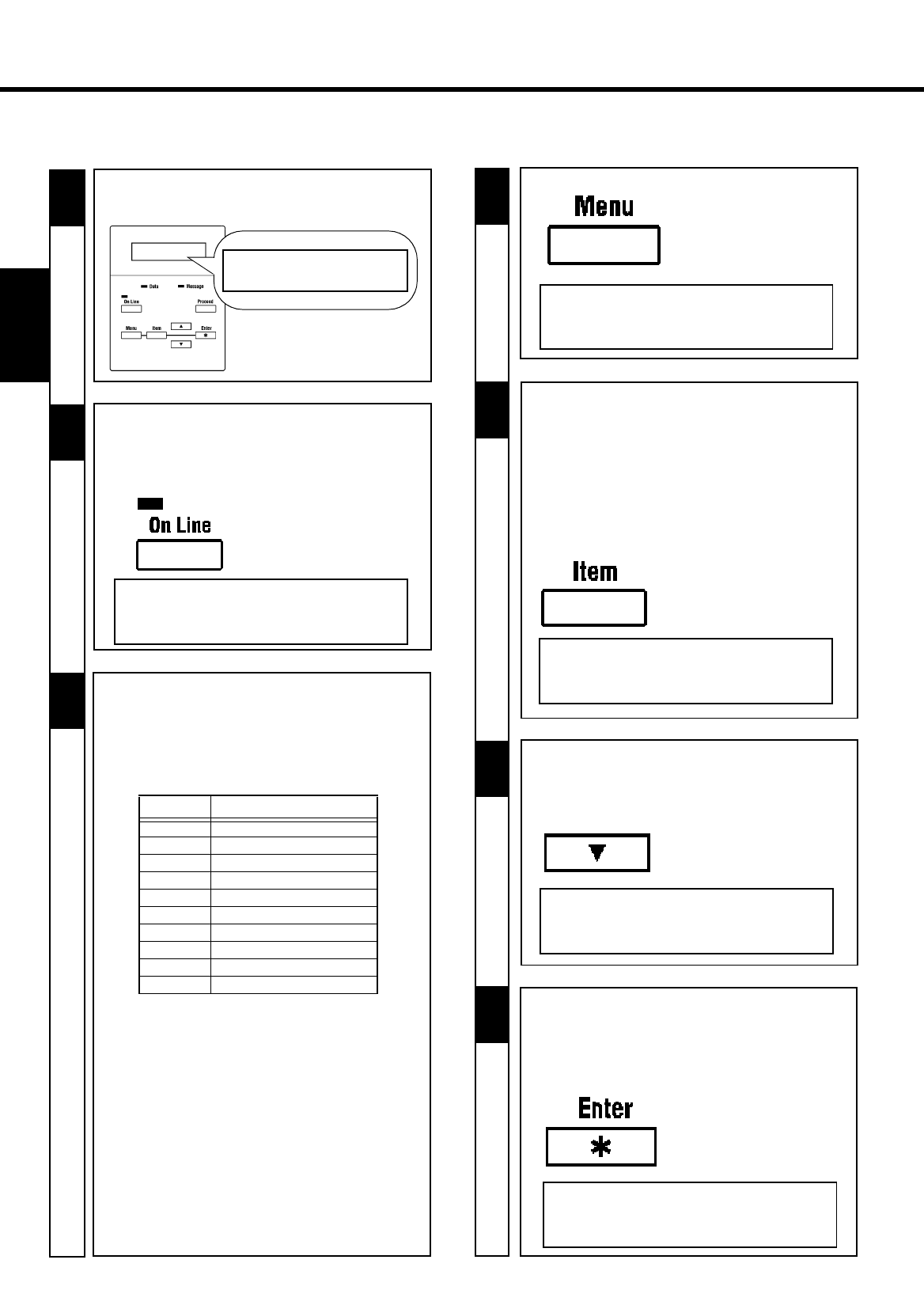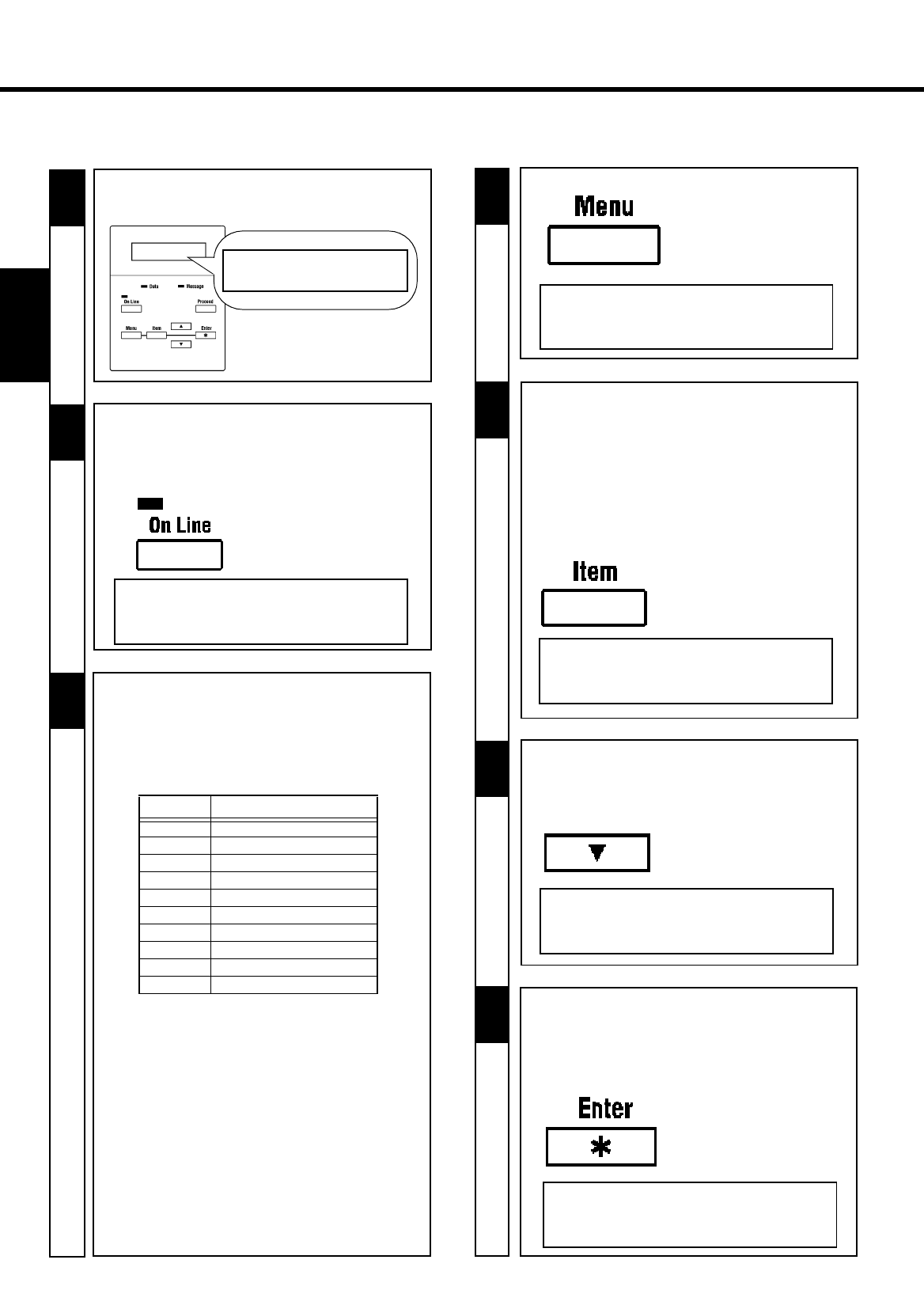
38
Œ
CHAPTER 3Changing the Printer Settings
2
3
1
4
-
Make sure that "READY" is shown on the
Message Display and the On Line Indicator is lit.
2
-
Press the On Line key on the control panel.
-
Check that "OFF LINE" appears on the Message
Display.
-
Make sure that the On Line Indicator goes out.
OFFLINE
5
6
-
Press the Up/Down key on the control panel to
select the desired setting.
Example: Changing from TRAY2 to TRAY1
✕ 5 times
PAPER SOURCE
TRAY 2
✻
PAPER SOURCE
TRAY 1
✕ Once
2. Setting the MENU Utilities
-
Press the Menu key on the control panel as many
times as it is required to show the desired menu.
(See the table below.)
-
Make sure that the Message Display shows the
desired menu.
PRINT MENU
✕ 3 times
Example: Print Menu
Menu key Group
Once RESET MENU
Twice TEST PRINT MENU
3 times PRINT MENU
4 times CONFIG MENU
5 times IMAGE MENU
6 times PCL MENU
7 times*
1
PS MENU
8 times*
2
MEMORY MENU
9 times MAINTENANCE MENU
10 times Return to OFF LINE
*1
"PS MENU" appears only when the optional
Adobe PostScript ROM SIMM is mounted in
the printer.
*2
"MEMORY MENU" appears only when an
optional 20 MB or more Expansion Memory
and optional Adobe PostScript ROM SIMM
is mounted in the printer.
- Check that an asterisk "*" appears on the right end
of the Message Display. The asterisk indicates
that the setting has been confirmed.
Example: Changing from TRAY2 to TRAY1
✕ Once
7
PAPER SOURCE
TRAY 1
✻
✕ Once
RAEDY
READY
- Press the Item key on the control panel as many
times as is necessary to select the desired
item.
-
Check that the desired item is shown on the
Message Display.
Example:
PAPER SOURCE