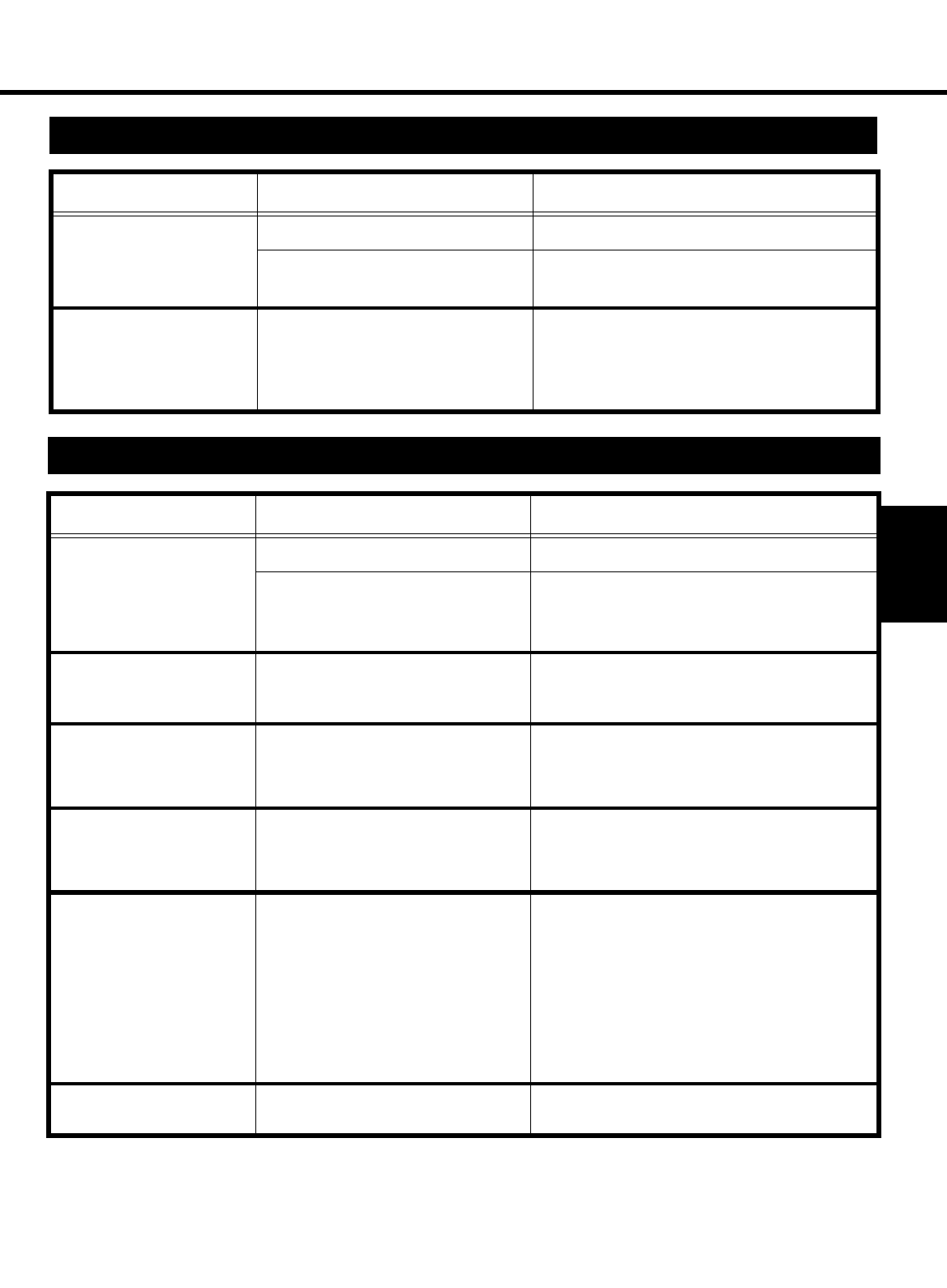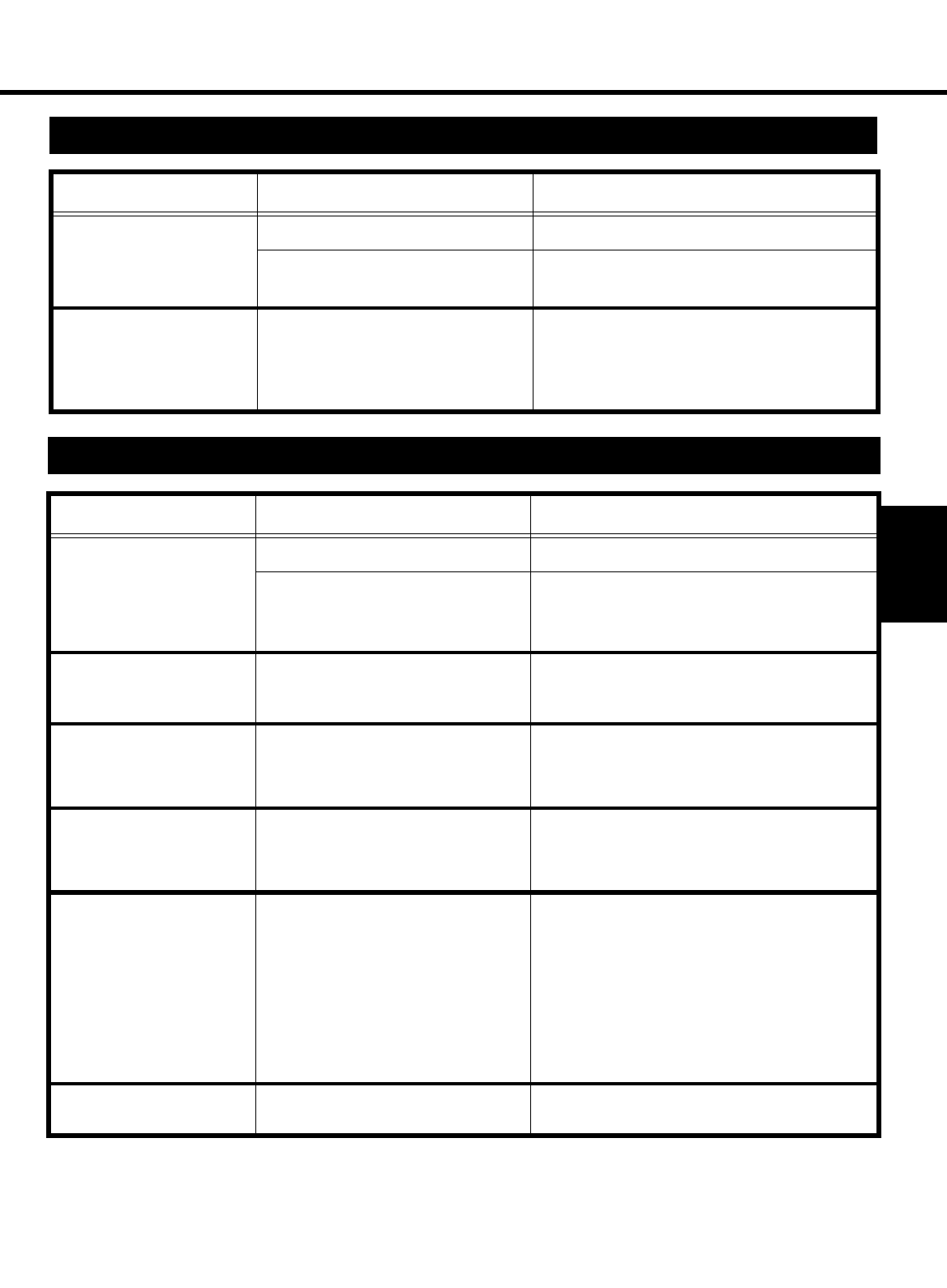
75
Troubleshooting
CHAPTER 5
Symptom Cause Action
The printer power is not turned
ON.
The power cord is unplugged or loose.
Plug the power cord into the printer and outlet.
The power outlet may be faulty. Plug another electrical appliance into the outlet to see if
it works properly.
The LCD shows nothing and
the printer makes no sound
though the printer can be turned
ON.
The rated voltage of the printer does not
match the power outlet voltage.
Check the power outlet for correct voltage.
2. A Problem Exists in the Preparation Stage
A Problem Exists in the Preparation Stage.
Symptom Cause Action
Neither the Data Indicator lights
up nor the printer starts a print
cycle.
The interface cable is unplugged. Connect it properly.
☞
p. 8
The interface cable may not be compatible
with the computer or printer specifications.
Check the model code and specifications of the interface
cable and make sure that they are compatible with the
computer and printer specifications.
☞
p. 8
The Message Indicator lights up
and the print cycle is not initi-
ated.
The printer has detected an error. The details
of the error is shown on the Message
Display.
See the “When a Message Appears” section and take the
necessary action.
☞
p. 76
The print cycle cannot be inter-
rupted. (The Data Indicator
remains on.)
Print data is in memory.
Press the On Line key to set the printer into the Off Line
state. Run “Job & Memory” available from the Reset
menu to reset the data stored in memory. For details, see
“Changing the Printer Settings.”
☞
p.35
Personality is not changed. “Personality” of “Config Menu” is not set
to “Automatic.”
Press the On Line key to set the printer into the Off Line
state. Change the setting for “Personality” available from
the Config menu to “Automatic.”
For details, see “Config Menu.”
☞
p. 42
A paper misfeed occurs.
Possible causes include:
- Paper not meeting specifications is being
used.
- OHP transparencies have not been fanned
thoroughly before loading.
- Paper is not loaded properly in the Tray.
- The optional Third Cassette Unit is not
installed properly.
- The Fusing Unit has reached its
replacement time.
Check the condition closely and take necessary action.
- For the types of paper that can be used, see
“Printing Paper.”
☞
p. 24
- Reload the Printing Paper.
☞
p. 26
- For the procedure to clear a paper misfeed, see
“When a Paper Misfeed has Occurred.”
☞
p. 80
- Reinstall the Third Cassette Unit.
☞
“Unpacking/
Setting-Up instructions”
- Change the Fusing Unit.
☞
p. 62
Double feed occurs.
Sheets of paper stick to each other. Fan the paper stack thoroughly and reload it.
☞
p. 26
A Problem Occurs When You Attempt to Start a Print Cycle.
and During a Print Cycle