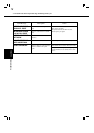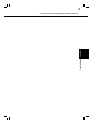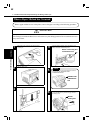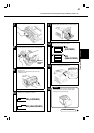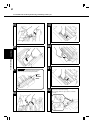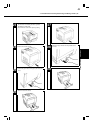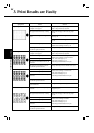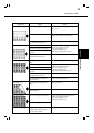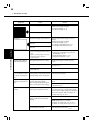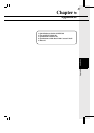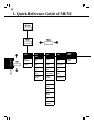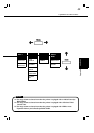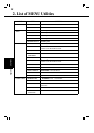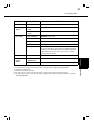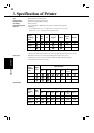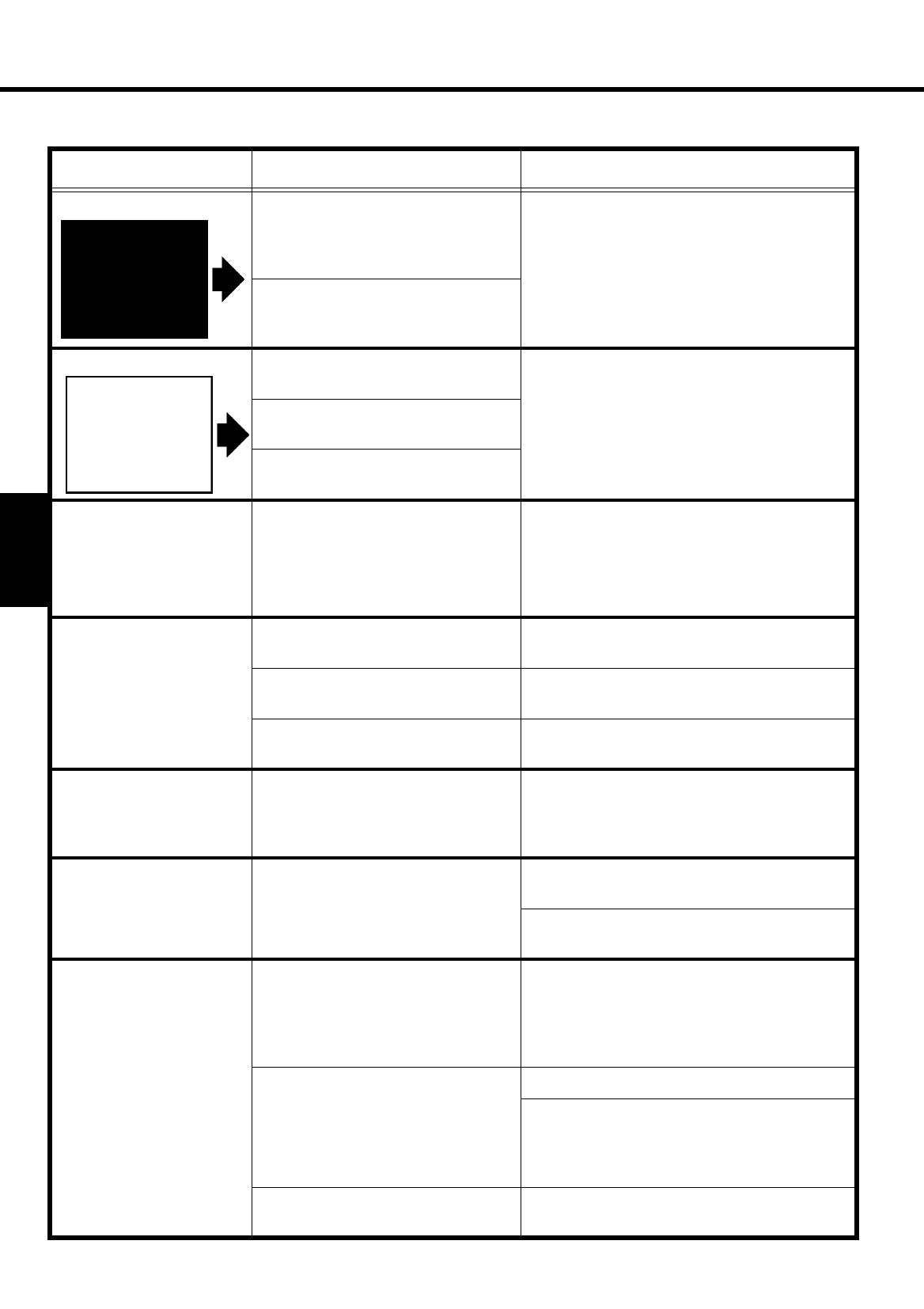
86
Œ
Troubleshooting
CHAPTER 5
3. Print Results are Faulty
Symptom Cause Action
Black pages The Toner Cartridge may be defective. Remove and check the Cartridge for damage.
Install a new Cartridge if needed.
- The Toner Cartridge
☞
p. 48
- The Drum Cartridge
☞
p. 56
The Drum Cartridge may be defective.
Blank pages The Drum Cartridge may be defective. Remove and check the Cartridge or Unit for
damage.
Install a new Cartridge if needed.
- The Drum Cartridge
☞
p. 56
- The Image Transfer Roller Unit
☞
p. 62
- The Image Transfer Belt Unit
☞
p. 66
The Image Transfer Roller Unit may be
defective.
The Image Transfer Roller Unit may be
defective.
A paper wrinkle occurs.
Possible causes include:
- Paper not meeting specifications is being
used.
- Paper is not loaded properly in the Tray.
- The Fusing Unit has reached its
replacement time.
Check the condition closely and take necessary action.
- For the types of paper that can be used, see
“Printing Paper.”
☞
p. 24
- Reload the Printing Paper.
☞
p. 26
- Change the Fusing Unit.
☞
p. 62
The print image is blurred
when rubbed with fingers.
The paper loaded in the tray is damp. Replace the old paper with fresh dry paper.
☞
p. 26
The paper being used is not good. See “Printing Paper” and find out the correct type
of paper.
☞
p. 24
The Fusing Unit has reached its
replacement time.
Change the Fusing Unit.
☞
p. 62
Incorrect image registration.
(Lines are broken or charac-
ters are out of correct posi-
tion.)
The print parameters and paper settings
of the application software are different
from the settings on the control panel.
Make the same settings for the application
software and control panel.
The print results do not rep-
resent the control panel set-
tings.
The printer driver settings are different
from the control panel settings.
The control panel settings take prece-
dence over the printer driver settings.
Make the printing settings through the printer
driver.
Make the same settings for the printer driver and
control panel.
☞
p. 35
The printer takes too long in
printing.
The printer was in a Power save state
when a print command was issued.
Change the Power save setting if it is inconvenient.
Press the On Line key to set the printer into the
Off Line state. Using the Config menu, change the
Power Save setting to “OFF”. For details, see
“Config menu.”
☞
pp. 36, 38, 42
The Printer setting was for color trans-
parency (OHP sheet) or thick paper
printing.
Wait for a while.
Change the TRAY X MEDIA setting or PRINT
MODE setting if they do not match.
For details, see “Print menu.”
☞
pp. 36, 38, 41
For details, see “Image menu.”
☞
pp. 37, 38, 43
The printer memory is not enough to
accommodate the print data.
Install an optional Expansion Memory, which will
make the print cycle run faster.
☞
p. 10