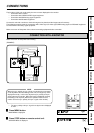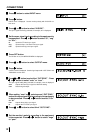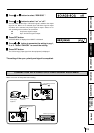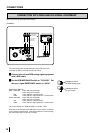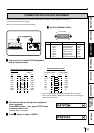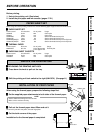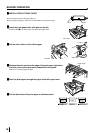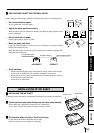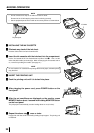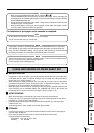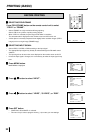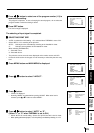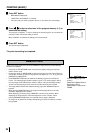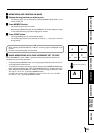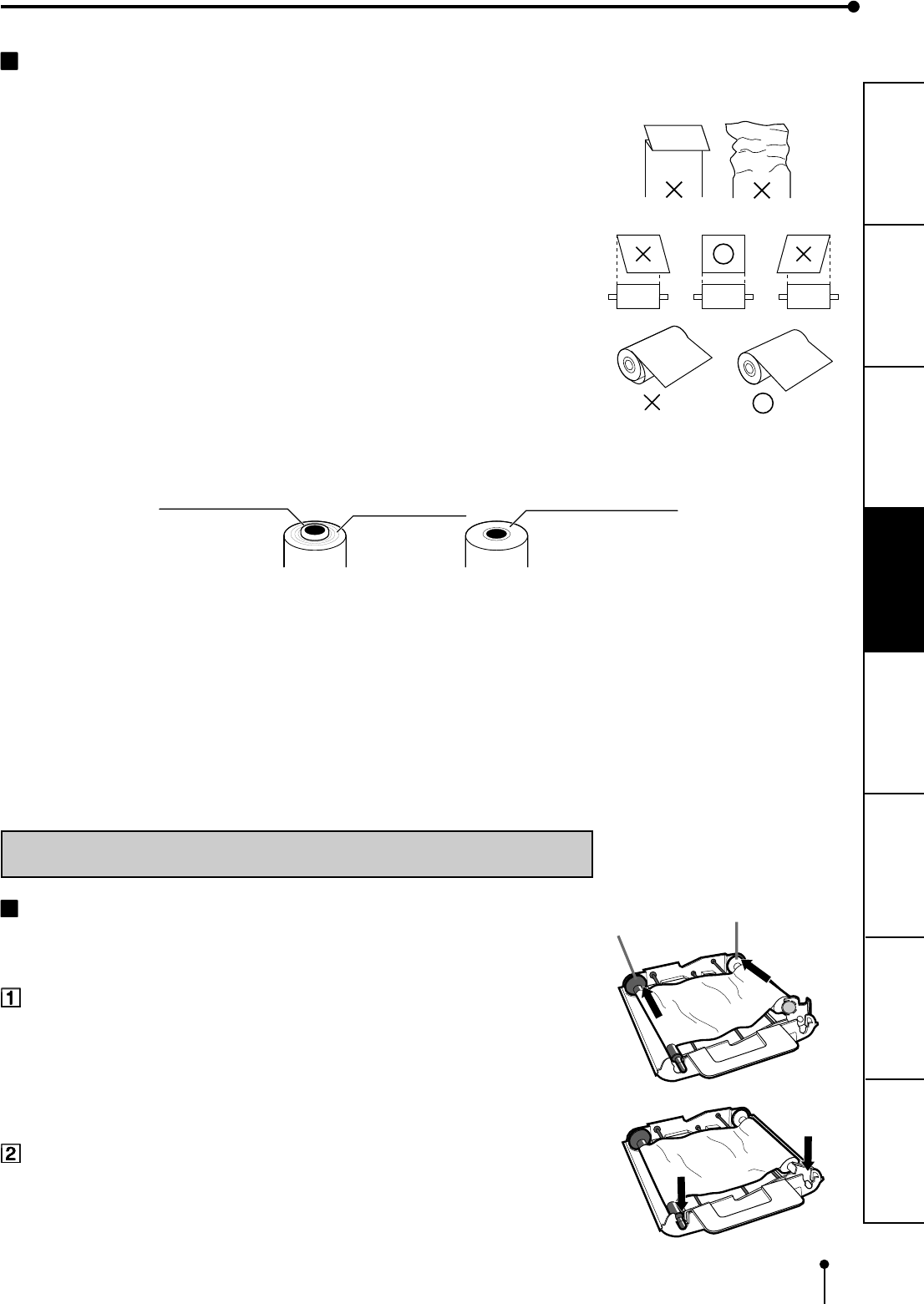
19
CONNECTIONS
PRINTING
ADJUSTMENTS
PRECAUTIONS FEATURES
PREPARATION
OTHERS
TROUBLE-
SHOOTING
PRECAUTIONS ON SETTING THERMAL PAPER
When setting the thermal paper, observe the following precautions to prevent paper jam.
• Do not use defective paper.
Do not use the bent or wrinkled paper.
• Adjust the paper position correctly.
When the paper is fed out skewed from the print exit, adjust the paper position so that
it is fed out straight.
• Do not slack the roll paper.
Set the paper tightly to remove any slack.
• Make the paper side even.
If the side of the print paper is uneven or the core is sticking out, the amount of paper
feeding after printing may vary.
When the side of paper is uneven or the core is sticking out, install the print paper after
making the paper side even.
• Other cautions
• Keep the high-density paper away from fingerprint, dust or moisture when storing it.
• Do not touch the rubber roller. Do not stain or damage the roller surface.
• Do not touch the thermal head (located inside the unit). When printing, the thermal
head is heated to high temperature.
• Do not touch the cutter blade.
The core is sticking out.
The paper is uneven.
Make the paper side even.
INCORRECT
CORRECT
INSTALLATION OF INK SHEET
INSTALLING THE INK SHEET
Load the ink sheet roll to the ink cassette before inserting the ink cassette into the printer.
Put the ink sheet rollers with flat tops into the holes of ink cassette.
Put the white roller (rolled with ink sheet) to the ink cassette first.
Then, put the colored roller (without ink sheet) to the ink cassette.
Put the other sides of rollers. Set IC at this time.
IC chip with the IC holder is attached to the ink sheet.
Set the IC holder to the ink cassette as shown right.
White roller
Colored roller