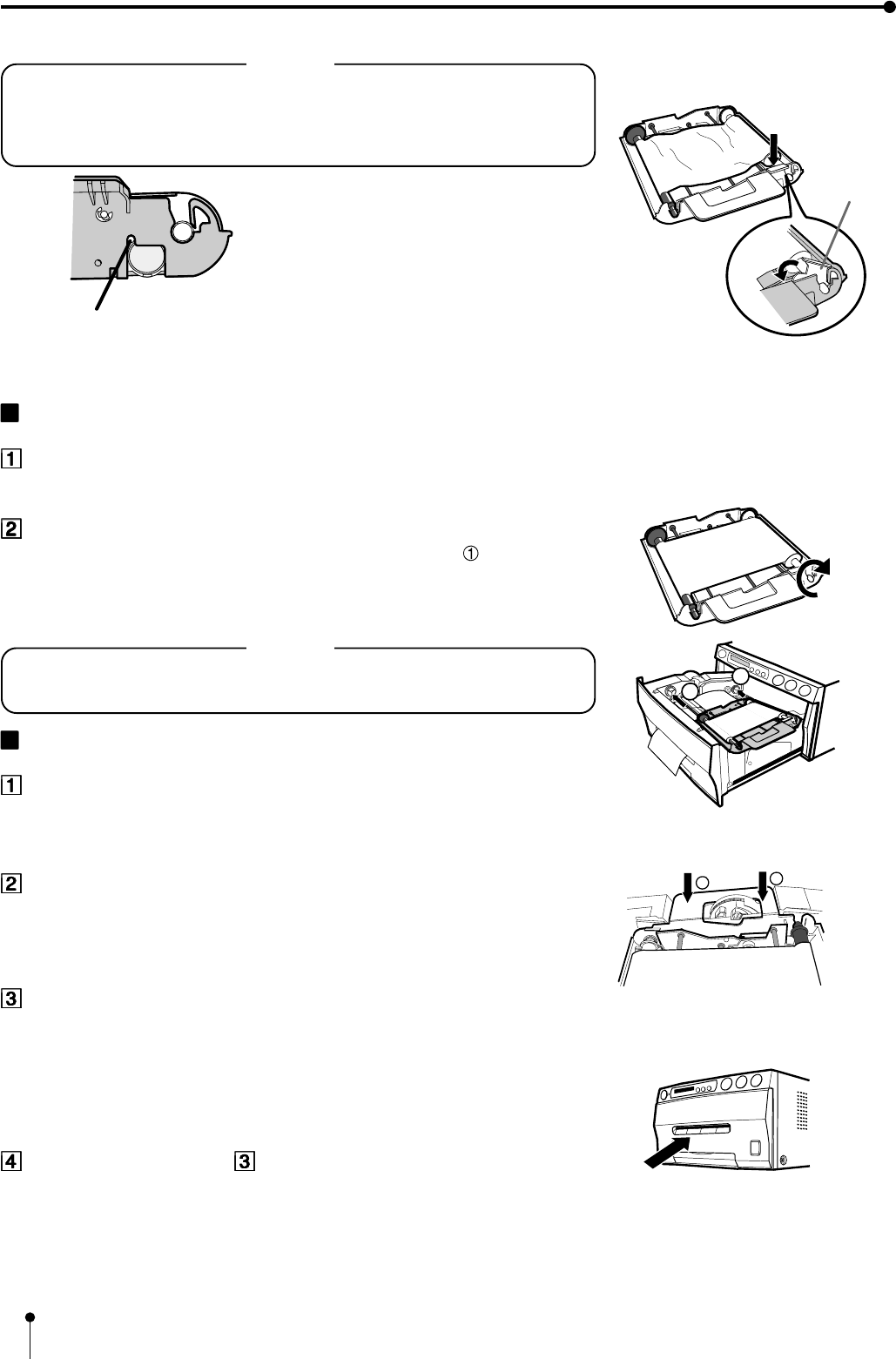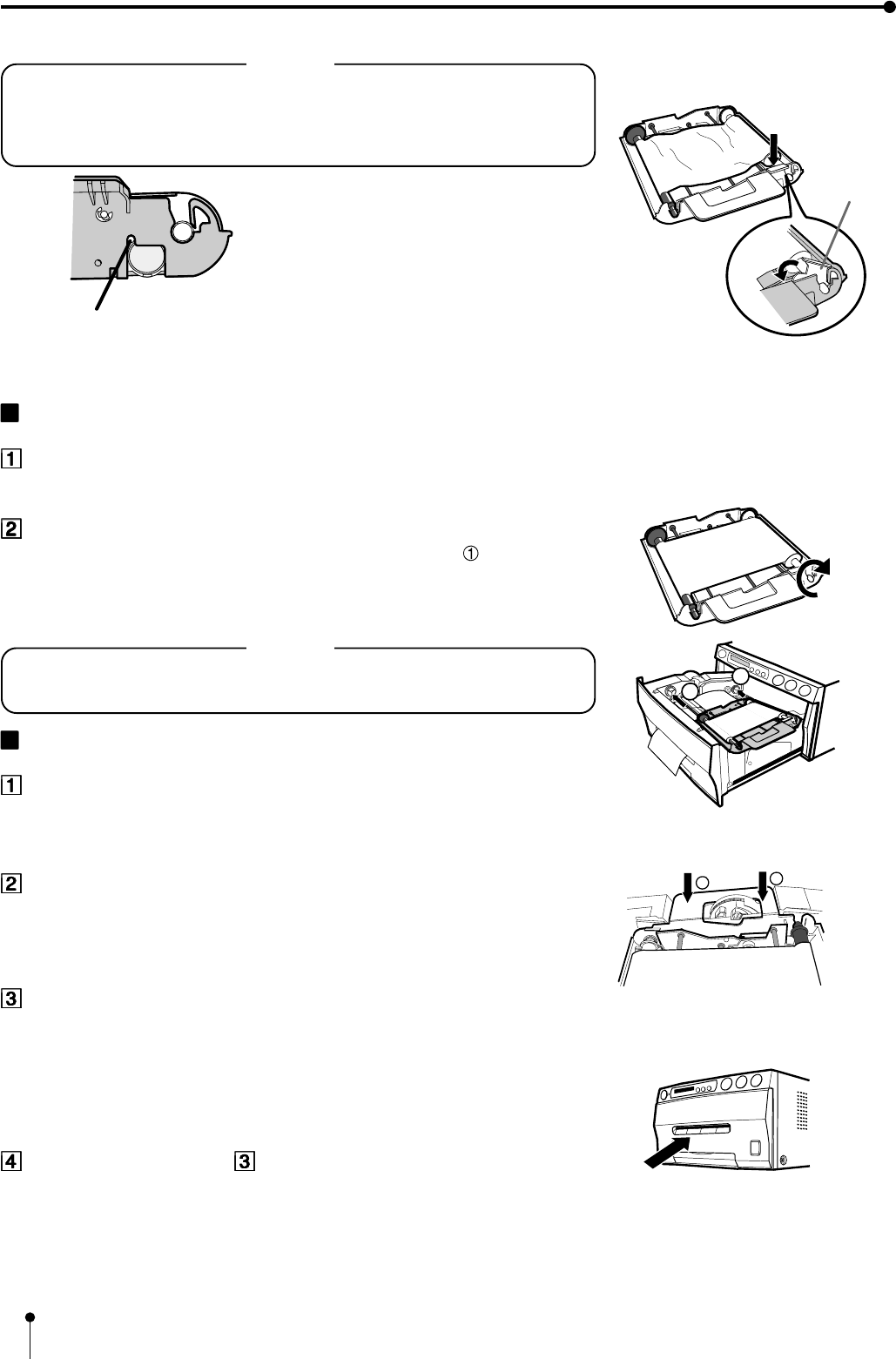
20
NOTE
• Do not remove the IC chip or IC holder from the ink sheet.
Removal of the IC will stop the printer from functioning correctly.
• Set the projected part of the IC holder to the correct position as shown below.
Projected part
BEFORE OPERATION
2
2
IC holder
INSTALLING THE INK CASSETTE
Eliminate any slack of the ink sheet.
Hold the colored roller and turn the white roller.
Insert the ink cassette with the ink sheet into its compartment.
Put the ink cassette of the ink sheet with flat top side to each . Then, set the
other side (with handle) as shown right. When exchanging the ink cassette and so
on, remove it by holding the handle. (See page 57.)
NOTE
Do not install the ink cassette when printing with thermal paper, otherwise printing
may be failed.
INSERT THE PRINTING UNIT
Push the printing unit until it is locked into place.
After plugging the power cord, press POWER button on the
front panel.
After the set conditions are displayed on the monitor, press
MEMORY button about 1 second with holding MONITOR button
on the front panel.
The print paper is automatically cut after feeding about 10 cm (4 inches).
Repeat the above step once or twice.
Fingerprints and dust can be removed by feeding the print paper. The printing unit
is initialized.