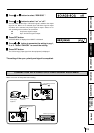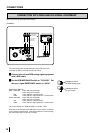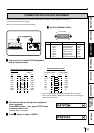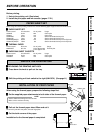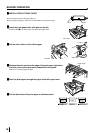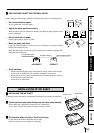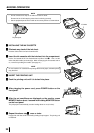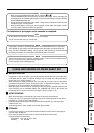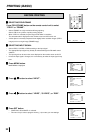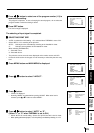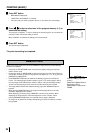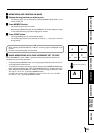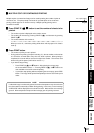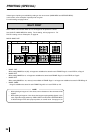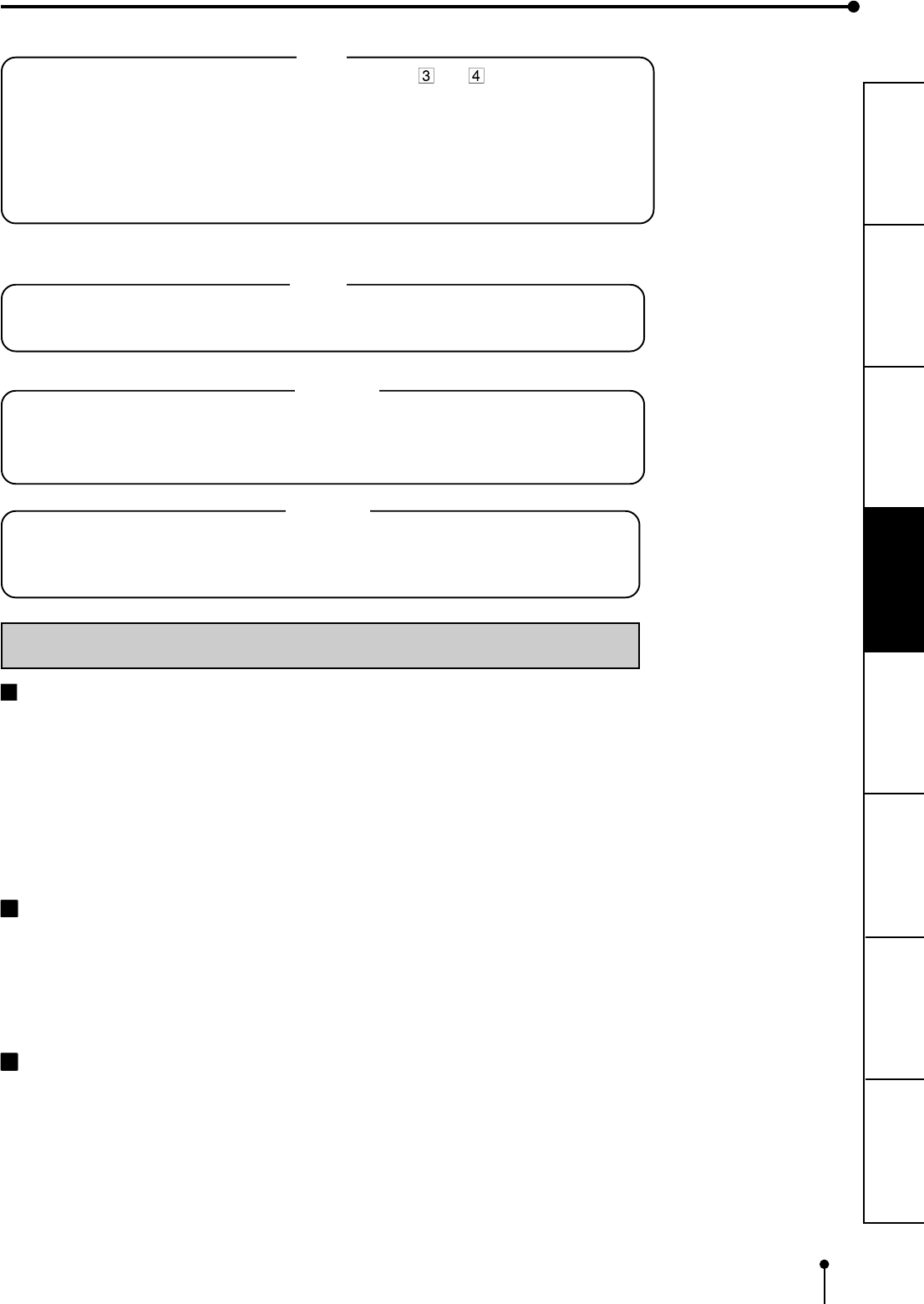
21
CONNECTIONS
PRINTING
ADJUSTMENTS
PRECAUTIONS FEATURES
PREPARATION
OTHERS
TROUBLE-
SHOOTING
NOTE
If the power is turned on and AUTO FEED&CUT on SYSTEM SETUP menu is set to ON,
“SET PAPER” on the monitor and LCD disappear when print paper is inserted under the
roller. (For AUTO FEED&CUT setting, refer to page 46.) After inserting ink sheet and closing
the printing mechanism, the print paper is automatically fed and cut twice.
NOTE
Take the print paper one by one after completing printing. Pull out the tray completely when
using it. If you fail to do so, paper jamming may occur.
Put the tray back when finishing printing.
USAGE AND KEEPING OF PAPER SHEET SET
BEFORE PRINTING
• Fingerprints or dust on the paper’s surface may degrade print quality and cause paper jams.
Immediately after the paper is replaced, 2 images may be printed with a blank part due to
hand’s dust or oil. Refer to Pages 17 - 18.
• When print paper is rapidly transferred from a cool place to a hot place, vapor or dew will be
generated on the paper’s surface causing paper jams or degraded print quality. Leave the
print paper in the room to stabilize its temperature before using it.
• When print paper and ink sheet run out during printing, the printing operation stops and the
error messages such as “CHANGE PAPER” and “CHANGE INK” lamp on the monitor and
LCD display are lit. Set new ink sheet or print paper. Refer to Pages 17-20.
AFTER PRINTING
• When the printed paper is touched by a wet hand, the print may be discolored.
• Fading may occur if the print-face is exposed to organic chemical agents which may affect
print paper (e.g. alcohol, ester, ketone based).
• Fading will be accelerated upon contact with PVC-based materials (e.g. adhesive tapes,
rubber erasers, etc.).
• Avoid storing prints in direct sunlight or places with high humidity.
STORAGE
• Leaving the print paper in contact with PVC-based materials causes color of print paper to
come off and to be stained.
• Never store print paper in places that are close to heater, hot humid or dusty.
Keep print paper in a place where;
Temperature : 5°C - 30 °C (41°F - 86°F)
Humidity : 20 - 60%RH
NOTE
• Make sure to press MONITOR button first for operating and .
Pressing MEMORY button first operates to memorize the images. When exchanging the
printing paper or ink cassette during using the unit, the recorded images may be erased by
pressing MEMORY button first.
• Do not feed the print paper more than 2 times. Doing so will not allow the number of prints
indicated on page 17 to be printed.
• When thermal paper is running out, red lines appear on both sides of the paper. Install a
new roll of paper, otherwise printing may be failed.
The installation of print paper and ink cassette is completed.
NOTE
An IC is built in the ink sheet. This is the IC chip, not a battery.
This IC can be thrown away as normal waste.