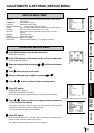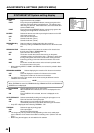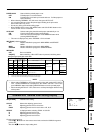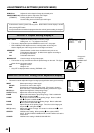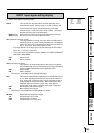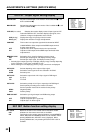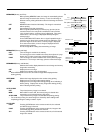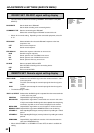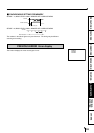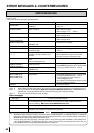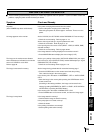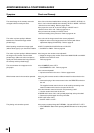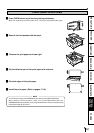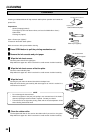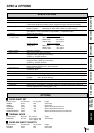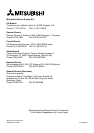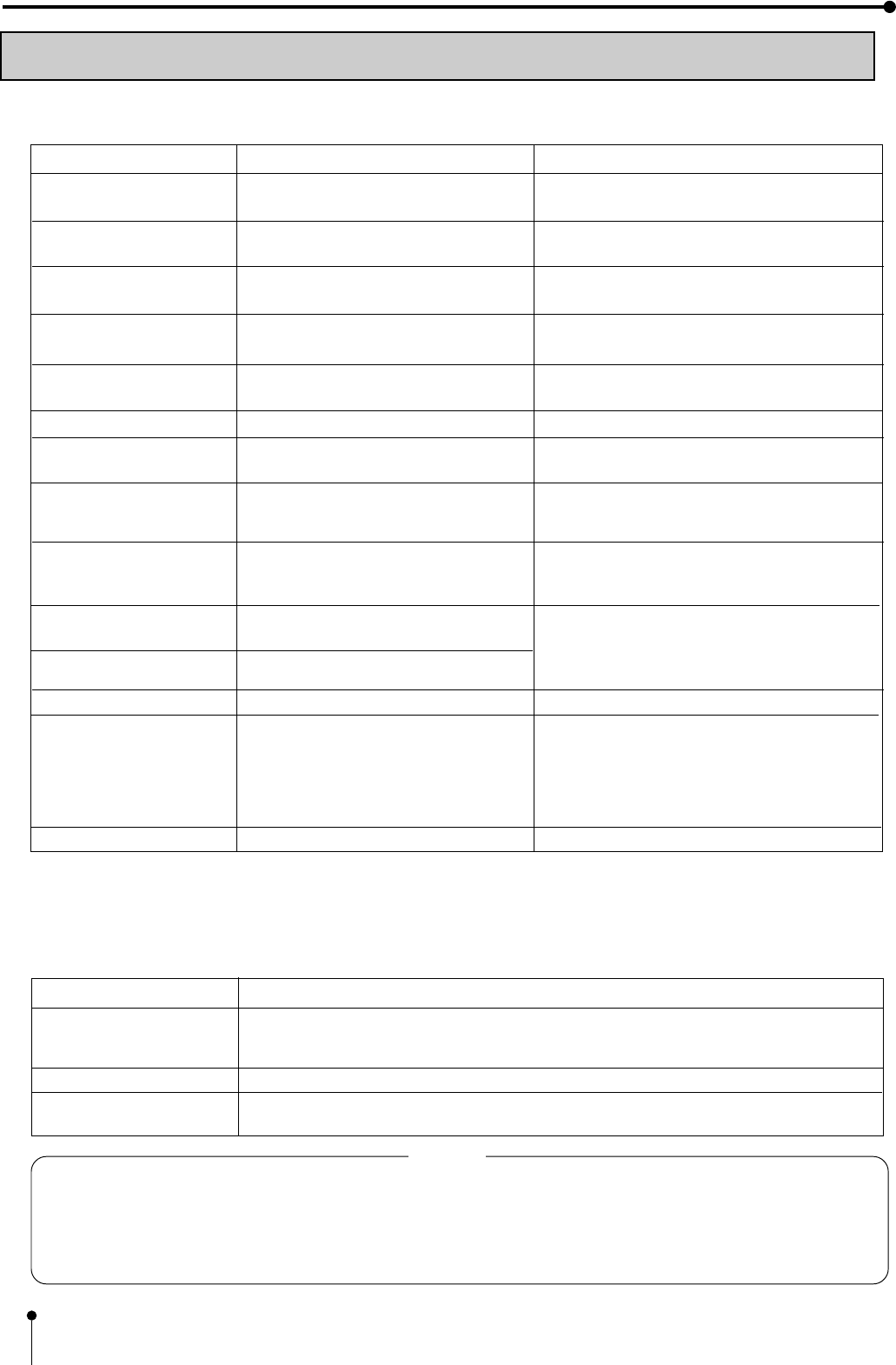
54
ERROR MESSAGES & COUNTERMEASURES
If for some reason printing is not possible or error occurs during printing, the error message will be displayed on the monitor
screen or LCD.
In this case, follow the procedure described below.
Error messages
DOOR OPEN
CHANGE PAPER
CHANGE INK
SET CASSETTE
CHECK CASSETTE
REMOVE CASS TML
SET PAPER
OVER HEAT
CHECK INK 1*
(*: 1~7)
CHECK INK 4
REMOVE PAPER 11
REMOVE PAPER 12
REMOVE PAPER 13
CHECK EXIT *Note : 4
MECHA ERROR 20
MECHA ERROR 30
MECHA ERROR 40
OTHERS
Causes Countermeasures
• Insert the printing mechanism until it is locked
in the unit.
• Set a new roll of paper.
Refer to pages 17-18. *Note : 1
• Replace the ink sheet with a new one.
Refer to pages 18-19.
• Install the ink cassette.
Refer to pages 18-19.
• Remove the ink cassette.
• Set paper correctly.
• Wait until the message goes off.
*Note : 2
• Use an ink sheet with the attached IC chip.
• Set the attached IC chip on an ink sheet.
• User the correct ink sheet with IC chip.
• Use correct IC chip and ink sheet.
• Refer to page 57 “Overcoming paper jams”.
Press MEMORY button for more 1 second while
pressing the MONITOR button. *Note :3
• Remove the paper.
• Press MEMORY button for more 1 second while
pressing the MONITOR button. *Note :3
In case of paper jam, refer to page 57
“Overcoming paper jams”.
If the status is not improved by carrying out this
measure, consult your dealer.
• Consult your dealer.
The printing mechanism is not locked
completely.
Paper is used up.
The ink sheet is used up.
The ink cassette is not installed.
Ink cassette is installed when selecting
THERMAL :ON.
Paper is not installed.
The temperature of the thermal head
becomes too high.
IC chip is not installed.
The data in IC chip cannot be read
correctly.
IC chip and the ink mark are not the
same.
A wrong media type is set.
Paper jam occurs.
Paper jam occurs when selecting
THERMAL:ON.
Paper is left in the paper outlet.
Other defects.
Other defects.
Messages
PUSH FEED&CUT
MECHA INITIALIZE
PRINT STOP
Causes and countermeasures
Indicated when the power is turned on after turning off during printing.
Press MEMORY button for more than one second while pressing MONITOR button.
This is initializing. Make sure to press MONITOR button first.
Indicated during initializing.
In the case of pressing STOP button on the remote control during printing, this unit is
initialized. This message is indicated during initializing.
Other messages
*Note : 1 The image may not be printed completely.
*Note : 2 When setting the continuous printing, the continuous printing is carried out after the error message goes off.
*Note : 3 This is an operation for initialization. Make sure to press the MONITOR button first. If MEMORY button is
pressed first, a new image will be stored in memory erasing any previously stored image.
*Note : 4 During error status, the buzzer keeps sounding.
NOTE
• FEED&CUT (paper feeding and cutting) may not work when “PUSH FEED&CUT*” or “MECHA ERROR**” is displayed.
In this case, pull the printing unit out to remove the print paper and re-install it. Then, close the printing unit and press
MEMORY button while pressing MONITOR button again.
• If turning off the power during printing or stand-by, and turn on the power again with THERMAL : ON and AUTO CUT
: OFF, “PUSH FEED&CUT*” is displayed. In this case, make sure to remove the printed part with scissors etc, and
press MEMORY button while pressing MONITOR button to feed & cut.
ERROR MESSAGES