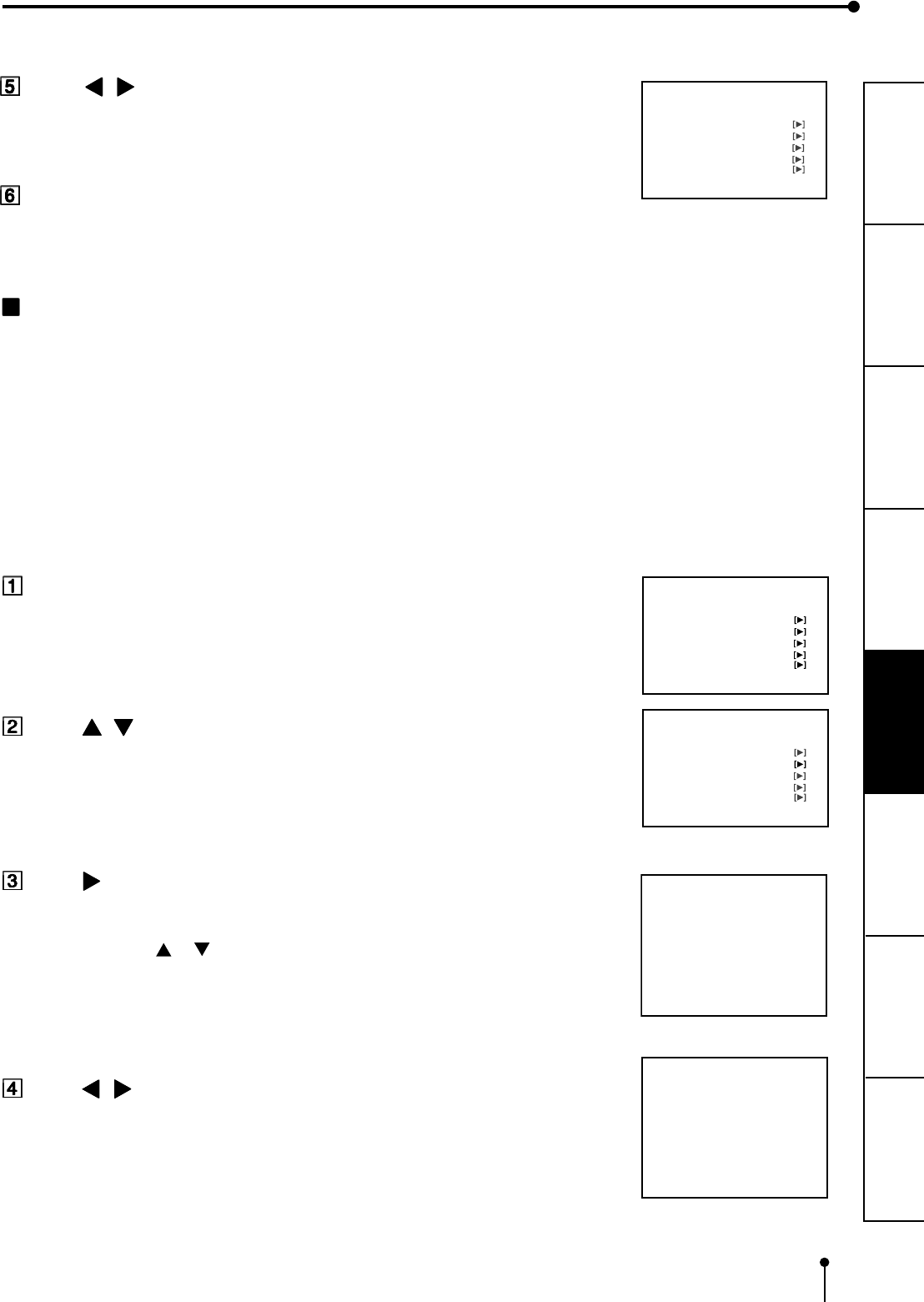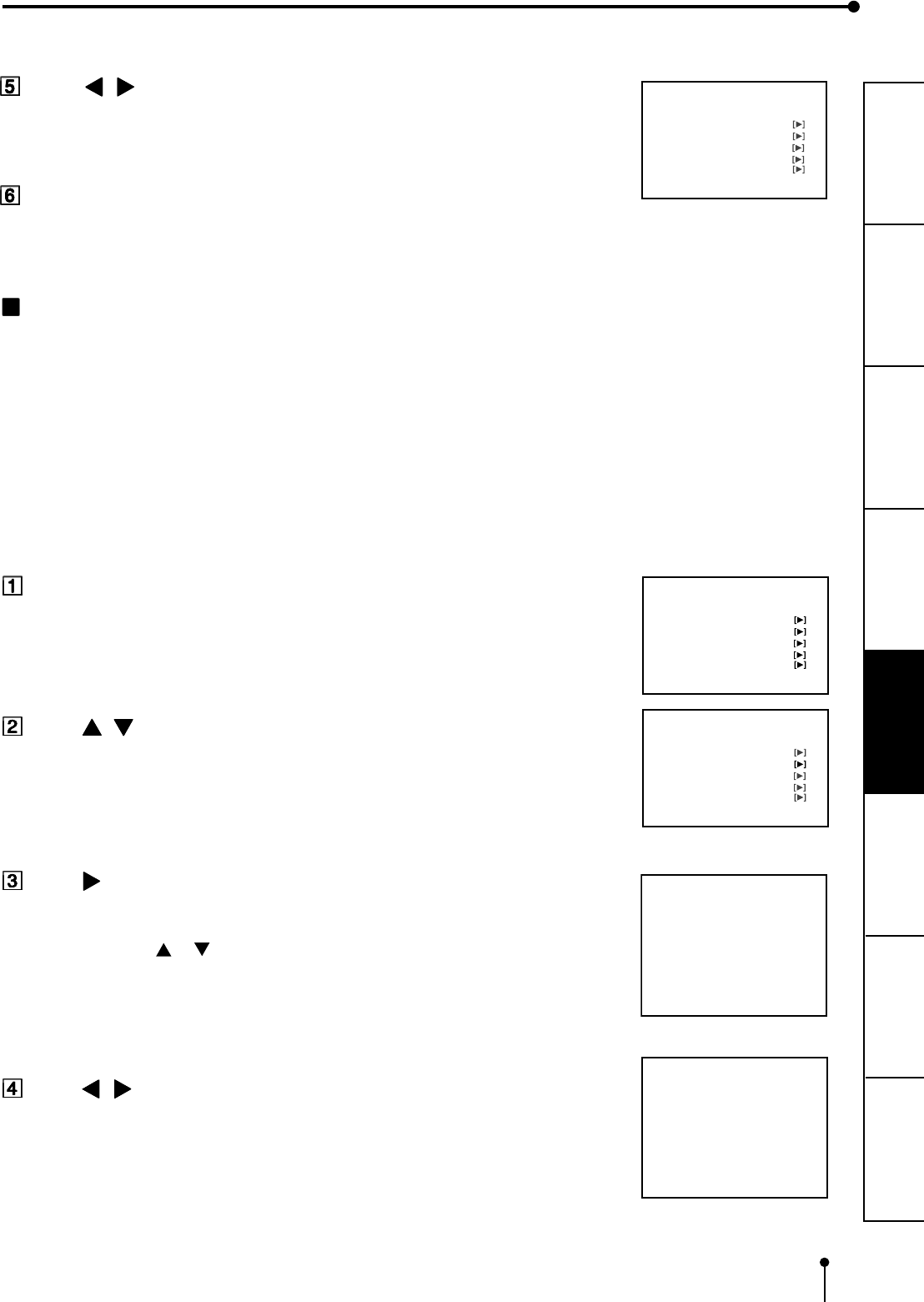
23
CONNECTIONS
PRINTING
ADJUSTMENTS
PRECAUTIONS FEATURES
PREPARATION
OTHERS
TROUBLE-
SHOOTING
Press , button to select one of the program number (1-3) to
memorize the setting.
The program is replaced. In case of keeping the stored program, do not select the
program number in which the setting is stored.
Press SET button.
The source image is displayed.
The selecting of input signal is completed.
MAIN MENU
INPUT VIDEO / S-VIDEO / RGB
COLOR ADJ
LAYOUT
PRINT
COMMENT
MEMORY POSITION
SAVE PRG 1/2/3/CANCEL
MAIN MENU
INPUT VIDEO / S-VIDEO / RGB
COLOR ADJ
LAYOUT
PRINT
COMMENT
MEMORY POSITION
SAVE PRG 1/2/3/CANCEL
LAYOUT
MODE AUTO/S
MULTI
OFF/OFF(PRN SELECT)/ON
MODE SAME/DIFF/PHOTO1
IMAGES
2/2S/4/16
SIZE W/M/N/USER
LAYOUT
MODE AUTO/S
MULTI
OFF/OFF(PRN SELECT)/ON
MODE SAME/DIFF/PHOTO1
IMAGES
2/2S/4/16
SIZE W/M/N/USER
MAIN MENU
INPUT VIDEO / S-VIDEO / RGB
COLOR ADJ
LAYOUT
PRINT
COMMENT
MEMORY POSITION
SAVE PRG 1/2/3/CANCEL
SELECTING PRINT SIZE
• “AUTO” is selected for initial setting. “S” is selected when THERMAL is set to “ON”.
• Select “AUTO” or “S” according to the print size.
AUTO : Selects print size automatically according to the installed ink sheet.
S : Selects S size regardless of the installed ink sheet.
When selecting THERMAL:ON,
L : Prints with L size.
S : Prints with S size.
• The print size can be set on the menu displayed on the monitor screen and LCD.
• Unless the ink sheet size is changed, it is not necessary to select the print size every
time.
Press MENU button and MAIN MENU is displayed.
Press , button to select “LAYOUT”.
Press button.
• LAYOUT is displayed.
• Normally, “MODE” is selected when opening LAYOUT. When other item is
selected, press or button to select “MODE”.
Press , button to select “AUTO” or “S”.
(Select “L” or “S” when THERMAL is set to ON.)
• Select “AUTO” for normal setting. Select “S” to print S size with L size ink sheet.
• When printing with thermal paper, L or S size printing is available by selecting “L” or “S”.