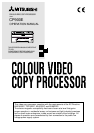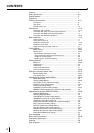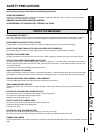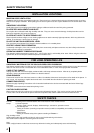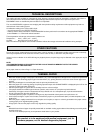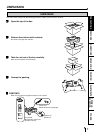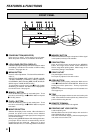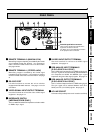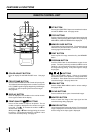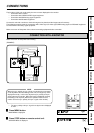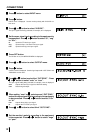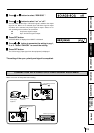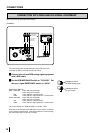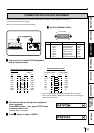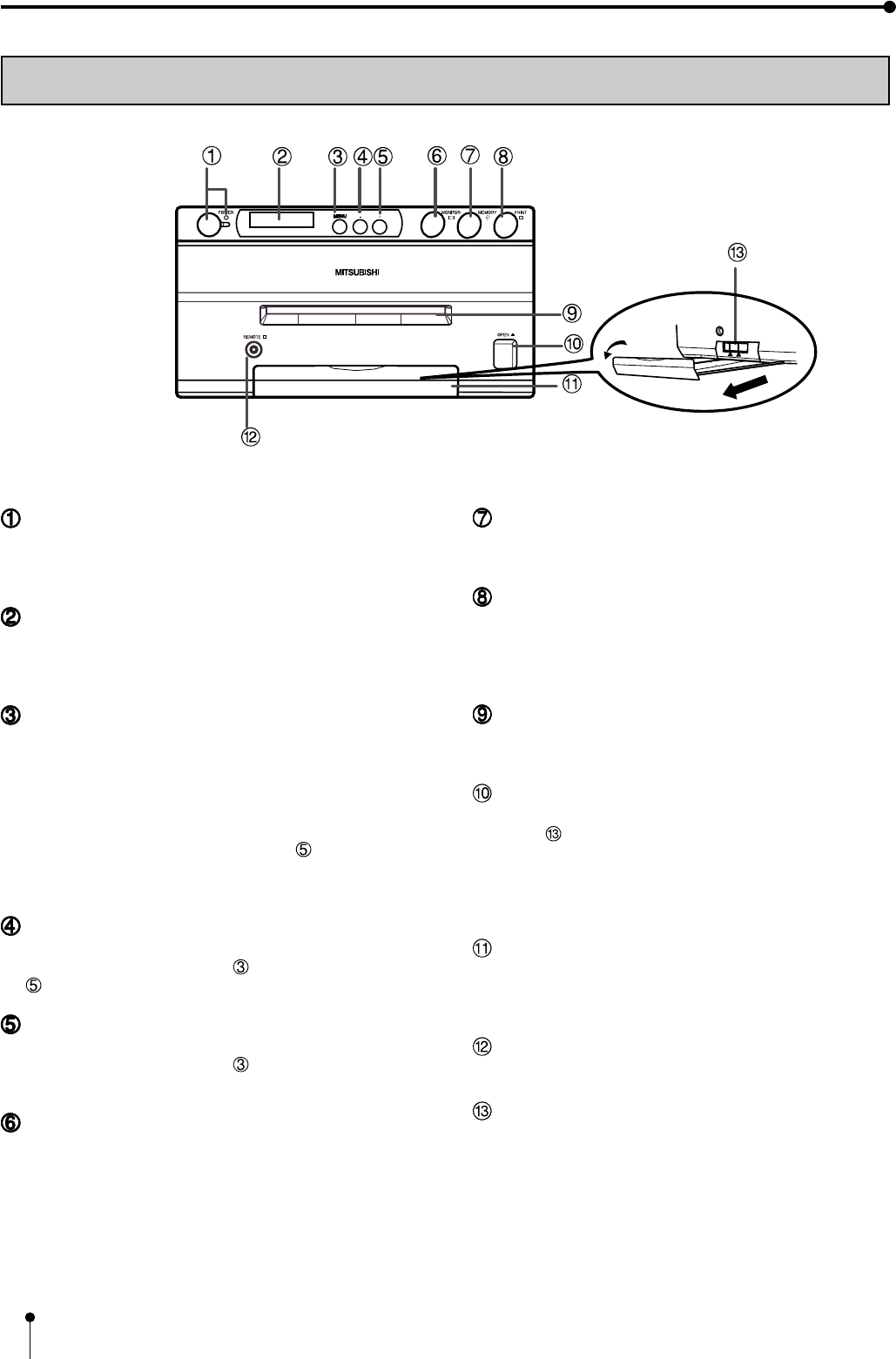
8
FEATURES & FUNCTIONS
FRONT PANEL
POWER BUTTON(INDICATOR)
Press to turn on power. Press again to turn off power.
When the power is turned on, the indicator illuminates.
LCD (LIQUID CRYSTAL DISPLAY)
Indicates input signal settings and various function modes
and settings. Use Menu on the monitor or LCD for setting
functions. See pages 36 - 37.
MENU BUTTON
Press for colour adjustment. The item will be switched in
order of ;
SELECT COLOR/B&W→BRT→CONT→R-SUB→G-SUB
→B-SUB→CENTER[+]→CANCEL[+]→SET[+]→SELECT
COLOR/B&W. (When selecting B&W, R-SUB, G-SUB, B-
SUB change to Y-SUB, M-SUB, C-SUB.)
To go back to the normal screen, press PLUS(+) button
while SET[+] is selected. The above menu is displayed on
the monitor screen. See page 40.
MINUS(-) BUTTON
Press to decrease the value of each setting item. To set
the value, select SET[+] with MENU button and press
PLUS(+) button.
PLUS(+) BUTTON
Press to increase the value of each setting item. To set
the value, select SET[+] with MENU button and press
this button.
MONITOR BUTTON
Switches the display on the monitor. When this button is
pressed, the picture on the monitor screen switches
between the picture of the input signal (source image) and
the memorized image.
When pressing MEMORY button while holding this button,
print paper will be fed and cut automatically, and the
mechanism will be initialized. Make sure to press
MONITOR button first, or a new image will be memorized.
MEMORY BUTTON
Press to memorize the image to be printed. When signal
is not inputted, memory is not available.
PRINT BUTTON
Press to print the image memorized by the MEMORY
button. The image on the monitor screen switches to
Source image when printing starts. When image is not
memorized, printing is not available.
PRINT OUTLET
The printed paper comes out here.
Do not put any objects in front of the outlet.
OPEN BUTTON
Press to slide out the printing mechanism. Make sure to
unlock PRINTING UNIT LOCK SWITCH. When it is not
working, turn off the power once. Then try to press this
button again.
Open the mechanism to load paper and ink cassette or to
clear a paper jam.
TRAY
Holds the printed paper which was come out from the print
outlet. Press down the knob to pull the tray. Make sure to
pull it out before using this unit.
REMOTE TERMINAL
Connects the remote control unit supplied.
PRINTING UNIT LOCK SWITCH
Locks the printing unit.
Shift the switch to the left (LOCK side) to lock and to the
right (UNLOCK side) to unlock.
This unit is locked when shipping. When transporting this
unit, make sure to lock the unit.