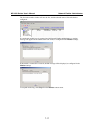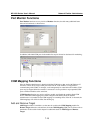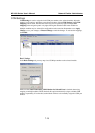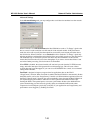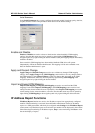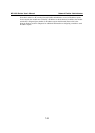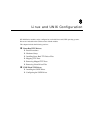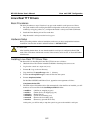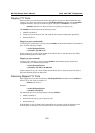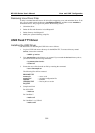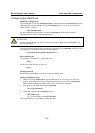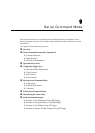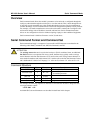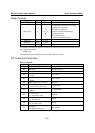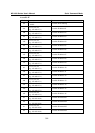NE-4100 Series User’s Manual Linux and UNIX Configuration
8-2
Linux Real TTY Drivers
Basic Procedures
The basic procedures to map a Linux host’s tty port to the module’s serial port are as follows:
1. Set up the module. After verifying that the IP configuration works and you can access the
module (by using ping, telnet, etc.), configure the module’s serial port to Real COM mode.
2. Install the Linux Real tty driver files on the host
3. Map the module’s serial port to the host’s tty port
Hardware Setup
Before proceeding with the software installation, make sure you have completed the hardware
installation. Note that the module’s default IP address is 192.168.127.254.
ATTENTION
After installing the hardware, be sure that the module’s serial port is configured to Real COM
mode. This can be done with the web console, Telnet console, serial console, or Network Enabler
Administrator.
Installing Linux Real TTY Driver Files
The instructions for installing the Linux Real TTY drivers are as follows:
1. Obtain the driver file from the included CD-ROM or from http://www.moxa.com.
2. Log in to the console as a super user (root).
3. Execute cd / to go to the root directory.
4. Copy the driver file npreal2xx.tgz to the / directory.
5. Execute tar xvfz npreal2xx.tgz to extract all files into the system.
6. Execute /tmp/moxa/mxinst.
For Red Hat AS/ES/WS and Fedora Core1, append an extra argument as follows:
# /tmp/moxa/mxinst SP1
7. The shell script will install the driver files automatically. After the files are installed, you will
be able to see several files in the /usr/lib/npreal2/driver folder:
> mxaddsvr (Add Server, mapping tty port)
> mxdelsvr (Delete Server, un-mapping tty port)
> mxloadsvr (Reload Server)
> mxmknod (Create device node/tty port)
> mxrmnod (Remove device node/tty port)
> mxuninst (Remove tty port and driver files)
At this point, you will be ready to map the system’s tty port to the module’s serial port.