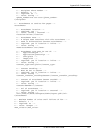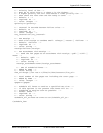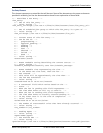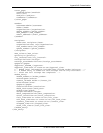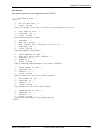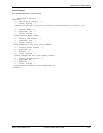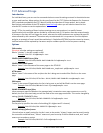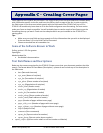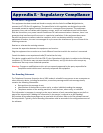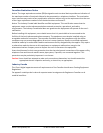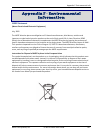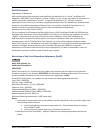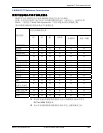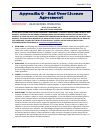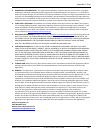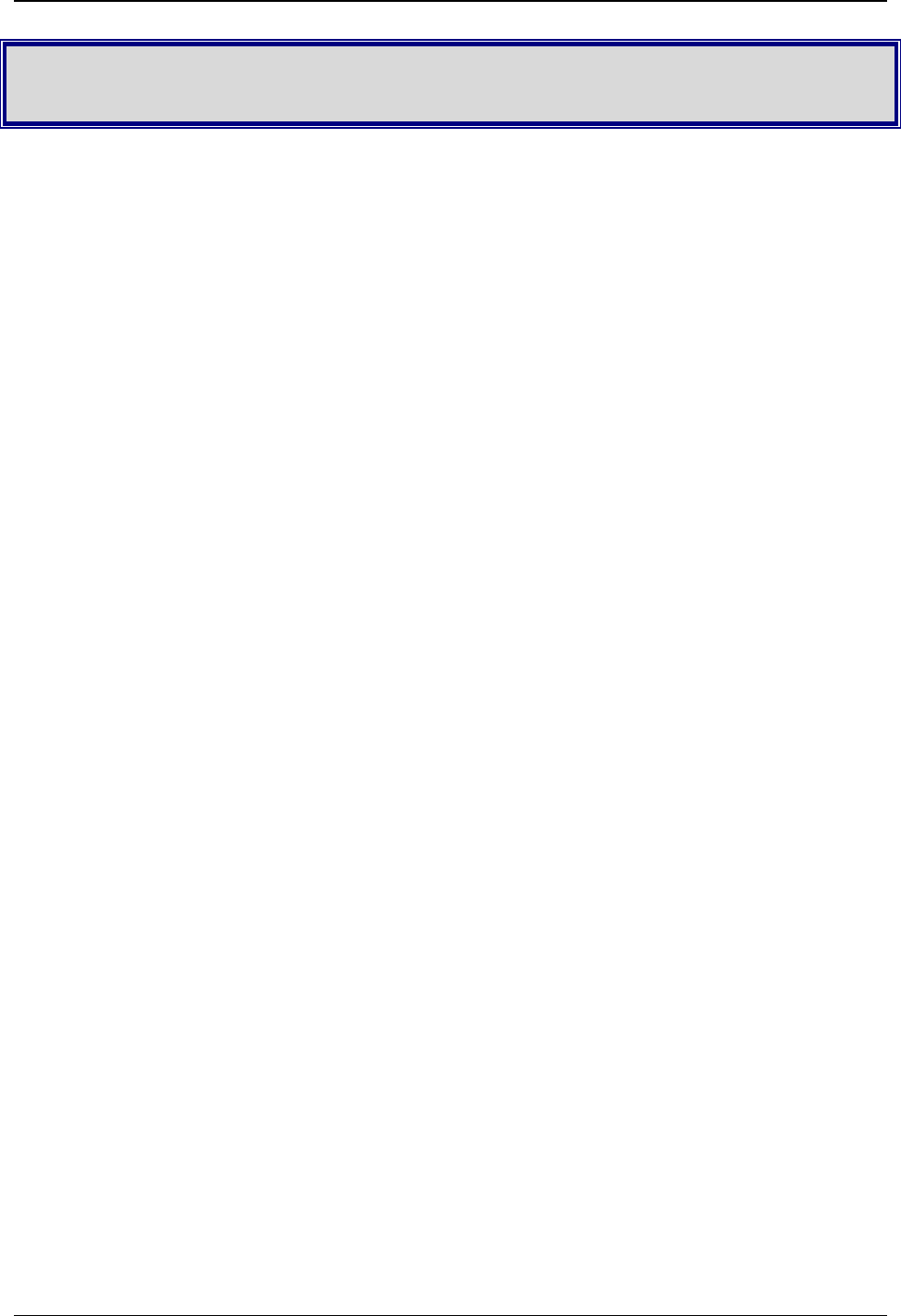
Multi-Tech Systems, Inc. FF240-IP Admin User Guide 118
Appendix C – Creating Cover Pages
Cover pages for the FF240-IP are PDF forms. The FF240-IP will fill out the form fields that it knows about,
with information specific to the fax, and insert the PDF as the first page of the fax. In order to do this,
the field names in the form must match exactly with the field names that FF240-IP will try to fill in.
FF240-IP x30 models only know how to fill in text fields and ignores most formatting. For best results
make your form as simple as possible. You will probably have to send a couple of test faxes to get the
formatting the way you want. Check out the examples which are pre-installed on the FF240-IP for a
starting point.
Tips:
• Make sure your text fields are large enough to fit the information that you wish to be displayed.
If the text doesn’t fit in the field it will be truncated.
• Choose a standard font of reasonable size.
Some of the Software Known to Work
Scribus version 1.3.3.8 or greater
OpenOffice
Adobe Acrobat Pro
• See Adobe’s documentation
Text Field Names and Descriptions
Below are the names recognized by the FF240-IP. Please ensure that your document matches the titles
exactly. The format below is Exact Name (Description) – please do not include any of the description in
the field name.
• date (Date and time now)
• rcpt_name (Name of recipient)
• rcpt_fax (Fax number of recipient)
• rcpt_phone (Phone number of recipient)
• rcpt_org (Organization of recipient)
• sender_name (Sender name)
• sender_org (Organization of sender)
• sender_fax (Fax number of sender)
• sender_phone (Phone number of sender)
• sender_email (Email address of sender)
• pages (Number of pages without cover page)
• pages_with_cover (Number of pages with cover page)
• pages_without_cover (Number of pages without cover page)
• subject (Subject of fax)
• comments (Extra comments)
• optout_fax (Opt-out notice fax number)
• optout_phone (Opt-out notice phone number)
• optout_costfree (Opt-out notice email or toll free number or Website)