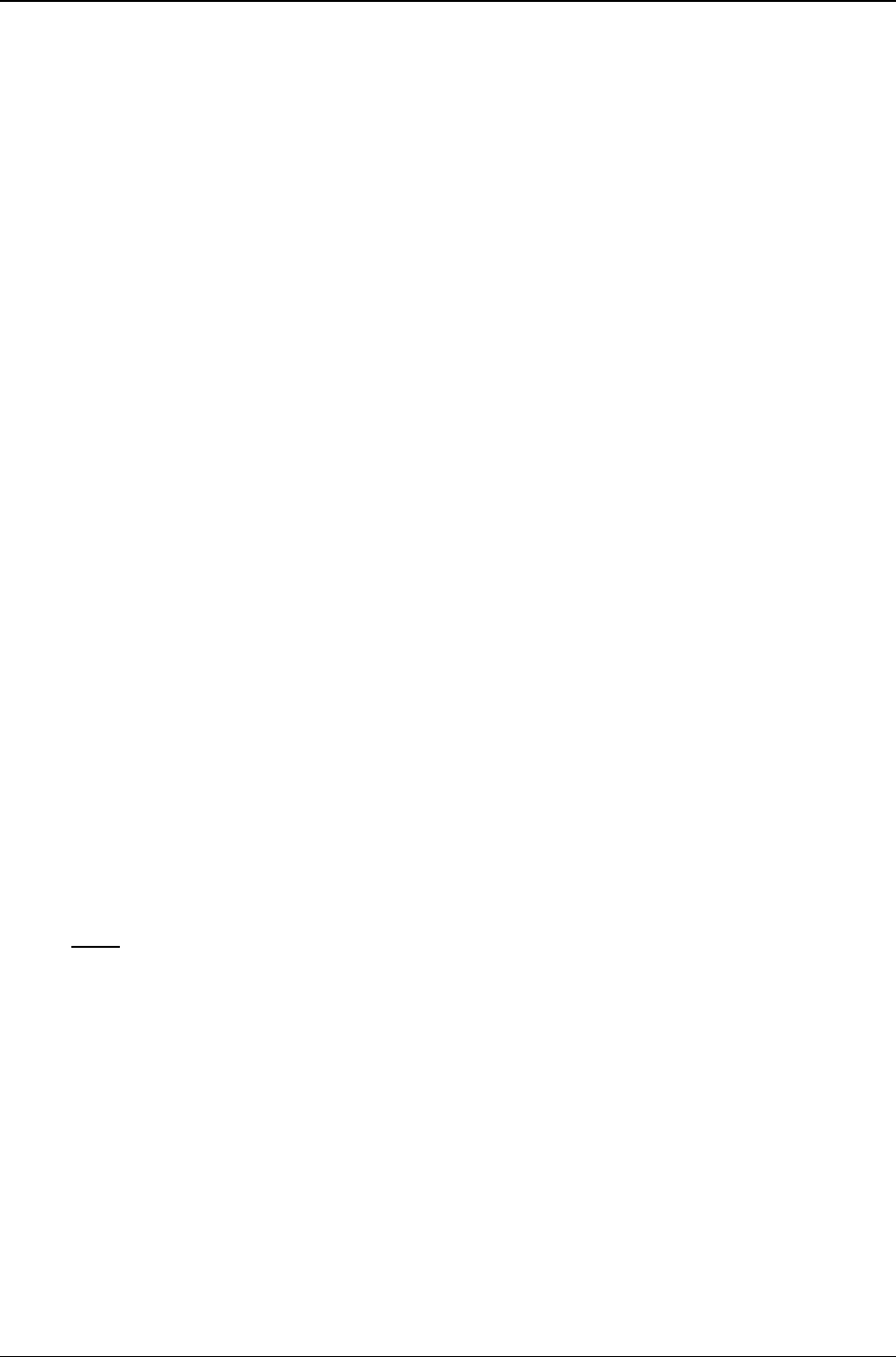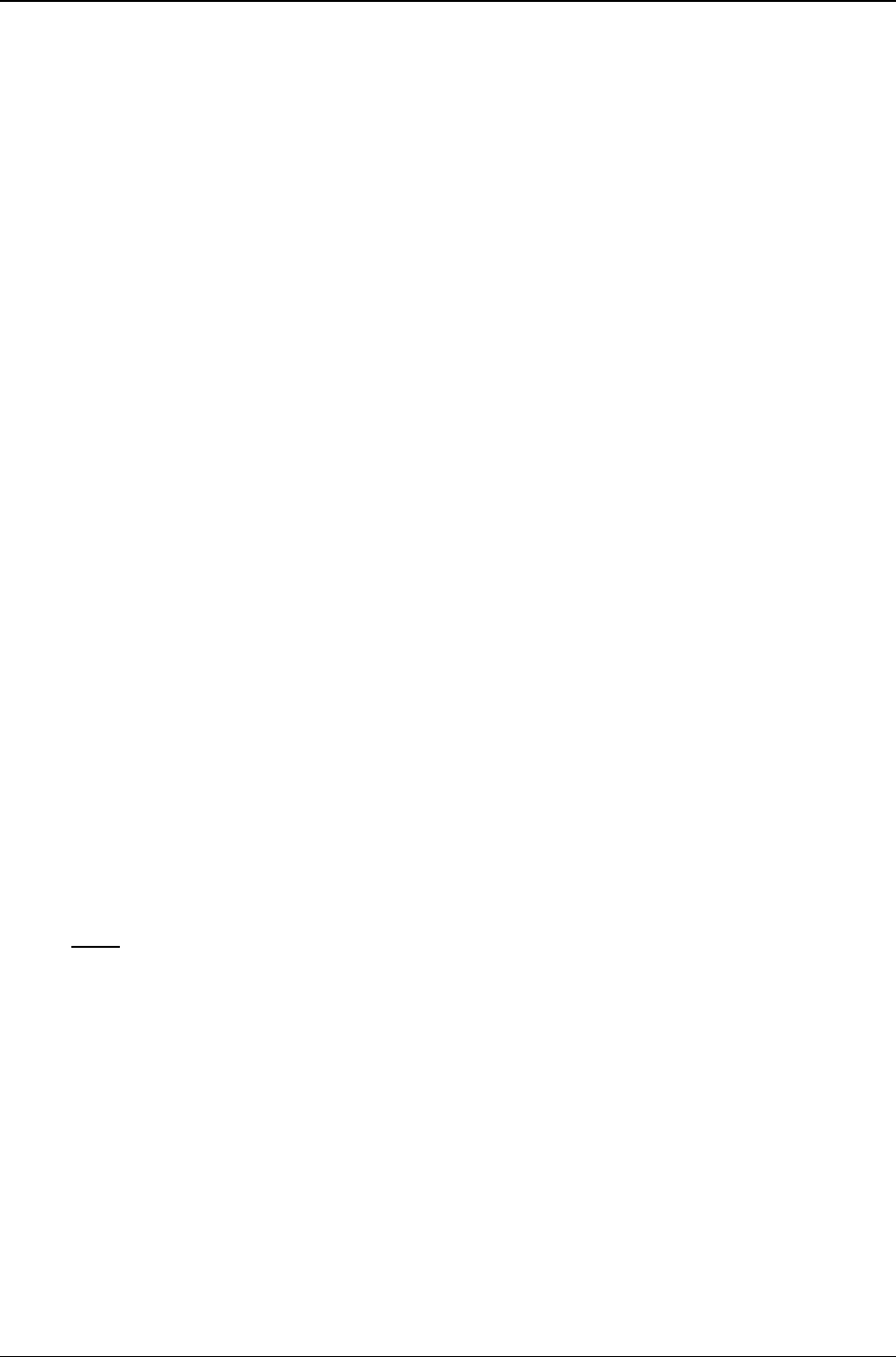
Chapter 3: Web Management Interface
Multi-Tech Systems, Inc. FF240-IP Admin User Guide 64
Send Fax
Sender Information
If a cover page is selected (the ‘Yes’ check box detailed below), much of the sender information will
be already populated in the cover page from what is provided for the logged-in user. This can be
changed if needed, or left as is.
Name
Enter
the name of the sender here.
Organization
Enter
the name of the sending organization (if needed) here.
Phone Number
Enter
the sending phone number here (a voice line that should be used to contact the sender
should there be any questions or problems).
Fax Number
Enter
the fax number where you want to receive faxes.
Email Address
Here you
may provide an email address that can be used by recipients for contacting the sender.
Recipient Information
Find Recipient
Select from
the drop-down menu how you would like to enter your recipients:
Personal Contacts
Personal Groups
Global Contacts
Global Groups
Enter Recipient Info
Enter Recipient Info and save as Personal Contact
Contact/Group
Use the
drop-down box to select a recipient from the contact list that is associated with the Find
Recipient list selected above. Once selected, the Name, Organization/Description. Phone
Number and Fax Number below will be automatically populated with that information from the
Contact list.
Note:
You need to click the Add Recipient button after making this selection if you are not
adding the recipient manually.
Name
If not alrea
dy populated, enter the name of the intended recipient.
Organization/Description
If not alrea
dy populated, enter the organization (if any) of the recipient. If a group was entered,
the description will be here.
Fax Number
If not alrea
dy populated, enter the fax number of the recipient.
Phone Number
If not alrea
dy populated, enter the voice phone number of the recipient.