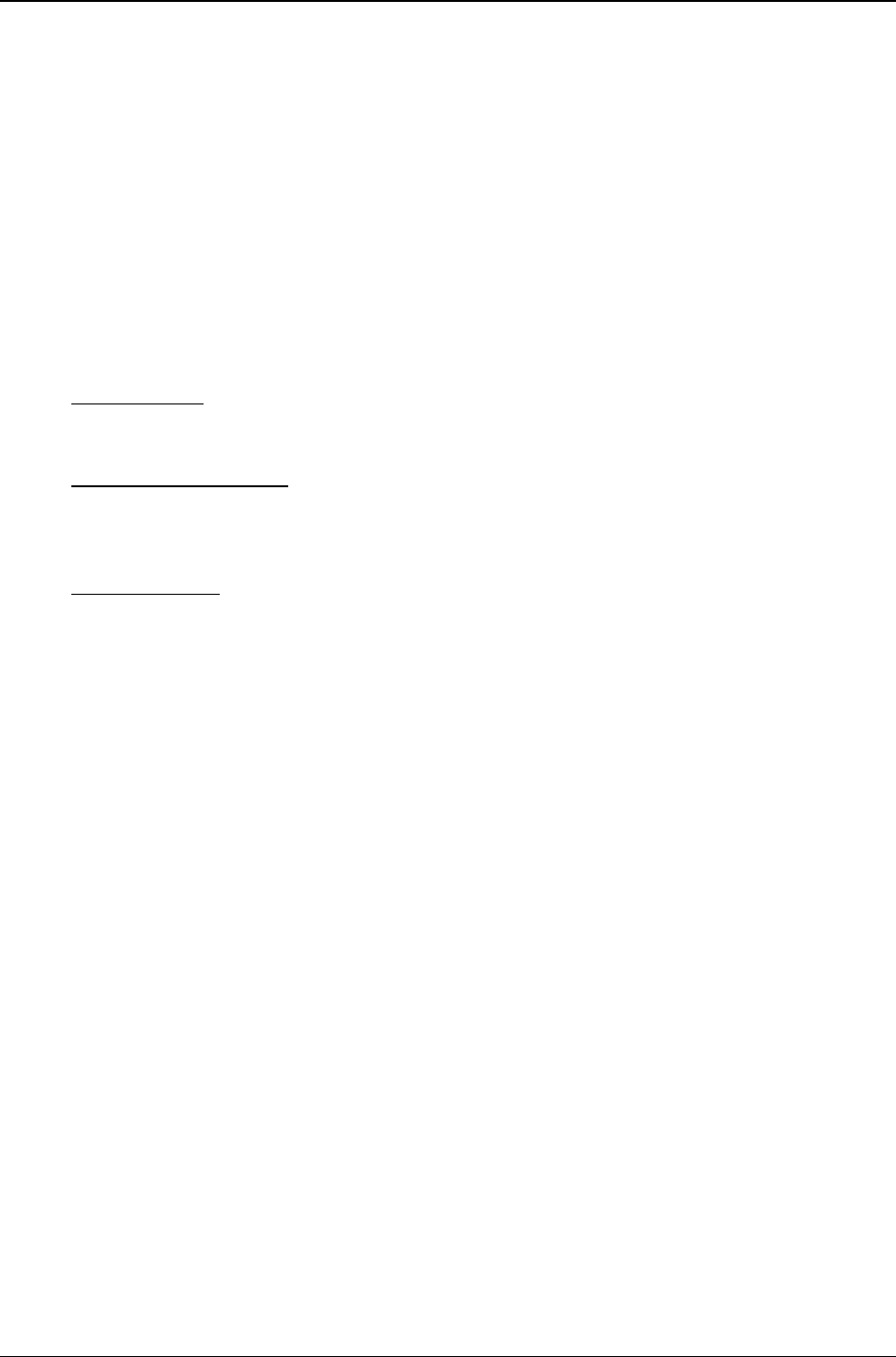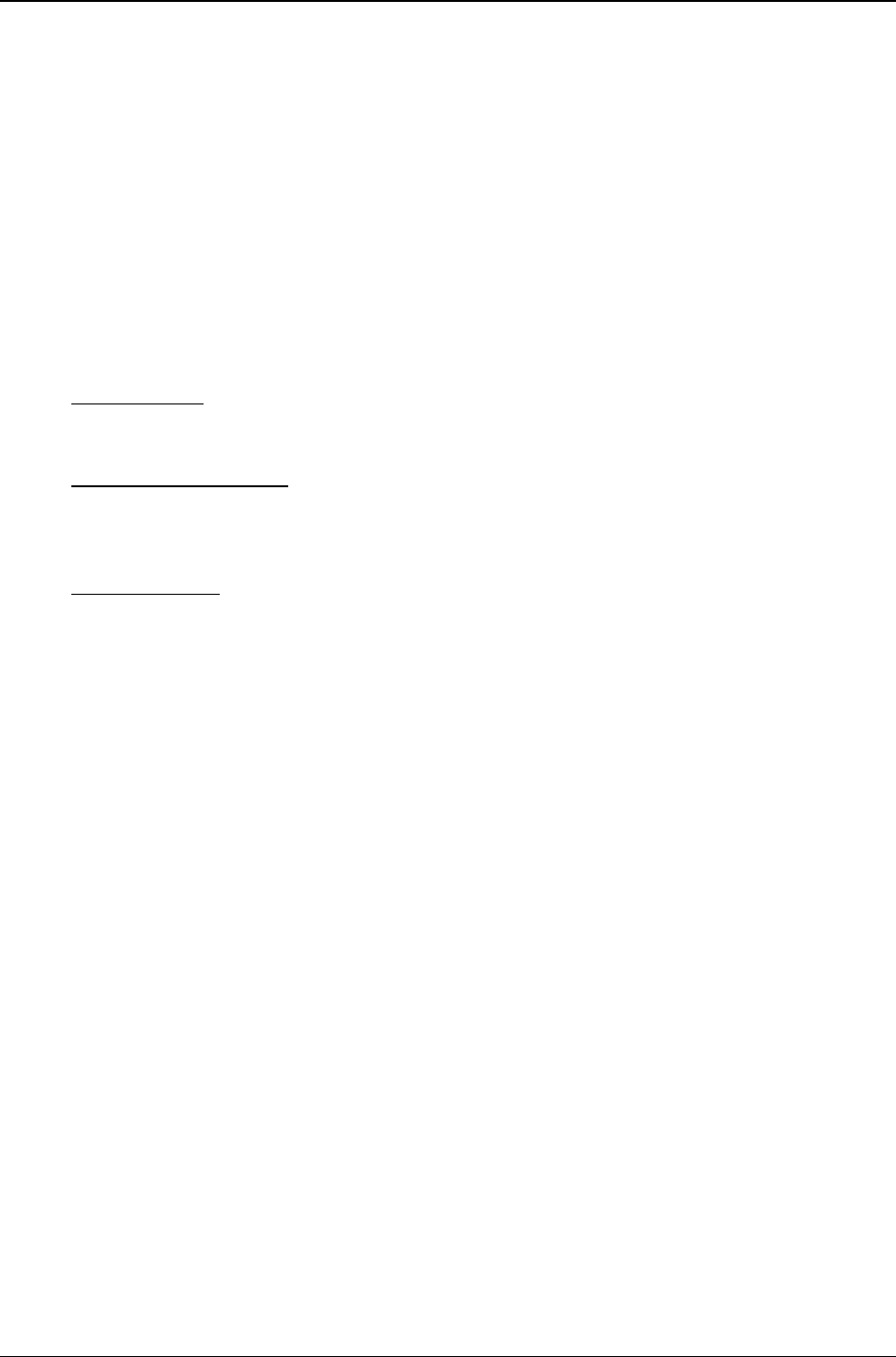
Chapter 5: FaxFinder-IP Operation
Multi-Tech Systems, Inc. FF240-IP Admin User Guide 91
Copy. The Copy function allows you to copy the fax file and insert it into a different application program.
When you click the copy button, the current image will be copied to Windows Clipboard, from which
you may then Paste into another applicable program or document. See “Importing Fax Images into
Other Application Programs” below.
Pan (Omni-Directional Scroll). The “hand” icon allows you to bring any desired portion of the image into
view by clicking and holding down the left mouse button and then moving the mouse to “drag” the
image to where you want it.
Zoom to Selection. Click and drag with the mouse over the rectangular area you would like to view. The
Multi-Tech Tiff Viewer zooms in sufficiently to fill the screen with the selected area.
Magnify Area (Spot Magnifying Glass). In this viewing mode, a magnifying glass icon (cursor) appears.
It can be used in one of three ways to magnify any portion of the image: (a) Click over Area, (b) Click-
and-Hold Over Area, (c) Scan the Graphic.
Click over Area.
A secondary window will appear that shows the ‘clicked-on’ area magnified. You
can adjust the size of the secondary window by dragging on its borders. You can re-locate the
secondary window by putting the cursor inside the window, clicking, holding, and dragging.
Click-and-Hold over Area.
Two additional windows will appear. The cursor itself becomes a small
secondary window of fixed size. The same image also appears on a third window. You can adjust
the size of the secondary window by dragging on its borders. You can re-locate the secondary
window by putting the cursor inside the window, clicking and dragging.
Scan the Graphic.
If you click, hold, and drag, you can scan the image in a magnified view. Two
magnifying windows will appear as in the “Click-and-Hold Over Area” description above.
Thumbnail. The thumbnail shows a reduced size version of the current image as well as the dimensions.
If you left-click on the thumbnail image, you will reset the current graphic to the original. This will not
undo any changes that were saved.
Importing Fax Images into Other Application Programs
The Copy command in the Multi-Tech Tiff viewer program allows you to import the fax image into other
application programs. A fax, in the TIF format can be Copied from the Multi-Tech Tiff viewer program
and Pasted into a word processing program document. The Windows Clipboard will only hold one copy
at a time, so make sure not to use any copy command until you have pasted the current image to the
new location.