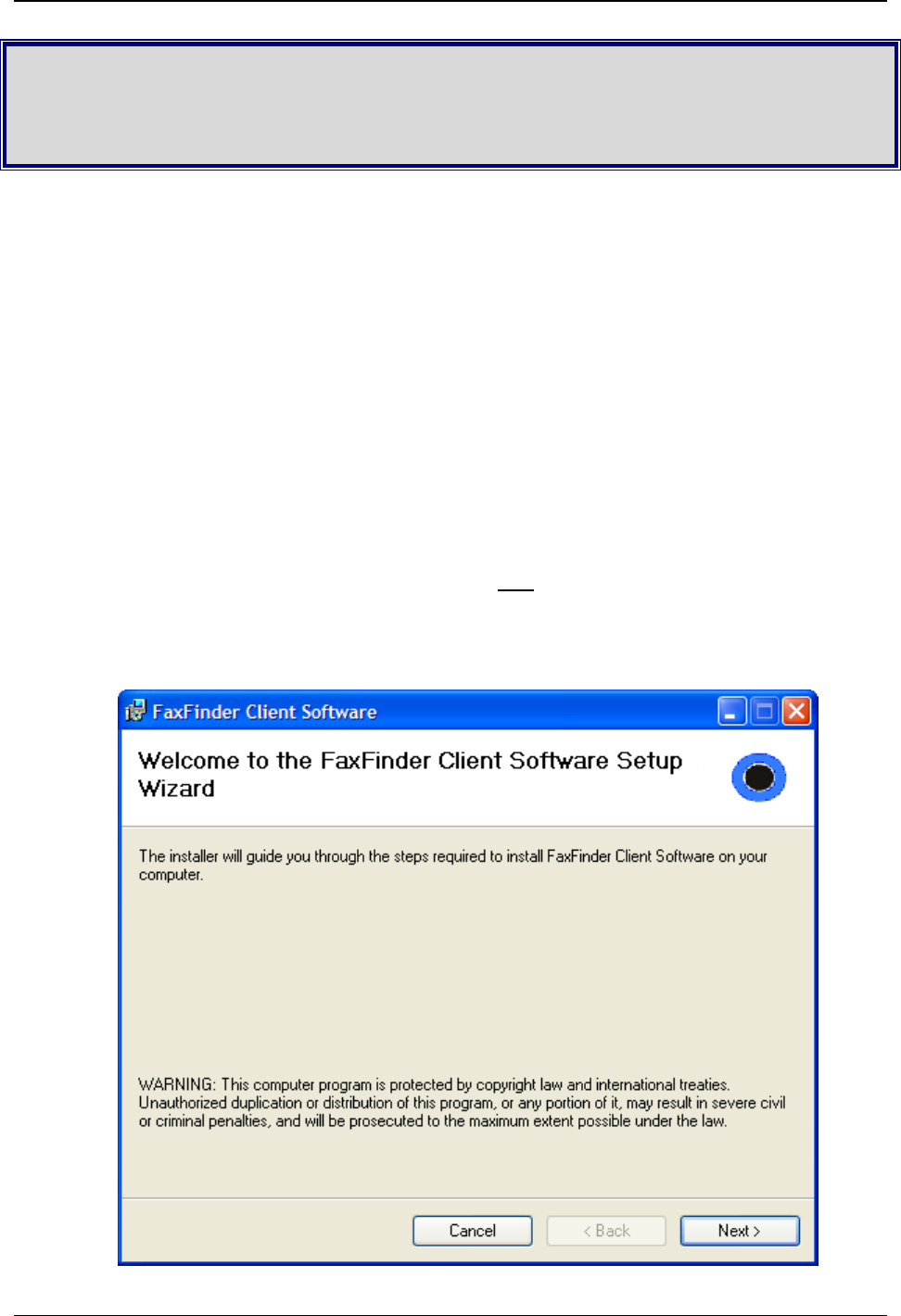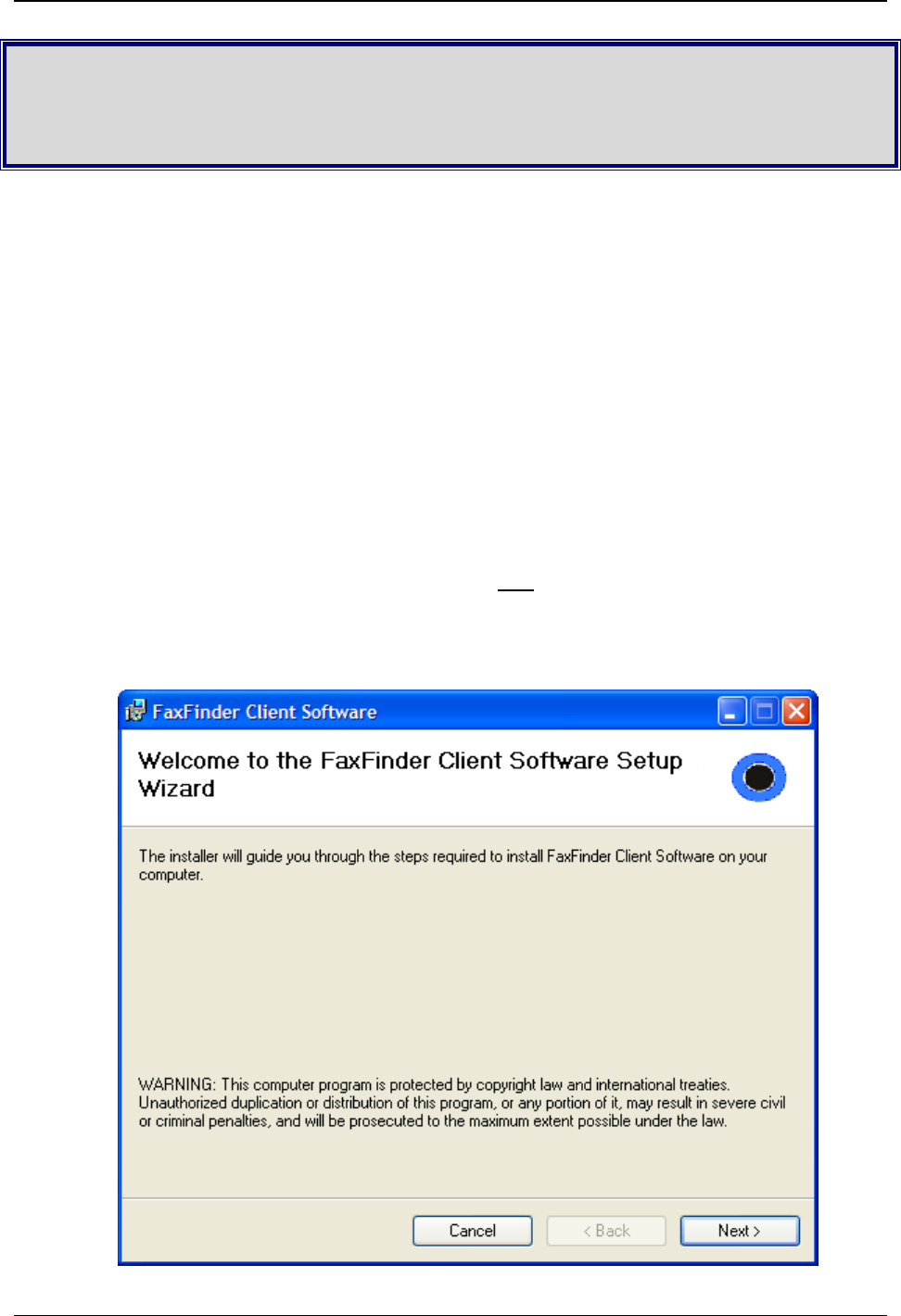
Multi-Tech Systems, Inc. FF240-IP Admin User Guide 67
Chapter 4 – Client Software
Installation
The Client software is for general use of the FF240-IP, but it needs to be associated with a FF240-IP unit
for proper operation. Your administrator should provide the software or a location where it can be
obtained from. You will need to install the Client software on your PC and set the FF240-IP that it is to
work with. You will need to be logged in with administrator rights before starting any installation.
Installation
A. Insert the FF240-IP Product CD into the CD-ROM drive of the client PC. If the CD does not auto
start, use Windows Explorer to navigate to your CD drive and launch the installation program by
double-clicking on cd_start.exe file on the CD. From the menu presented, click the Software
button.
From the new screen presented, select the Client Software button to install the Multi-Tech
FF240-IP Client software for using the FF240-IP unit.
- or -
Retrieve the software installer from the location provided by your administrator.
Double-click the filename (default is
FFClientInstall.msi) to begin the installation. The file labeled
FFClientTSinstall is for Windows Terminal Services only.
Important: If you have any old versions of the FF240-IP client software installed (for any FF240-IP
model family), please uninstall that prior to installing the new version. The FF240-IP client
utilizes Windows Add or Remove Programs utility in the Control Panel.