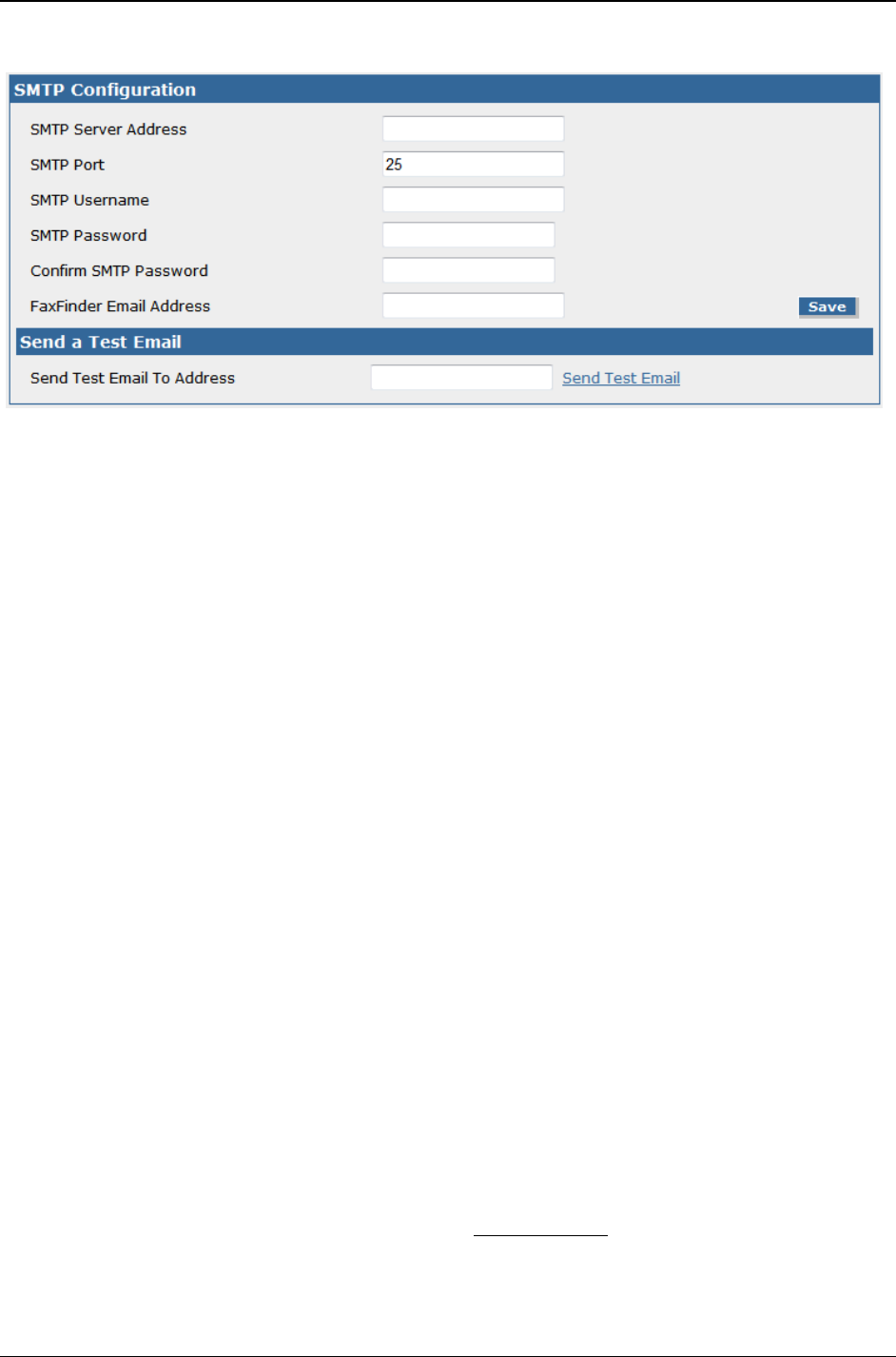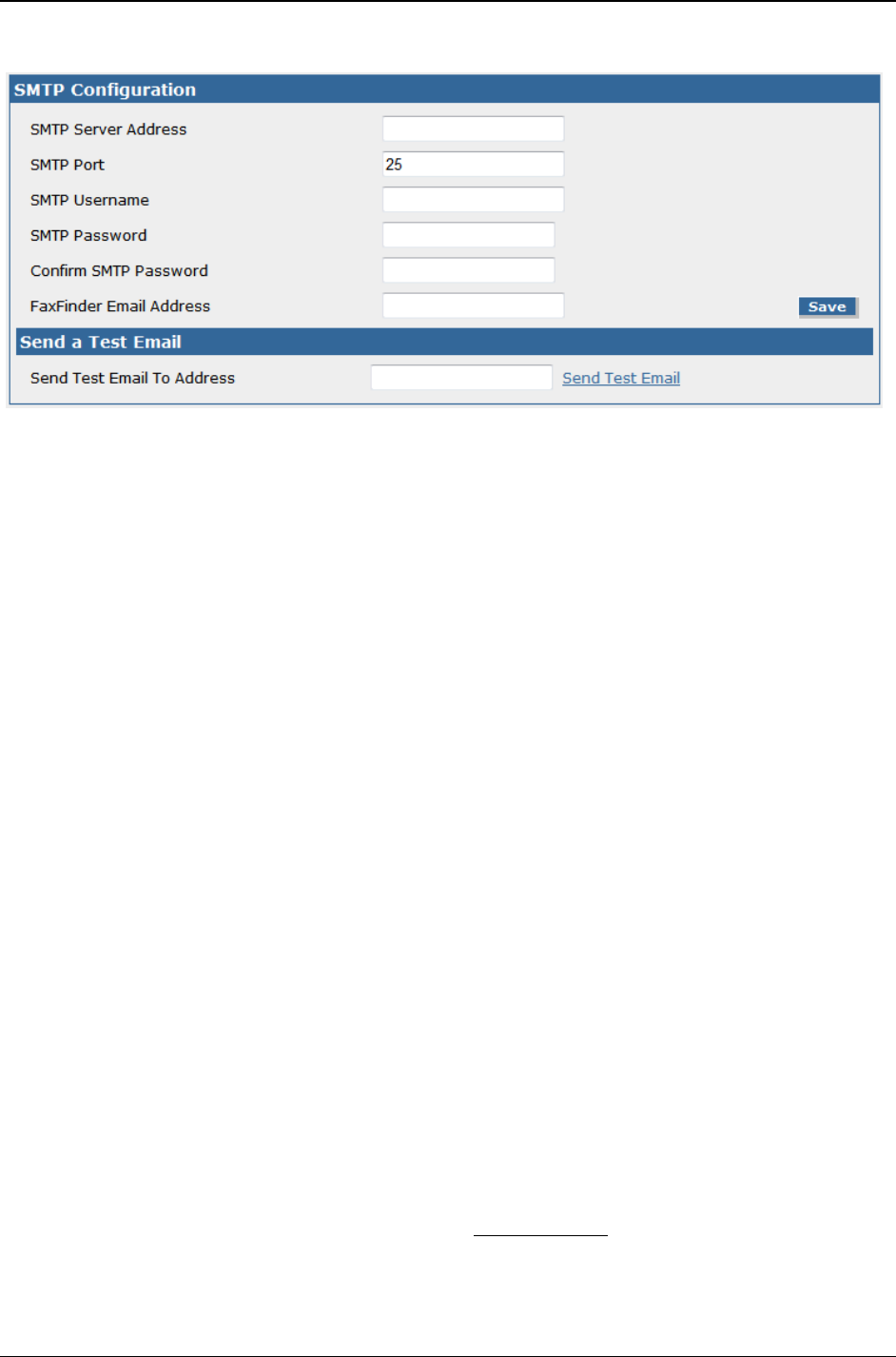
Chapter 3: Web Management Interface
Multi-Tech Systems, Inc. FF240-IP Admin User Guide 30
SMTP
The SMTP section contains the information needed to setup email usage with the FF240-IP, as well as a
way to test the setup by sending an email.
SMTP Configuration
SMTP Server Address
Enter
the IP address of your simple mail transfer protocol server here. This can be either an IP
address or Hostname. This is where emails will be sent.
SMTP Port
Enter
the SMTP port to be used here (the default value for SMTP is 25).
SMTP Username
If your S
MTP server requires authentication, enter the username that the FF240-IP unit will use
for validation on the email server.
SMTP Password
If ne
cessary for authentication, enter the password associated with the above username.
Confirm SMTP Password
Re-en
ter the password in order to avoid possible errors in the password previously entered.
FaxFinder Email Address
When a
n email is sent from the FaxFinder, the ‘From’ field in that email will be ffmailer-
noreply@'Hostname' (Hostname is the text entered in at System Configuration | Network|
Hostname) unless there is something entered in this FaxFinder Email Address field. If this has a
value in it, that value will appear in the ‘from’ field for emails from the FaxFinder. This is true for
all emails the FaxFinder send unless the email is for a fax received. Then the ‘from’ address is the
Fax ID.
Save button
When you
have entered your information, be sure to click the save button before navigating
away from this page, else your changes will be lost.
Send a Test Email
Send Test Email To Address
Enter
an email address here that you would like to send a test email to for verification that the
settings entered are correct and then click the ‘Send Test Email
’ link.