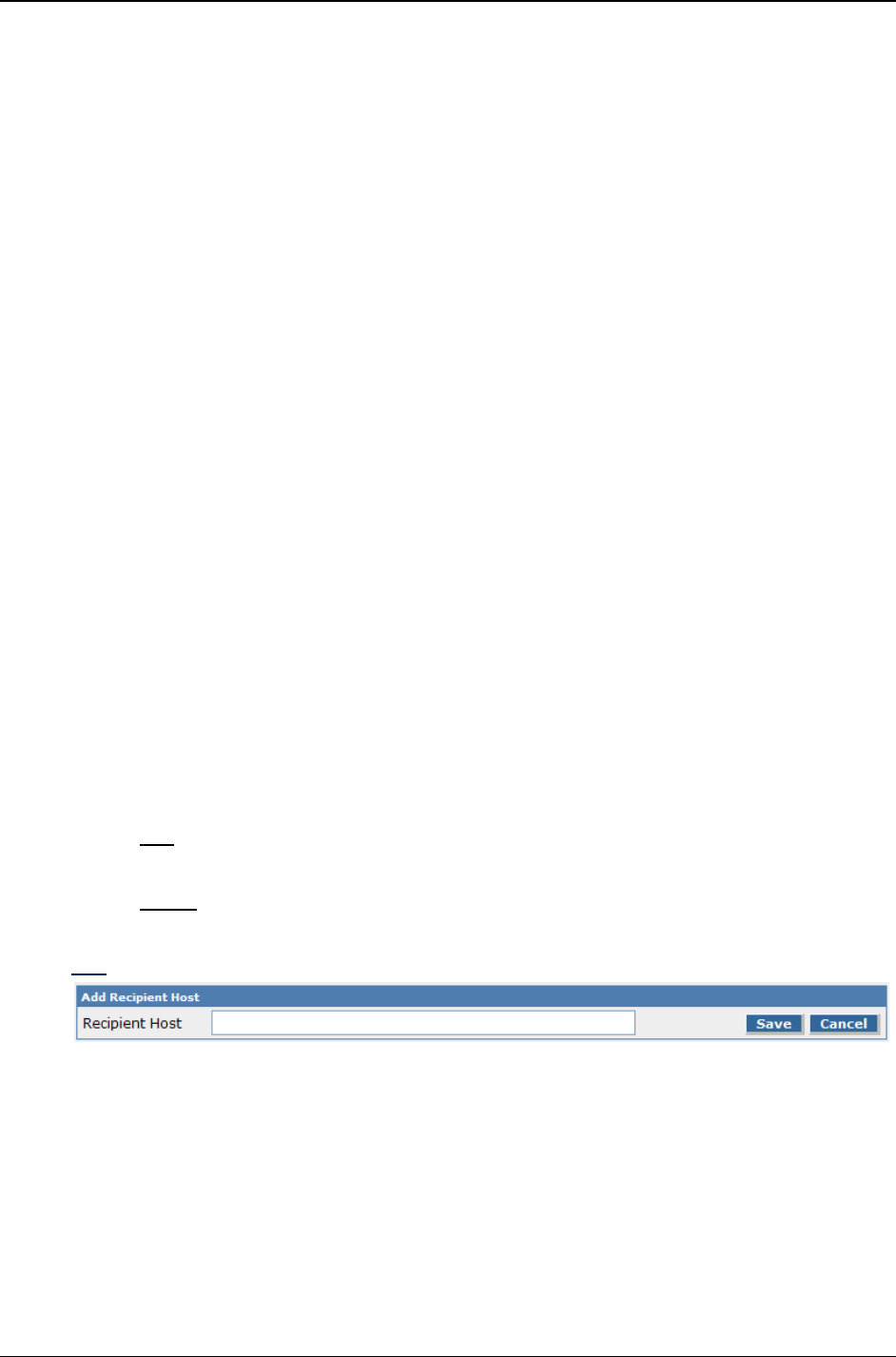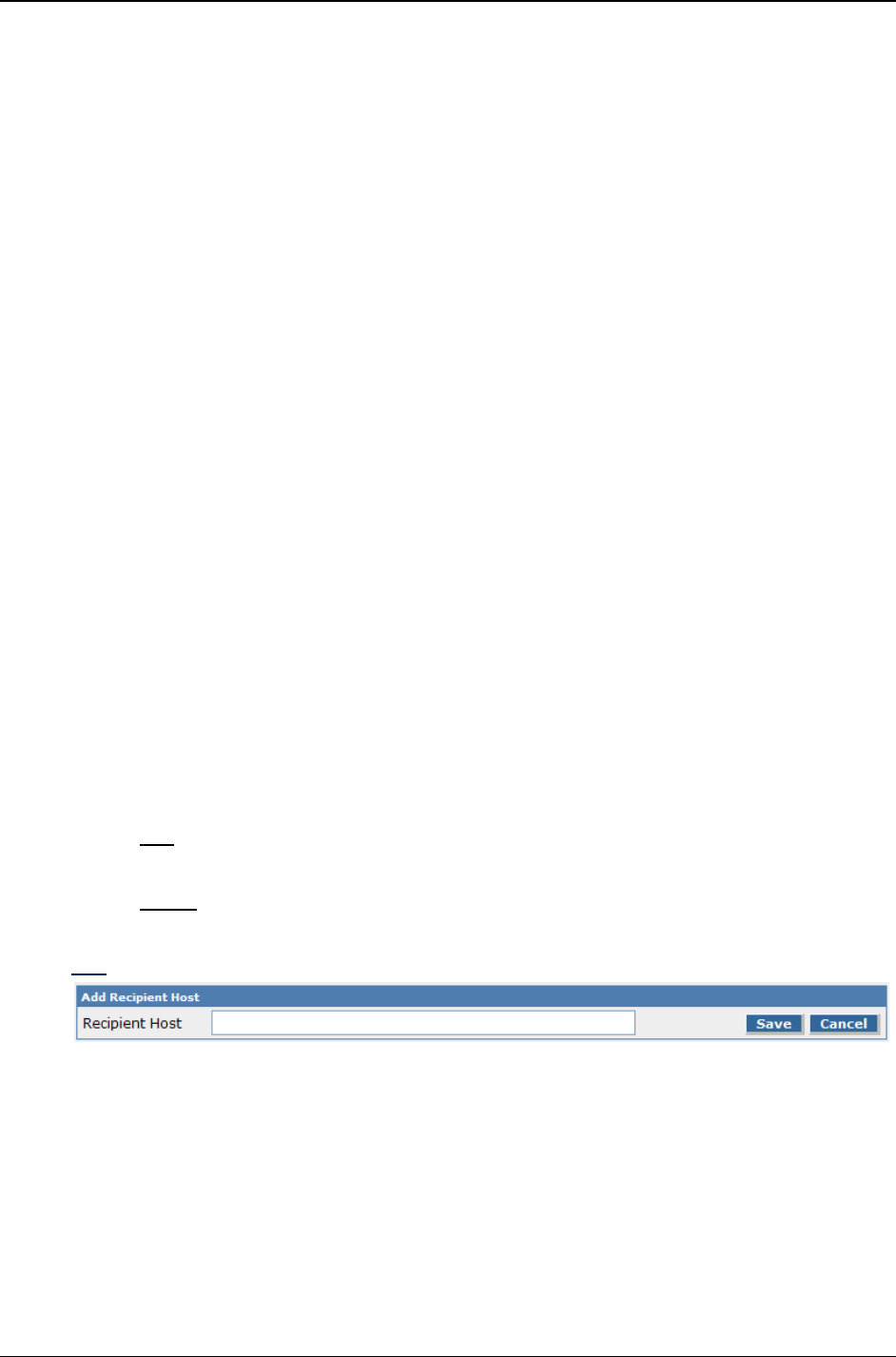
Chapter 3: Web Management Interface
Multi-Tech Systems, Inc. FF240-IP Admin User Guide 54
Email Fax Receipt
Select the condition that will trigger an email to the sender. There are three options here:
Failure – An email receipt will only be sent if the fax fails.
Always – On completion (success or failure) an email receipt will be sent.
Never – The FF240-IP will not send a receipt for any result.
Fax Attachment with Receipt
Use t
his drop down box to set the attachment type for fax receipts. Options are PDF, TIFF or
None with the default set to .pdf format.
Include Cover Page
Check
this box if you want the cover page selected above to be included, otherwise no cover
page will be attached.
Default Cover Page
Select
the cover page to use by default when using Store & Forward faxing.
Use Email Body as Comments
Check
this box if you want to have the body of the email inserted into the fax comments section.
Save button
When you
have entered your information, be sure to click the save button before navigating
away from this page, else your changes may be lost.
Store & Forward Fax (T.37): Additional Hosts
Recipient Host
This will display a list of additional
hostnames and IP addresses that the FF240-IP will accept for
Store and Forward faxing. If your hostname is example.FF240-IP.com, and you want to support
T.37 faxing from other hostnames (e.g. mycompany.FF240-IP.com) this is where you would
enter the additional hostname.
Action
These are
the action item links available for the T.37 host.
Edit
This will bring up the editing screen for changing the recipient host.
Delete
This will delete the recipient host.
Add
Located in the title bar at the right margin, the Add link will bring up the Add Recipient Host
screen where you can add a new recipient host as noted above. Make sure to click the Save
button after entering the information or it will be lost once you browse away or close the
screen. If you do not wish to add a new recipient, click on the Cancel button and you will be sent
back to the Store & Forward Fax screen.