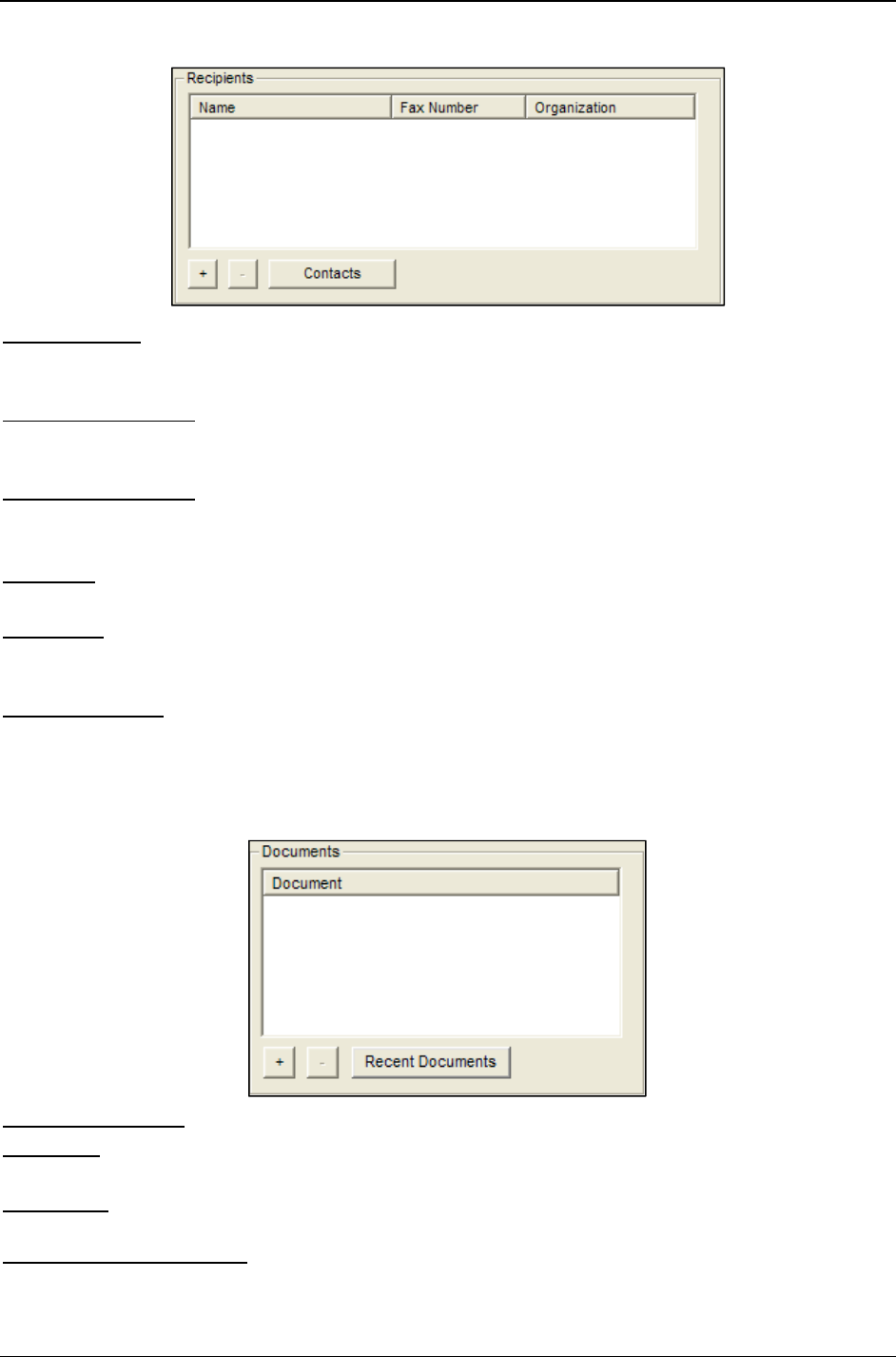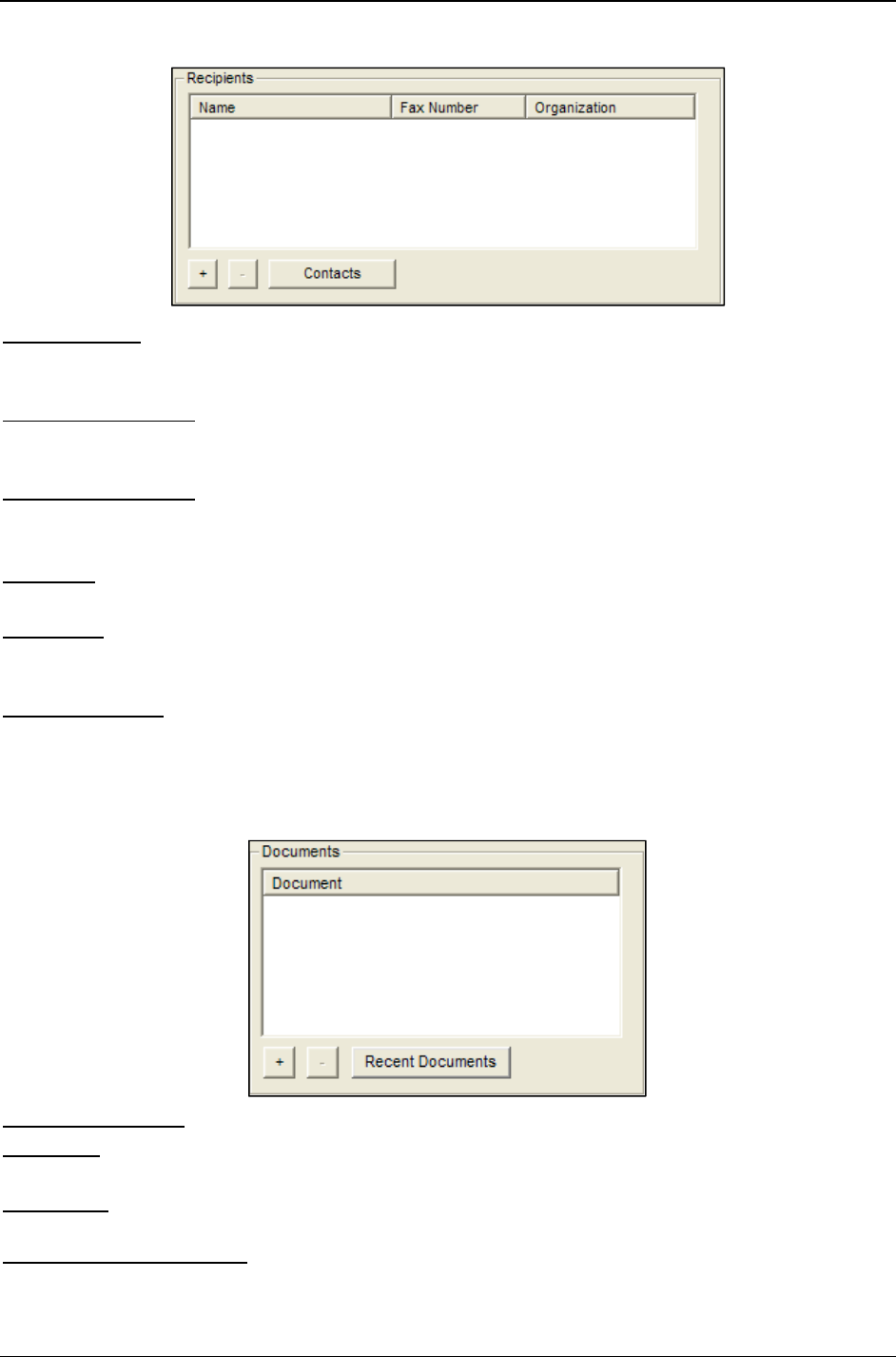
Chapter 5: FaxFinder-IP Operation
Multi-Tech Systems, Inc. FF240-IP Admin User Guide 79
Recipients pane
Name (column):
Party to whom the fax will be sent. You cannot type in this window. When a recipient is
specified either from the Contacts or from the New Recipient window (the ‘+’ button), that
recipient’s name will appear in this field.
Fax Number (column):
Fax number to which the fax will be sent. You cannot type in this window. When
a fax number is specified either from the Contacts or from the Enter a Fax Recipient window;
that fax number will appear in this field.
Organization (column)
This column will display the organization associated with the recipient (if there is one). You
cannot type in this window.
+ (button): Brings up the New Recipient window. At this window, you enter the name and fax number of
the party to whom the fax will be sent.
— (button): Removes a selected (left-click to select) entry or entries from the Recipients list. You will be
prompted to confirm removal of the recipient(s) from the list of recipients. Multiple entries can
be selected by holding the Ctrl key (individually) or Shift key (all entries between) while clicking.
Contacts (button): Brings up the Select Contacts screen from which a fax recipient can be chosen (this is
retrieved from the user contacts stored in your user ID on the FF240-IP unit). If enabled on the
FF240-IP server, this will also display contacts from Microsoft Outlook. Multiple entries can be
selected by holding the Ctrl key (individually) or Shift key (all entries between) while clicking.
Documents pane
Document (column):
File name and type extension of document(s) to be transmitted as a fax.
+ (button): Click this button to add another document to the fax transmission. Only .tif, .pdf and .txt files
can be added with this.
— (button): Click this button to remove a document from the list of items to be faxed. You will be
prompted to confirm removal.
Recent Documents (button):
Clicking this will bring up a list of the most recent attachments. Selecting
an item from the list will make the Add button available. Click the Add button to add the
attachment to the current fax.