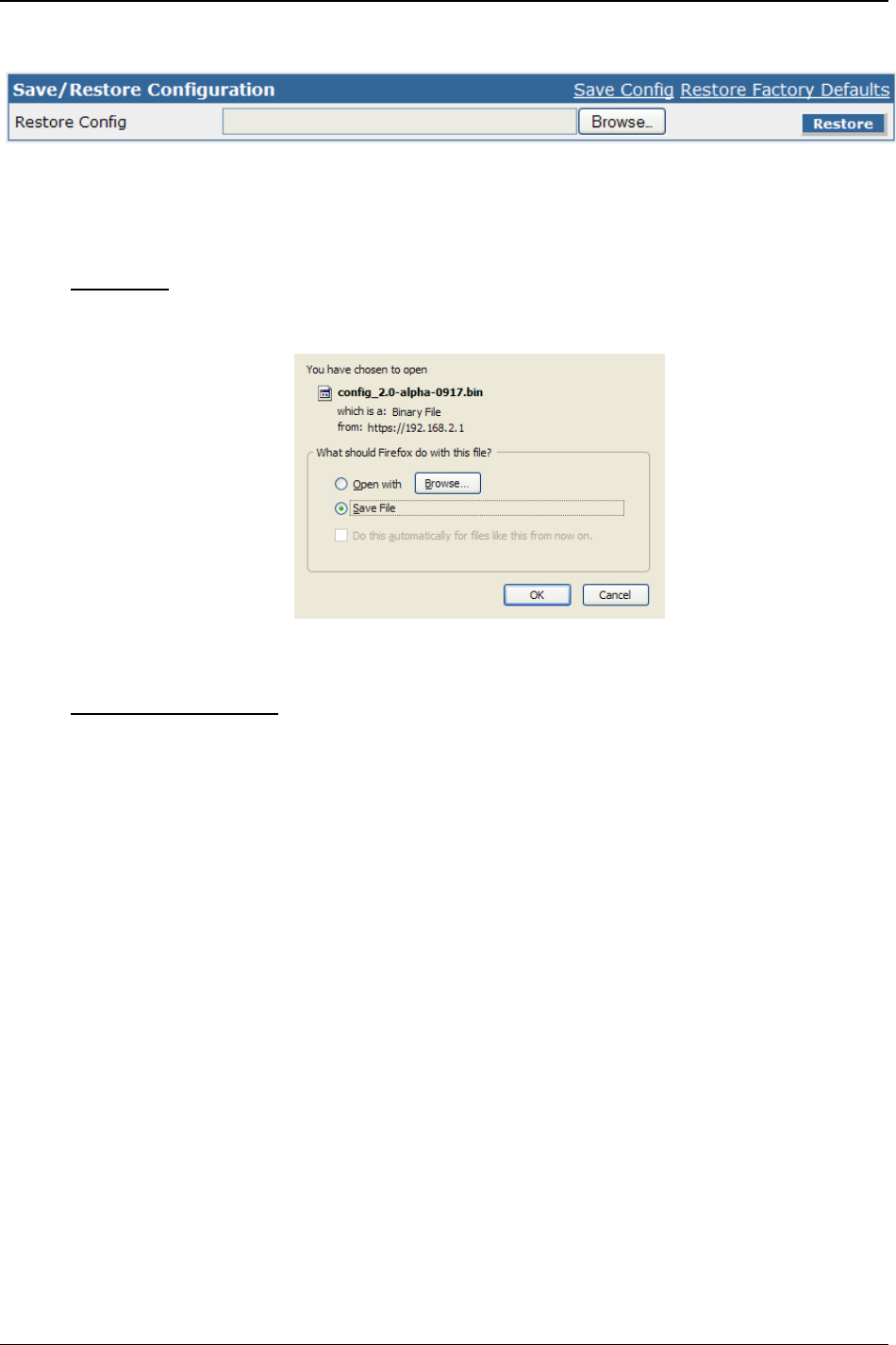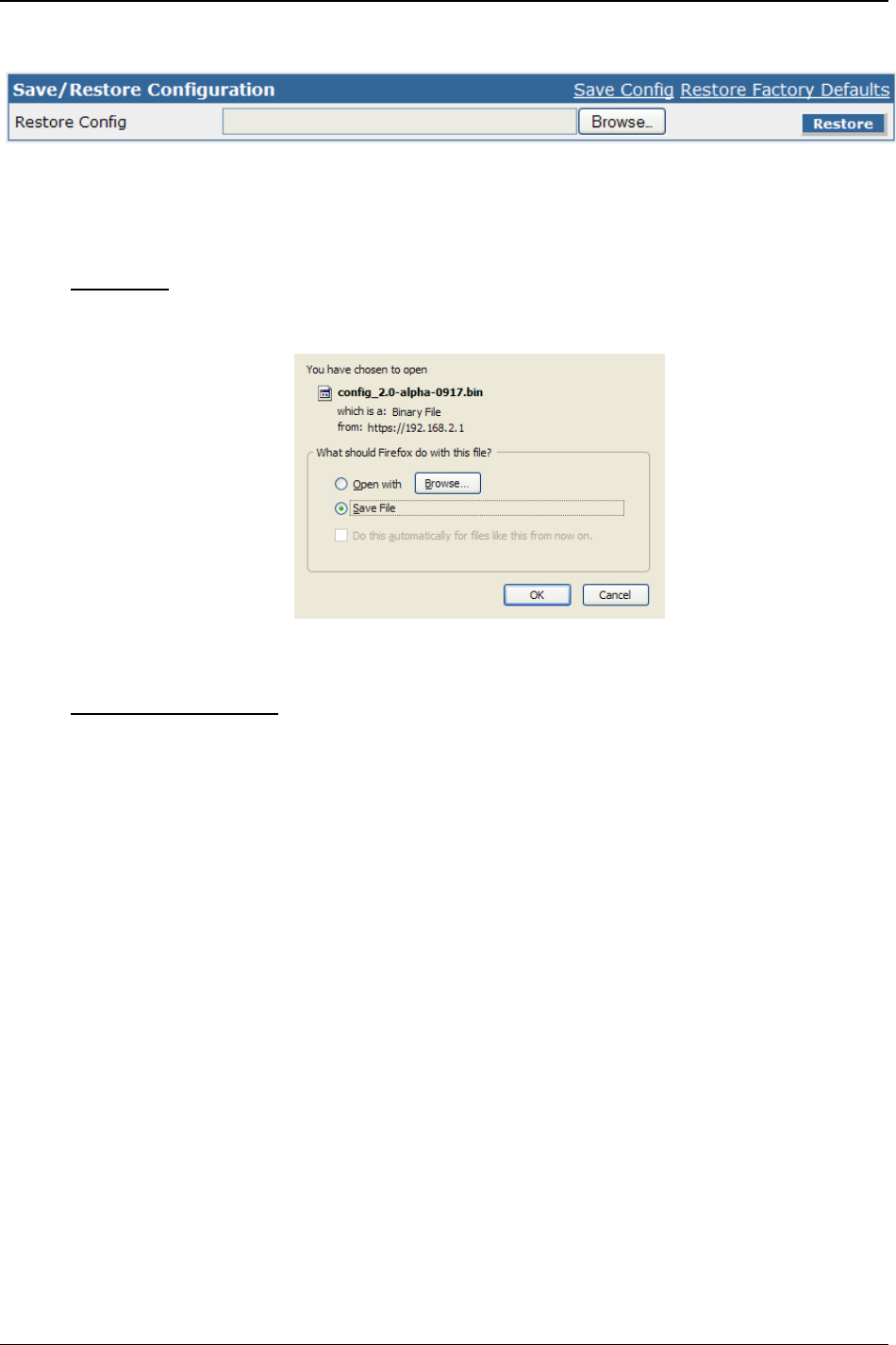
Chapter 3: Web Management Interface
Multi-Tech Systems, Inc. FF240-IP Admin User Guide 38
Save/Restore
After you have entered the specific settings to have your FF240-IP working in your environment, coming
here to save those settings is a good idea. Were something to happen and you lost what had been
entered, you can easily reset the unit to working condition if you have a saved configuration file.
Save/Restore Configuration
Save Config
The Save Config link will save settings entered during this session to a configuration file that can
be retrieved later using the restore configuration option.
Click on the Save File button, and then click OK. When saving a configuration file, try and use a
place that will help you remember where it is stored.
Restore Factory Defaults
Clicking this link will reset all data in the FF240-IP to the default values that were set at the
factory. Use this with caution. This will reboot the FF240-IP.
Restore Config
Click on the Br
owse button after the box to navigate to a previously saved configuration file.
Once selected, click the Restore button to have those saved values used once again.
Restore button
Once
a saved configuration file has been entered in the restore config box, clicking the restore
button will use those values that were retrieved above, to set up the FF240-IP with the values
saved in that configuration file. This will reboot the FF240-IP.