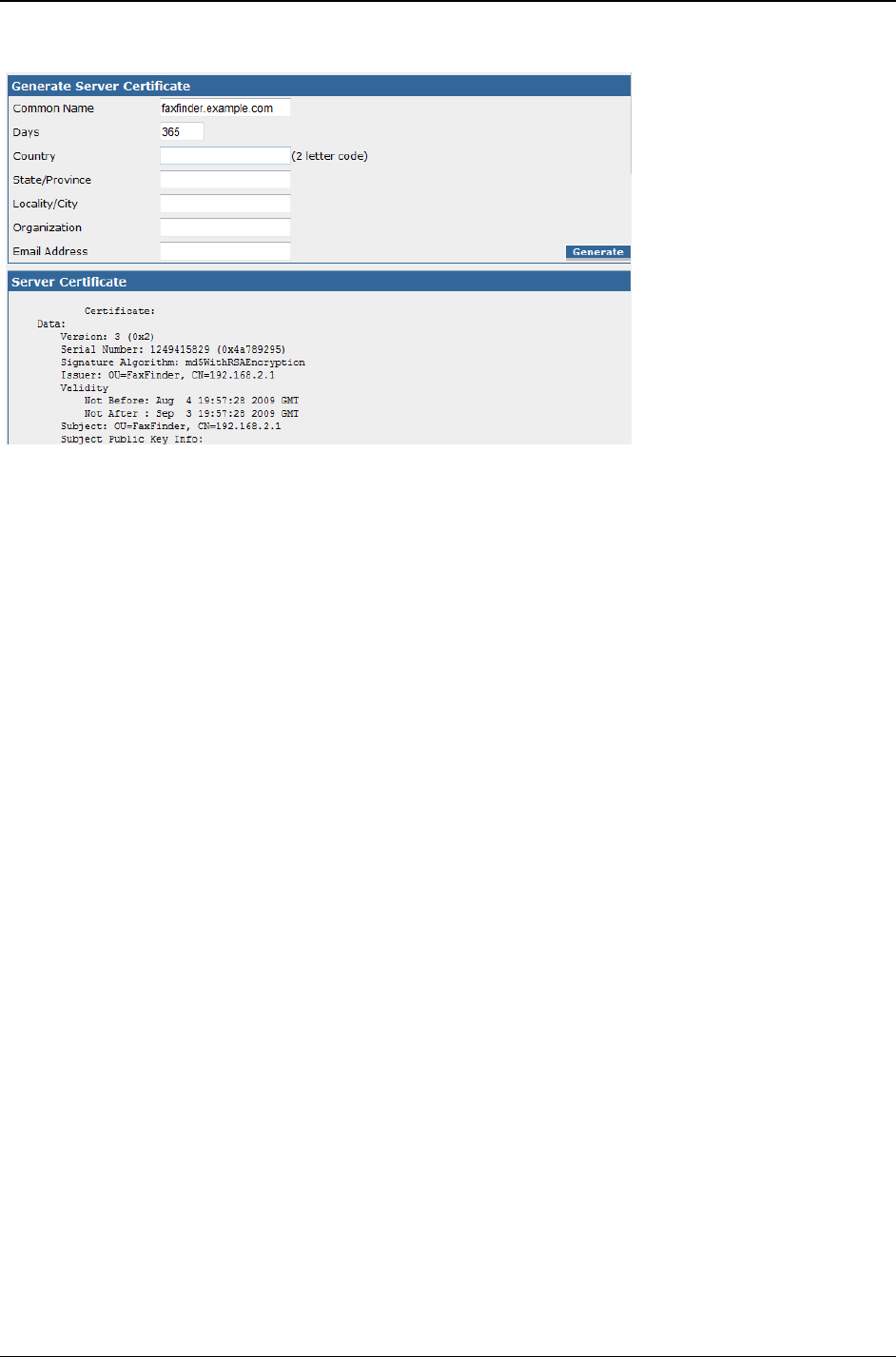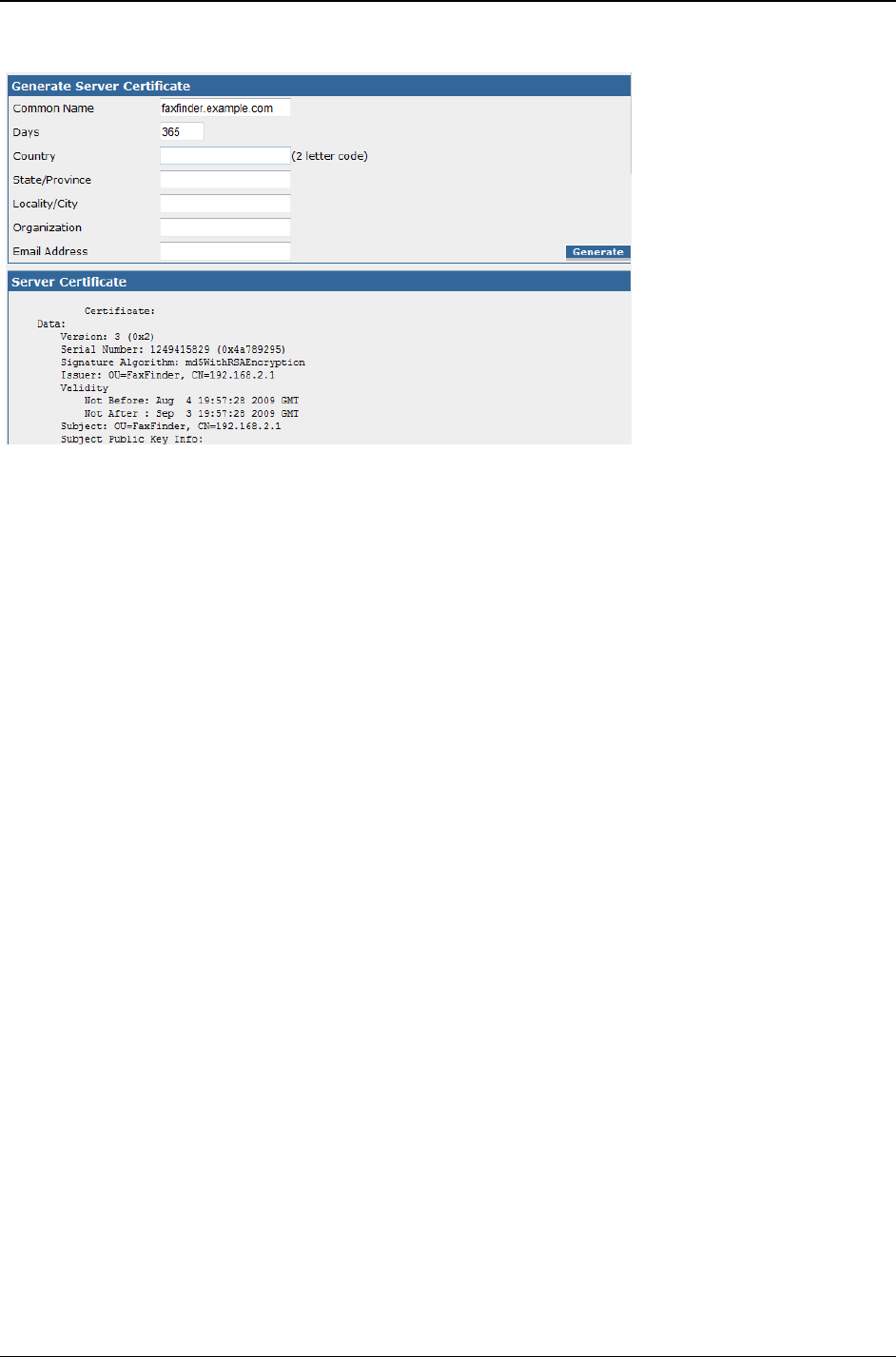
Chapter 3: Web Management Interface
Multi-Tech Systems, Inc. FF240-IP Admin User Guide 36
Certificates
A site certificate is needed for a browser to allow access to the FF240-IP unit. This certificate is self-
signed, so your browser will likely show a security warning (which simply means the certificate is not
authenticated by a third party) before you can continue. Use this page to replace the default certificate
with the one that contains details specific to your installation. These values are for identification
purposes only. Creating a new certificate will require a reboot of the FF240-IP. A pop-up will warn of this
and allow you to cancel the changes if necessary.
After generating a new certificate, you may have to make an allowance in your web browser to log back
in to the FF240-IP unit. Browsers will not allow access without a valid certificate and the FF240-IP does
have a valid certificate, but it is self-signed (i.e. no third party verification), so your browser displays a
warning about this. You may safely continue (Internet Explorer), or in the case of Firefox, temporarily
add the FF240-IP certificate to the exception list. Details on how to add to an exception list can be found
in Chapter 2.
Generate Server Certificate
Common Name
Enter
the common name associated with the certificate. This should be set to the Hostname or
IP address, depending on which you will use when connecting to the FF240-IP. A web browser
will use this field to check for a valid certificate. No more than 64 characters are allowed.
Days
Enter
the number of days that the certificate is valid. No more than 3 digits are allowed.
Country
Enter
the country that the certificate is valid for using in, using its two letter code. A search for
“country codes” at www.iso.org will give you a list if needed. The code US is for the United
States.
State/Province
Enter
the state or province that the certificate is valid for. No more than 64 characters are
allowed.
Locality/City
Enter
the city or locality that the certificate is valid for. No more than 64 characters are allowed.
Organization
Enter
the name of the organization that the certificate is valid for. No more than 64 characters
are allowed.