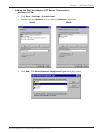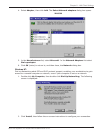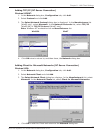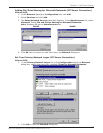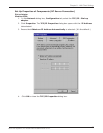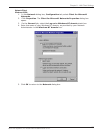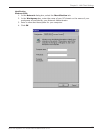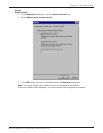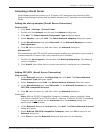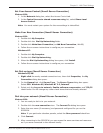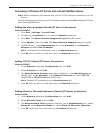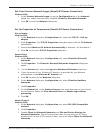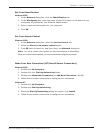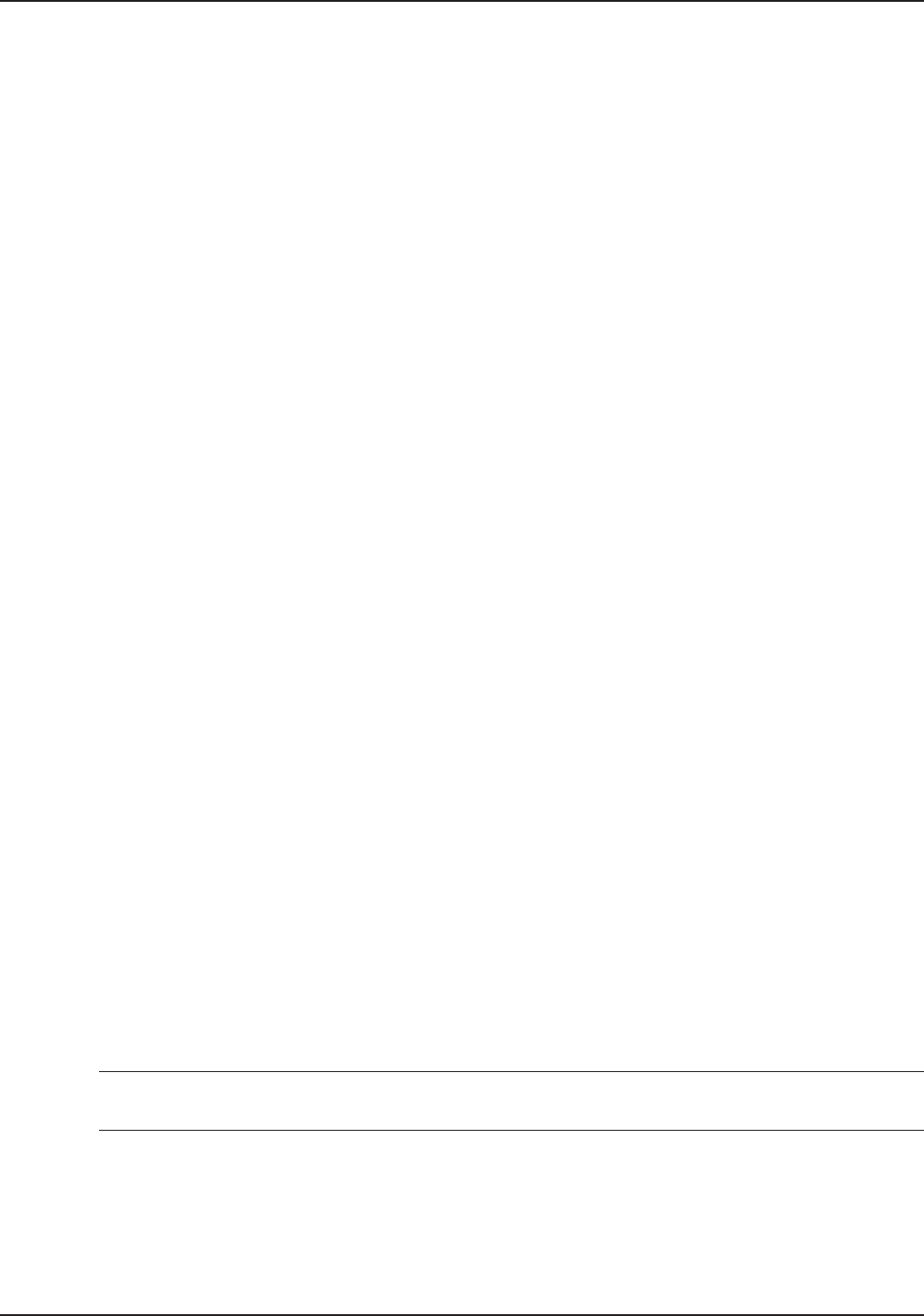
103
Chapter 8 - LAN Client Settings
Multi-Tech Systems, Inc. RouteFinder RF802EW User Guide
Make Your New Connection (NT Server Connection)
Windows 95/98:
1. Double-click My Computer.
2. Double-click the Dial-Up Networking folder.
3. Double-click Make New Connection (or Add New Connection, Win98).
4. Follow the on-screen instructions to configure your connection.
Windows NT:
1. Double-click My Computer.
2. Double-click Dial-Up Networking.
3. When the Dial-Up Networking dialog box opens, click Install.
4. Follow the on-screen instructions to configure your connection.
Set Dial-up type (NT Server Connection)
Windows 95/98:
1. Right-click the newly created connection icon, then click Properties; the My
Connection dialog box opens.
2. On the General tab, click Server Type. The Server Types dialog box opens.
Select PPP: Windows 95, Windows NT 3.5, Internet.
3. Select only the following check boxes: Log on to network, Enable software
compression, and TCP/IP. Do not change any other check boxes that are already
selected.
Dial into Your Network (NT Server Connection)
Windows 95/98:
1. You are ready to dial in to your network.
2. Double-click the new connection icon. The Connect To dialog box opens.
3. Enter the user name (if necessary) and password configured for you on the
RF802EW.
Note: If your particular situation permits, select the Save password check box.
4. Click Connect.
5. After connecting to the RF802EW, you can access the same services and resources
as if you were connected to the network locally.
Note: From this point forward in this section, screen shots will not be included.
They would only repeat the ones on the preceding pages.