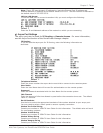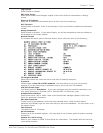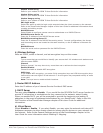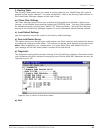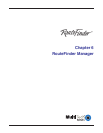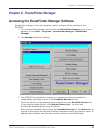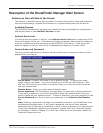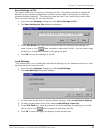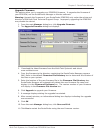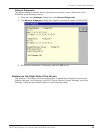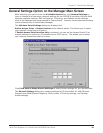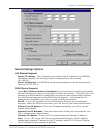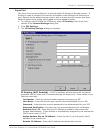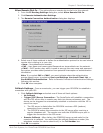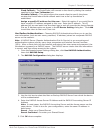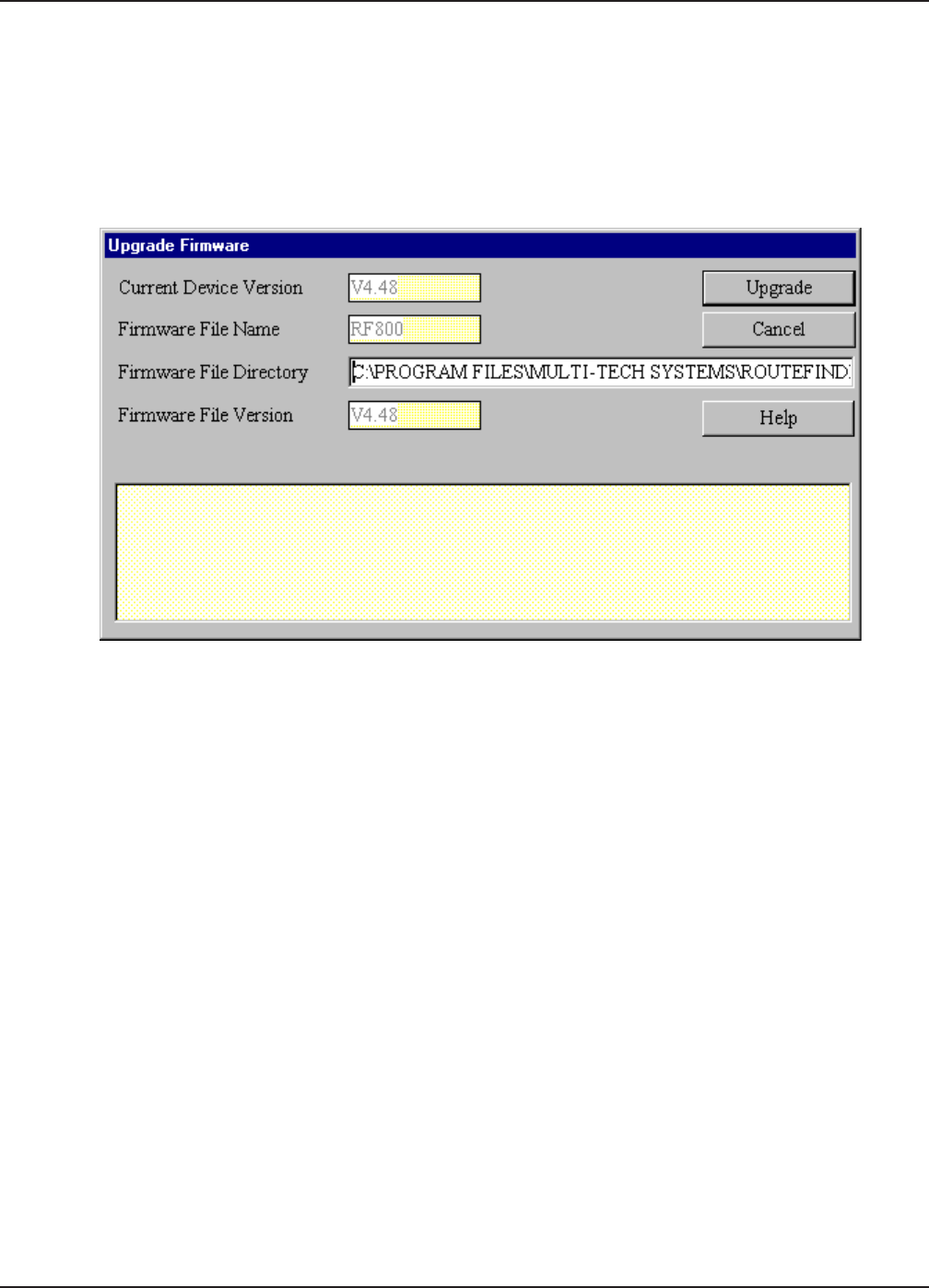
58
Chapter 6 - RouteFinder Manager
Multi-Tech Systems, Inc. RouteFinder RF802EW User Guide
Upgrade Firmware
This options allow you to upgrade your RF802EW firmware. It upgrades the firmware of
your RF802EW, not the RouteFinder Manager or Monitor software.
Warning: Upgrade the firmware of your RouteFinder RF802EW only under the advice and
direction of the Multi-Tech Technical Support Group. Improperly upgrading the RF802EW
may disable the device!
1. From the main Manager dialog box, click Upgrade Firmware.
2. The Upgrade Firmware dialog box displays.
3. Download the latest firmware from the Multi-Tech Systems web site at
www.multitech.com.
4. Copy the firmware to the directory containing the RouteFinder Manager program
files. Refer to the default Firmware File Directory box to determine the location of
the files on your system.
5. Enter the location of the new firmware file in the Firmware File Directory box.
RouteFinder Manager will automatically detect the new firmware file name and
display it in the Firmware File Name box. The version number of your firmware
will display in the Firmware File Version box.
6. Click Upgrade to upgrade your firmware.
7. A message displays stating the upgrade has started.
8. After several minutes, an informational dialog box displays indicating the upgrade
was successful.
9. Click OK.
10.From the main Manager dialog box, click Save and Exit.
11.Click Yes to restart the RouteFinder using the new firmware version.