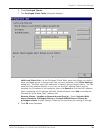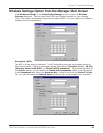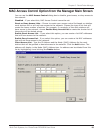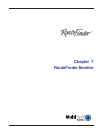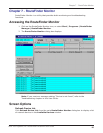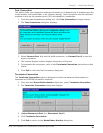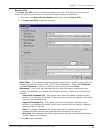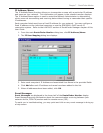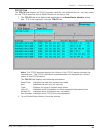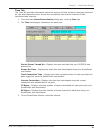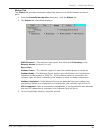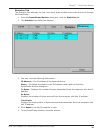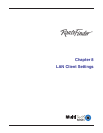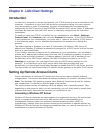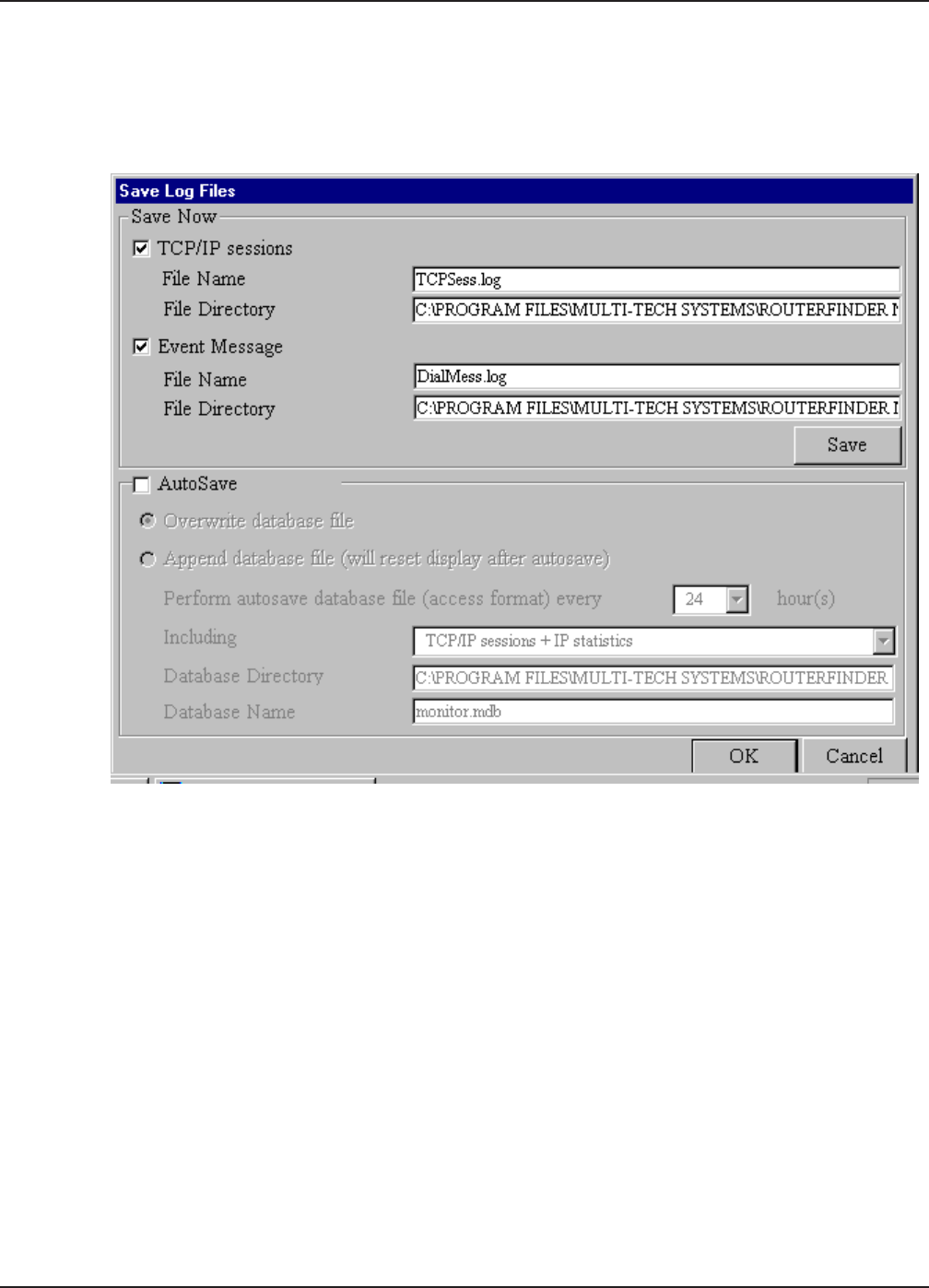
87
Chapter 7 - RouteFinder Monitor
Multi-Tech Systems, Inc. RouteFinder RF802EW User Guide
Save to File
Click Save to a File to save a monitoring session to a file. This feature can be used to
create an event log to send to our Technical Support group for evaluation.
1. From the main RouteFinder Monitor dialog box, select Save to File.
2. The Save Log Files dialog box displays.
Save Now - If you want to save the monitor display at any point in time, select the
monitor you want to save to a file (TCP/IP, Event Message). Select the File Name
and File Directory to which youd like to save the file and click Save.
Autosave - If you wish to automatically save the information displayed on the
monitor to a database file, enable the AutoSave function. Options for this function
include:
Overwrite database file - This option saves the information collected by the
monitor to a database file based on the time interval that you specify, overwriting
the last saved database file.
Append Database file - This option saves the information collected by the
monitor to a database file based on the time interval that you specify, updating
and appending to the file.
Note: The Append Database file option will reset the monitor and clear the
screens after the autosave has appended the information to the file.
Warning: The database size limit is equal to the amount of available disk space.
Use this option with caution!
3. Click OK when complete.