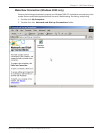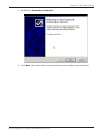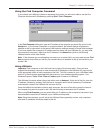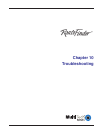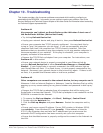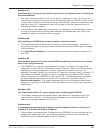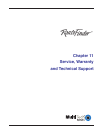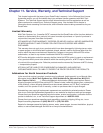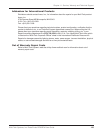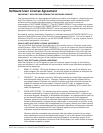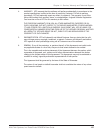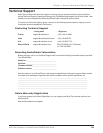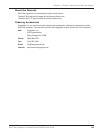122
Chapter 10 - Troubleshooting
Multi-Tech Systems, Inc. RouteFinder RF802EW User Guide
Problem #7
Sometimes when I try and use the Internet or get my mail, the application can’t connect to the
Internet immediately.
The most common reason for this is not due to a problem or error. If you are the
first person to make a connection to the Internet through the RF802EW, there will be
a delay when the Dial-On-Demand function automatically makes the connection and
logs on to your ISP. Subsequent users will be able to use the connection youve
established without a delay.
If the scenario described above does not fit your situation, use RouteFinder monitor
to view all events that are taking place between the modem and your ISP as you
attempt to make a connection (a busy signal).
Problem #8
After installing my RF802EW, my modem connection seems to be slower.
The RouteFinder device should have no effect on the modem speed. However, if
more than one client is using the same modem through the RouteFinder, the speed
will be reduced.
Run RouteFinder Monitor to view the number of concurrent client connections to
your ISP.
Problem #9
While the Serial async port is in use, my RF802EW keeps dialing a connection to the Internet,
but no one is using the Internet.
The RF802EW will only dial the connection if there is a request from one of the
computers on the LAN for an IP address on the Internet. Keep in mind that certain
applications can be configured to request information from the Internet. For
example, Microsoft Outlook can be set up to check for new mail every x minutes. If
this feature is enabled, Outlook will send a request for your Internet POP3 server
which will cause your RF802EW to dial-up your ISP. To determine which computer
on your network is processing a request for an Internet connection, use the
RouteFinder Monitor. The event messages will provide information about which
computer is causing the RF802EW to dial and which service (port#) the computer is
requesting.
Problem #10
The “Please set the Device IP” screen displays when configuring the RF802EW.
This system detects that the RouteFinders LAN Ethernet IP address is not in the
same subnet as the PCs. Use RouteFinder Manager to set the RouteFinders IP
address to the same network as your PCs.
Problem #11
A message appears indicating the IP address you have inputted is either not valid on your
network or is in conflict with another IP address.
The manager has detected the IP address of the RF802EW you are configuring is in
conflict with another device. Power off the conflicting device and configure the
RF802EW using a different Ethernet LAN IP address.