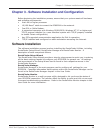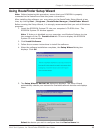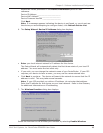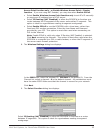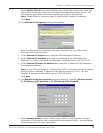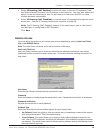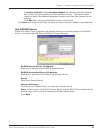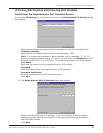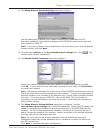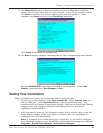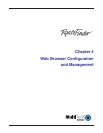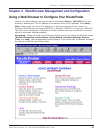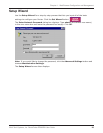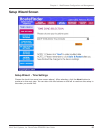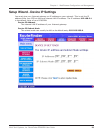Multi-Tech Systems, Inc. RouteFinder RF802EW User Guide
Chapter 3 - Software Installation and Configuration
22
13.The Setup Wizard: Modem Settings dialog box displays.
Use this dialog box to define your modem Manufacturer, Model and the DTE
baudrate (speed) of communication between the RF802EWs serial async port and
your modem or ISDN TA.
Note: If you do not have a device attached to the serial async port, use the default
modem values, and click Next.
14.To select your modem, in the Asynchronous port settings box, click . The
system loads modem information.
15.The Modem Initial Command dialog box displays.
Select your modem manufacturer, then select the model from the list provided.
Click OK. If your modem is not listed and you have a driver disk, click Have Disk...
to install your modem.
Note: This setting configures the initial string of the RF802EW asynchronous port so
that it will know how to communicate with your modem. If using an analog modem
and this modem is not included in the selection list, in most cases, Standard Modem
will work. If you are using an ISDN TA, refer to the ISDN TAs User Guide for
information on the initialization and hang up strings. Use RouteFinder Manager to
enter modem strings.
16.The Setup Wizard: Modem Setting dialog box re-displays. Use the
Asynchronous port settings list to select the baudrate. Select the DTE speed (the
speed of communication between the asynchronous port of the RF802EW and the
modem). For DCE speed compression modems, this value can normally be set to
about 4 times the speed of your modem. Keep in mind that if you set the baudrate
too high, the dial-up connection may fail.
Note: You may need to set a lower baudrate since the theoretical maximum
connection speed may not be attainable due to variations in quality of phone line
and ISP connections.
Click Next to complete the basic configuration.