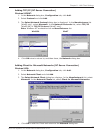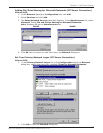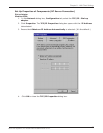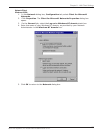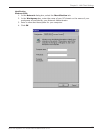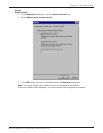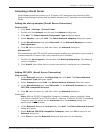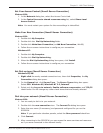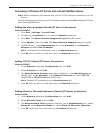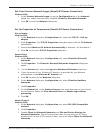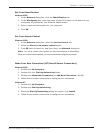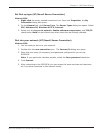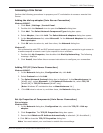105
Chapter 8 - LAN Client Settings
Multi-Tech Systems, Inc. RouteFinder RF802EW User Guide
Adding Client for NetWare Networks (Novell Server Connection)
Windows 95/98:
1. In the Network dialog box, Configuration tab, click Add.
2. Select Network Client and click Add.
3. The Select Network Client dialog box displays. In the Manufacturers list, select
Microsoft. In the Network Clients list, select Client for NetWare Networks.
4. Click OK to add this Client and return to the Network dialog box.
Set Up Properties of Components (Novell Server Connection)
Network Client
Windows 95/98:
1. In the Network dialog box, Configuration tab, select Client for Microsoft
Networks.
2. Click Properties. The Client for Microsoft Networks Properties dialog box
opens.
3. On the General tab, select the Log on to Windows NT domain check box.
4. Enter the name of your Windows NT domain, as provided by your Network
Administrator in the Windows NT domain box.
5. Click OK to return to the Network dialog box.
6. In the Network dialog box, Configuration tab, select Client for NetWare
Networks.
7. Click Properties.
8. On the General tab, in the Preferred server box, enter the name of your Novell
Server Domain. If necessary, select the First Network Drive, then verify that the
Enable logon script processing check box is selected. (Its the default.)
9. Click OK to return to the Network dialog box.
Set Your Primary Network Logon
Windows 95/98:
1. In the Network dialog box, Configuration tab, select Client for NetWare
Networks
as the Primary Network Logon.
2. Click OK. You are returned to the Desktop.