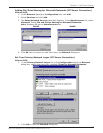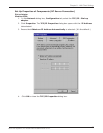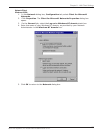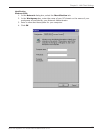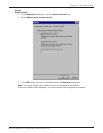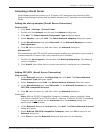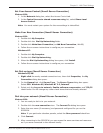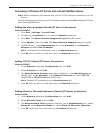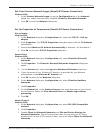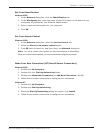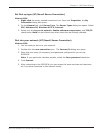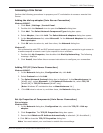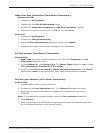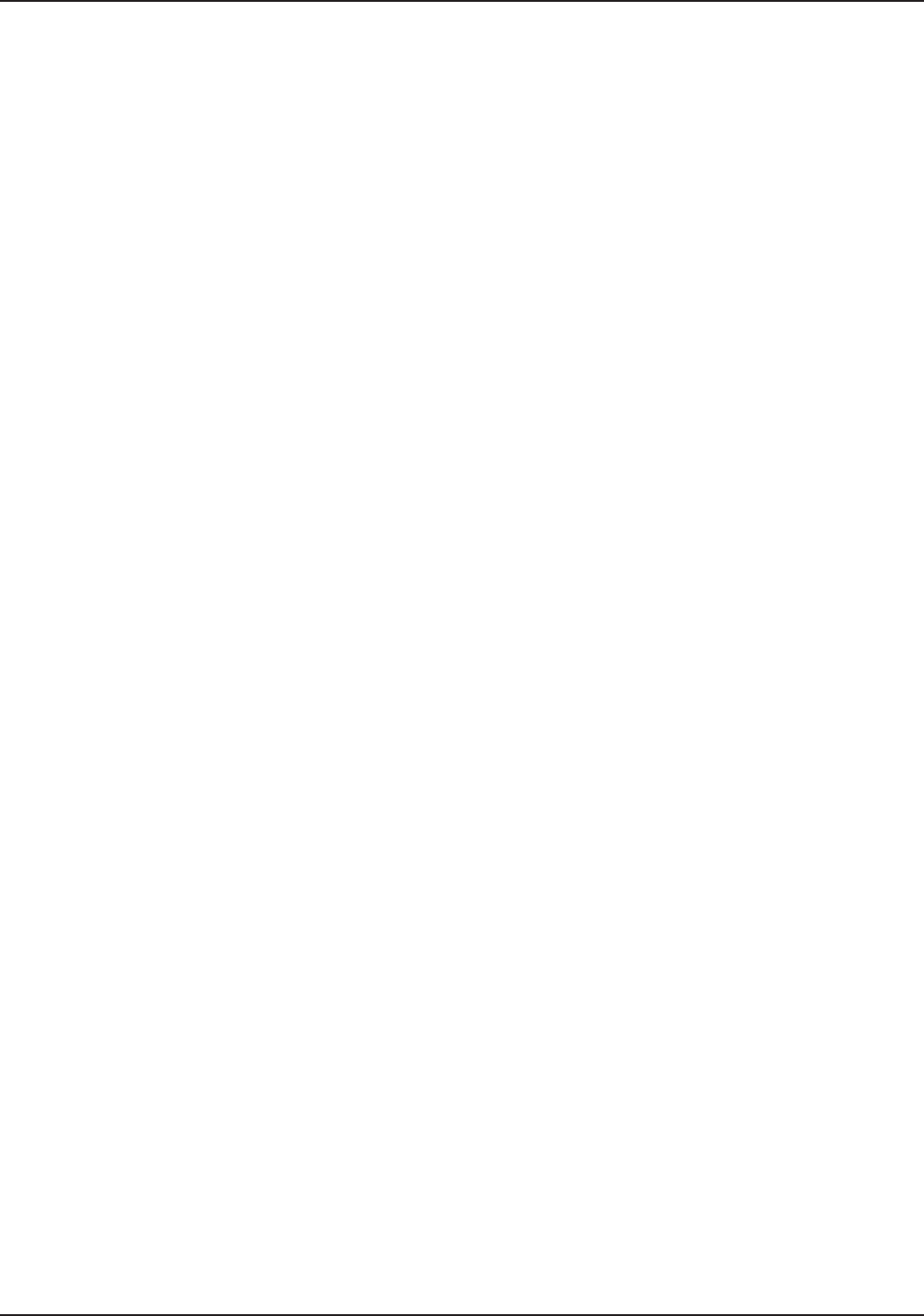
106
Chapter 8 - LAN Client Settings
Multi-Tech Systems, Inc. RouteFinder RF802EW User Guide
Set Your Access Control (Novell Server Connection)
Windows 95/98:
1. In the Network dialog box, select the Access Control tab.
2. In the Control Access to shared resources using list, select Share-Level
Access Control.
Note: You must restart your system for the new settings to take effect.
Make Your New Connection (Novell Server Connection)
Windows 95/98:
1. Double-click My Computer.
2. Double-click the Dial-Up Networking folder.
3. Double-click Make New Connection (or Add New Connection, Win98).
4. Follow the on-screen instructions to configure your connection.
Windows NT:
1. Double-click My Computer.
2. Double-click Dial-Up Networking.
3. When the Dial-Up Networking dialog box opens, click Install.
4. Follow the on-screen instructions to configure your connection.
Set Dial-up type (Novell Server Connection)
Windows 95/98:
1. Right-click the newly created connection icon, then click Properties; the My
Connection dialog box opens.
2. On the General tab, click Server Type. The Server Types dialog box opens.
Select PPP: Windows 95, Windows NT 3.5, Internet.
3. Select only the Log on to network, Enable software compression, and TCP/IP
check boxes. Do not change any other check boxes that are already selected.
Dial into your network (Novell Server Connection)
Windows 95/98:
1. You are ready to dial in to your network.
2. Double-click the new connection icon. The Connect To dialog box opens.
3. Enter the user name (if necessary) and password configured for you on the
RF802EW.
Note: If your particular situation permits, select the Save password check box.
4. Click Connect.
5. After connecting to the RF802EW, you can access the same services and resources
as if you were connected to the network locally.