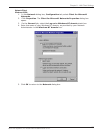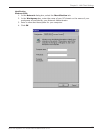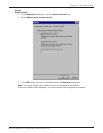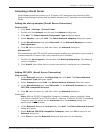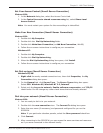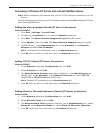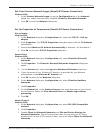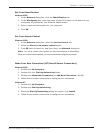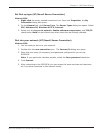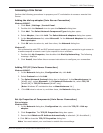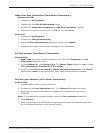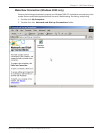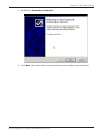108
Chapter 8 - LAN Client Settings
Multi-Tech Systems, Inc. RouteFinder RF802EW User Guide
Adding File and Print Sharing for Microsoft Networks
(Novell/NT Server Connection)
Windows 95/98:
1. In the Network dialog box, Configuration tab, click Add.
2. Select Services and click Add.
3. The Select Network Service dialog box displays. In the Manufacturers list, select
Microsoft. Select File and Printer sharing for Microsoft Networks.
Note: Windows 98 has no Manufacturers list.
4. Click OK twice to return to, and then close, the Network dialog box.
Adding IPX/SPX (Novell/NT Server Connection)
Windows 95/98:
1. In the Network dialog box, Configuration tab, click Add. The Select Network
Component Type dialog box opens.
2. Select Protocol and click Add. The Select Network Protocol dialog box opens.
3. In the Manufacturers list, select Microsoft. In the Network Protocols list, select
IPX/SPX-compatible Protocol.
4. Click OK twice to return to, and then close, the Network dialog box.
Windows NT:
Note: NWLink IPX/SPX Compatible Transport is probably already installed, along
with NWLink NetBIOS and TCP/IP Protocol. However, if NWLink IPX/SPX Compatible
Transport does not appear on the Protocols tab of the Network dialog box, perform
the following steps:
1. In the Network dialog box, Protocol tab, click Add. The Select Network Protocol
dialog box opens.
2. Select NWLink IPX/SPX Compatible Transport , then click OK to return to the
Network dialog box.
3. Click Close to close the Network dialog box and return to the Desktop.
Adding Client for NetWare Networks (Novell/NT Server Connection)
Windows 95/98:
1. In the Network dialog box, Configuration tab, click Add.
2. Select Network Client and click Add.
3. The Select Network Client dialog box displays. In the Manufacturers list, select
Microsoft. In the Network Clients list, select Client for NetWare Networks.
4. Click OK to add this Client and return to the Network dialog box.