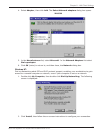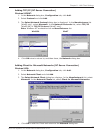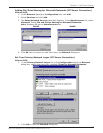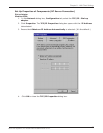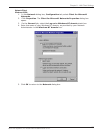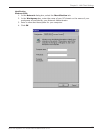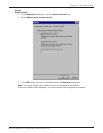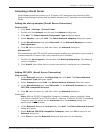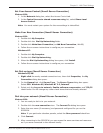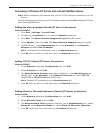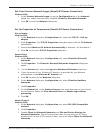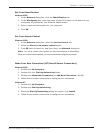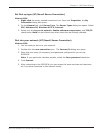104
Chapter 8 - LAN Client Settings
Multi-Tech Systems, Inc. RouteFinder RF802EW User Guide
Accessing a Novell Server
Novell NetWare products are used on up to 70 percent of PC-based local area networks (LANs).
Perform the following procedures when you need to connect your PC workstation to a remote Novell
Server.
Adding the dial-up adapter (Novell Server Connection)
Windows 95/98:
1. Click Start | Settings | Control Panel.
2. Double-click the Network icon to open the Network dialog box.
3. Click Add. The Select Network Component Type dialog box opens.
4. Select Adapter, then click Add. The Select Network adapters dialog box opens.
5. In the Manufacturers list, select Microsoft. In the Network Adapters list select
Dial-up adapter.
6. Click OK twice to return to, and then close, the Network dialog box.
Windows NT:
Dial-up Networking adds PPP and SLIP protocol support, enabling your workstation to gain access to
a remote computer or network, even if your computer is not on a network.
1. Double-click My Computer, then double-click Dial-Up Networking. The following
screen is displays:
2. Click Install, then follow the on-screen instructions to configure your connection.
Adding IPX/SPX (Novell Server Connection)
Windows 95/98:
1. In the Network dialog box, Configuration tab, click Add. The Select Network
Component Type dialog box opens.
2. Select Protocol and click Add. The Select Network Protocol dialog box opens.
3. In the Manufacturers list, select Microsoft. In the Network Protocols list, select
IPX/SPX-compatible Protocol.
4. Click OK twice to return to, and then close, the Network dialog box.
Windows NT:
Note: NWLink IPX/SPX Compatible Transport is probably already installed, along
with NWLink NetBIOS and TCP/IP Protocol. However, if NWLink IPX/SPX Compatible
Transport does not appear on the Protocols tab of the Network dialog box,
perform the following steps:
1. In the Network dialog box, Protocol tab, click Add. The Select Network Protocol
dialog box opens.
2. Select NWLink IPX/SPX Compatible Transport, then click OK to return to the
Network dialog box.
3. Click Close to close the Network dialog box and return to the Desktop.