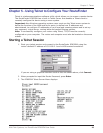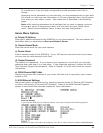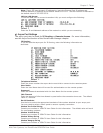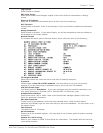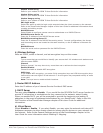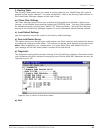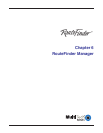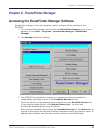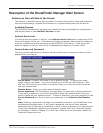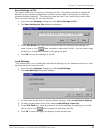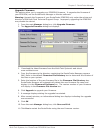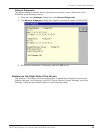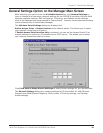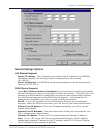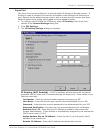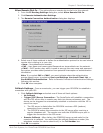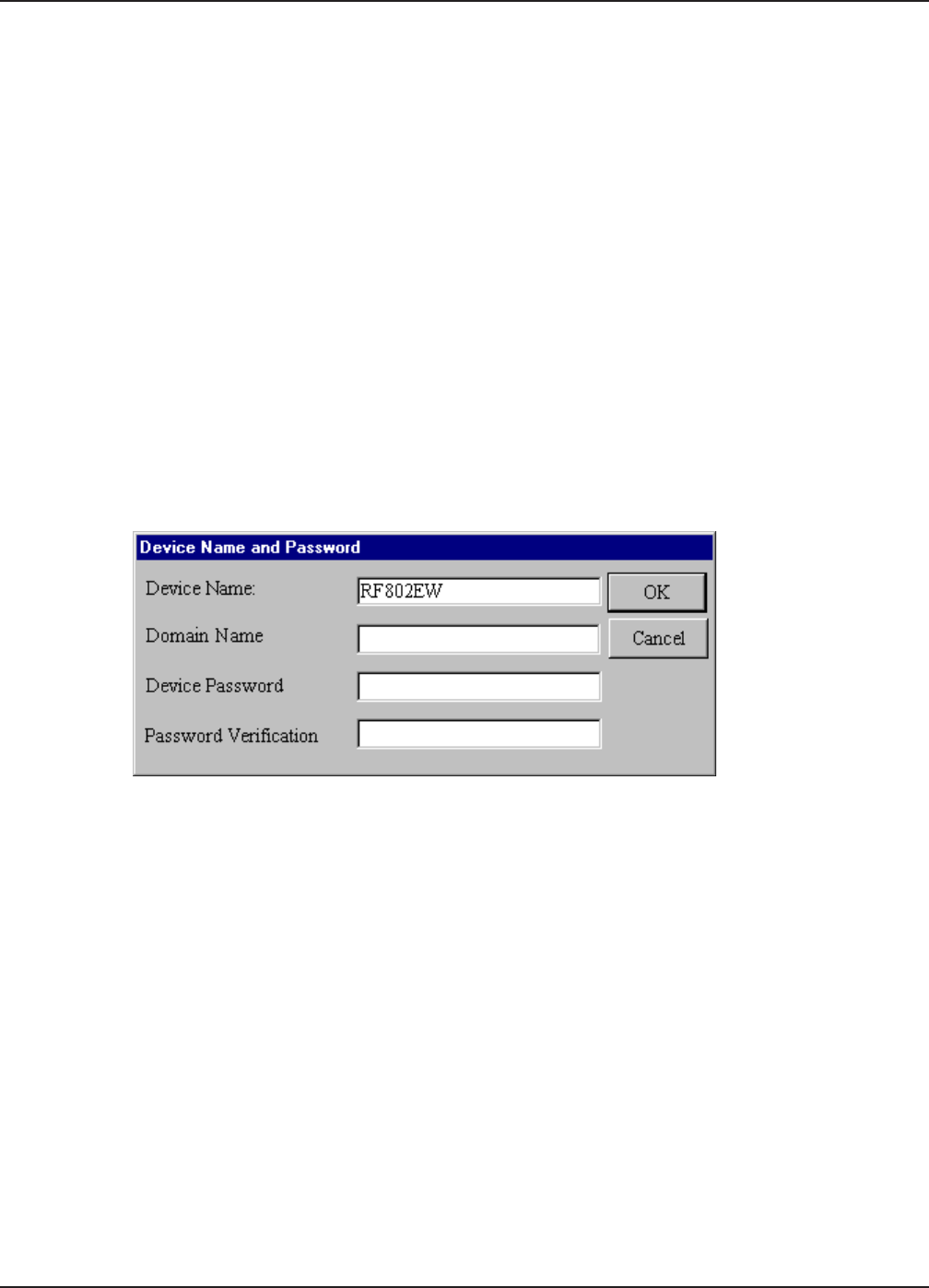
56
Chapter 6 - RouteFinder Manager
Multi-Tech Systems, Inc. RouteFinder RF802EW User Guide
Description of the RouteFinder Manager Main Screen
Buttons on the Left Side of the Screen
The buttons in the left column offer the ability to change the devices name and password,
save and load settings, upgrade the firmware or run general diagnostics on the device.
Available Devices
The RF802EW automatically searches your network for devices available for configuration
and displays them in the Available Devices list box.
Refresh Device List
If a device does not appear in the list, click Refresh Device List again to determine if the
device will appear on the list. If the device still does not appear, ensure that all cables are
correctly connected and that the power to the RF802EW is turned on. If the device still
does not appear in the list, refer to the Troubleshooing chapter of this User Guide.
Device Name and Password
You may use the default device name or use this dialog box to change the name or add a
password for your device.
Device Name - Displays the name of your network device. To change the name,
simply enter a new name. If you are connecting to an ISP via cable modem or DSL,
and your ISP requires you to enter a computer name, you may use the device name
that you entered here.
Domain Name - Enter your local network domain name.
Device Password -The RouteFinder manager does not come with a default password.
If you enter a password, you will be prompted to enter the password each time you
want to configure your network device. To enter a Password, type your password in the
Device Password box, then re-enter your password in the Password Verification
box.
Note: Entering a password is strongly recommended to protect your RouteFinder from
unauthorized reconfiguration. If you enter a password, ensure you have selected
something that will be easy to remember or write it down and store it in a safe location.
If you have completely forgotten your password, contact Multi-Tech Technical Support
for assistance. Refer to Chapter 10 in this User Guide for more information about our
Technical Support services.